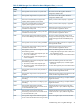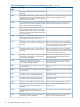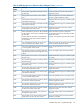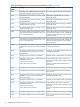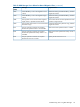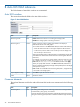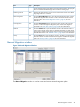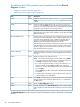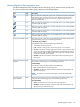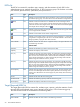HP P9000 Auto LUN User Guide (AV400-96385, October 2011)
B Auto LUN GUI reference
The GUI elements of Auto LUN windows are summarized.
Auto LUN window
This section describes the fields in the Auto LUN window.s
Figure 11 Auto LUN Window
DescriptionTypeItem
Enable: Performance Monitor is monitoring the storage system.fieldMonitoring Switch
Disable: The storage system is not being monitored.
Specify a period in which to gather usage statistics and display in
Performance Monitor’s lists and graphs.
sectionMonitoring Term
To set a date and time in the From and To fields, do either of the following:
• Move the sliders to the left or to the right to adjust the date and times.
• In the text box, select a date or time unit that you want to change and
then use the up or down arrows.
Starting and ending times for collecting statistics are displayed on both sides
of the slide bars. Performance Monitor stores the monitoring data between
these times,
For example, if you want to view usage statistics within the range of 10:30
July 1 2006 to 22:30 July 31 2006, you set 2006/07/01 10:30 in the
From field, set 2006/07/31 22:30 in the To field, and then click Apply.
When you specify dates and time in the From and To fields, Performance
Monitor calculates and displays the length of the specified period. The length
of the period is in days.
From and To are unavailable if the monitoring data (that is, usage statistics)
is not stored in the storage system.
Click Plan to open the Auto LUN window.buttonOpen Migration Dialog
Closes the window.buttonClose
Common elements
The top-level elements and the four tabs of the Auto LUN window are summarized in the following
table.
DescriptionTypeItem
The starting and ending times for collecting performance and usage statistics
for HDD classes, parity groups, and volumes.
fieldMonitoring Term
Auto LUN analyzes disk usage information collected by Performance Monitor
during the monitoring period, and then calculates estimated usage rates of the
46 Auto LUN GUI reference