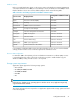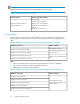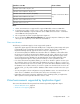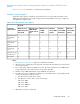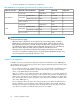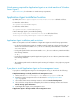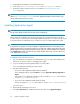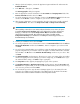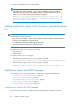HP XP7 Replication Manager Configuration Guide (TK981-96012, May 2014)
1. Install Replication Manager on the management server.
2. Set the value of base.refreshdginfo.exec in the base.properties file to 0.
3. Restart the Common Component service as described in “Starting Replication Man-
ager” on page 88
NOTE:
When base.refreshdginfo.exec is set to zero, Replication Manager cannot manage copy
groups defined in storage (device groups).
Installing Application Agent
NOTE:
This procedure applies to both cluster and non-cluster configurations.
Before starting the installation, stop all running programs. For example, Exchange Server 2013
includes services such as the Microsoft Exchange Health Manager service. You must stop all services
associated with Microsoft Exchange Server or SQL Server prior to installing Application Agent.
CAUTION:
If you perform an upgrade or overwrite installation of Application Agent, the existing setting of the
Application Agent service is preserved, but the login account of the common agent component service
(HBsA) might be reset to the default local system account. In this case, when the installation is completed,
select HBsA Service from the Windows Services dialog and then set the logon account of the service
to an Administrators group user.
To install the agent, follow this procedure:
1. Log on to Windows as a member of the Administrators group on each of the database and
backup servers where you plan to install Application Agent.
2. If you are installing from the integrated installer, insert the media.
If you are installing from the GUI, proceed to step 4.
3. Start the installer as follows:
• In the case of the integrated installer media for Windows:
In the displayed window, click the Install button next to Replication Manager Application
Agent.
If the window is not displayed, manually execute the installer (setup.exe). The Installer is
stored in drive:/AGENTS/HRPM_APP.
• In the case of the integrated installer media for UNIX:
Execute the installer (setup.exe). The Installer is stored in drive:/AGENTS/HRPM_APP.
Proceed to step 7.
4. Open Replication Manager in a browser.
5. Select Go - Download from the Global Tasks bar area and choose Application Agent.
Setting up Application Agent78