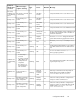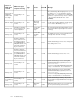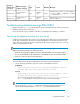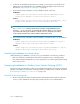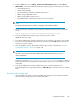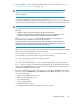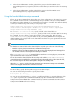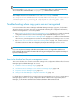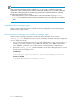HP XP7 Replication Manager Configuration Guide (TK981-96012, May 2014)
4. Move the database onto the shared disk and follow all procedure as described in “Using the
hcmds64dbclustersetup command” on page 128.
NOTE:
This step is unnecessary if other XP7 Command View AE products have been set up in a
cluster configuration.
Don't separate the shared disk from the active node until the hcmds64dbclustersetup
command is complete. If you relaunch the host after the hcmds64dbclustersetup command
has aborted, the shared disk might be connected to the standby node instead of the active node.
NOTE:
For database-re-creation-folder on the shared disk, the required space is the sum of the
following:
• Database capacity of XP7 Command View AE Common Component
• Database capacity of all XP7 Command View AE products (including Replication Man-
ager) that are installed on the host where Replication Manager is installed
If the hcmds64dbclustersetup command fails because there is not enough space,
increase the space for that folder and re-execute the command.
Do not disconnect the shared disk from the executing node until the command terminates
normally. If the command terminates abnormally and you then restart the host, the connection
target of the shared disk might be changed to the standby node.
When the auto option is specified, the XP7 Command View AE Common Component and HiRDB
will be in the stopped state after the command is executed.
Also ensure that you specify the path of data-destination folder on the local disk.
For these folders, specify absolute paths using no more than 63 bytes.
You can use the following characters to specify these folders:
A to Z, a to z, 0 to 9, ., _
You can also specify backslashes (\), colons (:), and forward slashes (/) as path delimiters. If
the auto option is specified, the command automatically stops XP7 Command View AE Common
Component and starts HiRDB. After command execution, both XP7 Command View AE Common
Component and HiRDB will not be running.
5. In the Cluster Administrator window, right-click the service, and choose Properties. In the window
that opens, choose the Advanced tab, select Restart, and click OK. (Perform this step for each of
the services listed below.)
• HBase Storage Mgmt Common Service
• HBase Storage Mgmt Web Service
• DeviceManagerServer
• Tiered Storage Manager
• HiRDB/ClusterService _HD0
• Any additional XP7 Command View AE resources not listed here
Configuration Guide 127