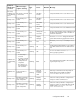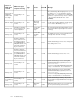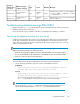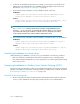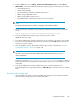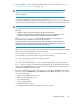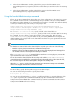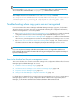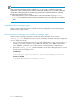HP XP7 Replication Manager Configuration Guide (TK981-96012, May 2014)
2. From the Start menu, choose Settings, Control Panel, Administrative Tools, and then Cluster
Administrator. In the Cluster Administrator window that opens, place the following services offline:
• DeviceManagerServer
• Tiered Storage Manager
• XP7 Command View AE Device Manager Web Service
• HBase Storage Mgmt Web Service
• HBase Storage Mgmt Common Service
• Any additional XP7 Command View AE resources not listed here
NOTE:
Do not place the shared resource offline, or migration of the database will fail.
3. Execute the following command to stop the HP XP7 Command View AE Common Component
service:
Common-Component-installation-folder\bin\hcmds64srv /stop
4. In the Cluster Administrator window, place the following service offline:
HiRDB/ClusterService _HD1
5. In the Cluster Administrator window, right-click the service, and choose Properties. In the window
that opens, choose the Advanced tab, select Do not restart, and click OK. (Perform this step for
each service in steps 2 and 4.)
6. Move the database onto the shared disk and follow all procedure as described in “Using the
hcmds64dbclustersetup command” on page 128.
NOTE:
This step is unnecessary if other XP7 Command View AE products have been set up in a
cluster configuration.
The folder specified for Common-Component-installation-folder in the above command
must be the same folder as that specified in the migration of the active node's database onto the
shared disk.
7. In the Cluster Administrator window, right-click the group in which the HDvM service
(DeviceManagerServer) is registered, and choose Move Group to switch the node to the standby
node.
Procedure on the standby node
1. On the standby node, make sure that the standby node currently owns the HP XP7 Command
View AE Common Component service and the shared disk.
Configuration Guide 125