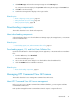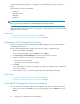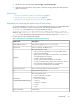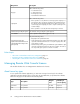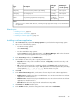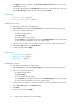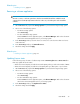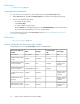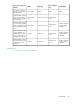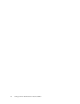HP XP7 Command View Advanced Edition User Guide (TK981-96007, May 2014)
Related topics
• Enabling a license, page 36
Viewing license information
You can view license information for each software product using the License Key window.
1. On the Resources tab, expand the Storage Systems tree, and select the target storage system.
2. Choose one of the following options.
• For HP XP7 storage systems:
Select License Keys.
• For other available storage systems:
From the Actions list in the application pane, select Element Manager. Refer to the document-
ation for the native management tool for your storage system.
To review descriptions of fields in the License Keys window, see “License information on the License
Keys window” on page 38.
Related topics
• About license key types, page 34
License information on the License Keys window
The information you see on the License Keys window is described below.
Term (days)
Licensed capa-
city
Key typeStatus
License key status (ex-
ample)
BlankBlankblankNot installedNot installed
-PermittedpermanentInstalled
Installed with the perman-
ent key
Number of remain-
ing days before
expiration
PermittedtermInstalled
Installed with the term key
and set to Enabled
-PermittedtermInstalled (Disabled)
Installed with the term key
and set to Disabled
Number of remain-
ing days before
expiration
-temporaryInstalled
Installed with the tempor-
ary key.
Number of remain-
ing days before
expiration
-emergencyInstalled
Installed with the emer-
gency key.
Number of remain-
ing days before
expiration
-temporaryExpired
A temporary key was in-
stalled, but has expired.
Setting up HP XP7 Command View Advanced Edition38