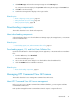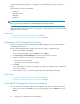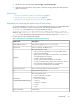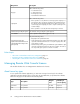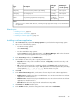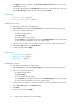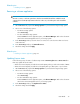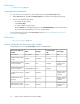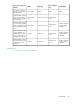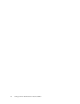HP XP7 Command View Advanced Edition User Guide (TK981-96007, May 2014)
Licenses that are registered while you are logged in are not enabled until you log out and log in
again.
The following license types are available:
• Permanent
• Meter-based Term
• Emergency
• Temporary
NOTE:
Before you log in for the first time, a License Alert appears on the login window.
When a problem occurs, such as when a license expires or capacity limits are exceeded, an alert is
displayed in the main window.
Related topics
• Registering an XP7 Command View AE license, page 32
• Checking XP7 Command View AE license information, page 32
Registering an XP7 Command View AE license
Before you can log on to HP XP7 Command View Advanced Edition, you must register valid XP7
Command View AE licenses.
Each product managed from XP7 Command View AE also requires a registered license.
1. On the login window, click Licenses.
If you are already logged in, from the Help menu, select About.
2. See License Type and License Messages to review the current status of licenses.
3. Register one or more licenses using one of these methods:
• Enter the license key manually
• Specify the license key file (recommended)
4. Click Save.
If you registered the license after you logged in, you must log out and then log in again for the
license to be enabled.
5. Confirm that the license is successfully registered by viewing the displayed message.
Related topics
• About XP7 Command View AE license management, page 31
• Checking XP7 Command View AE license information, page 32
Checking XP7 Command View AE license information
You can check license information and the license expiration date. All users can perform this task.
1. On the login window click Licenses. If you are already logged in, from the Help menu, select
About.
Setting up HP XP7 Command View Advanced Edition32