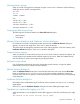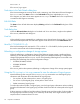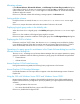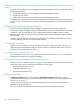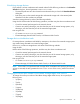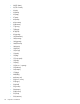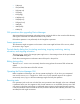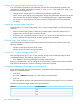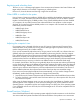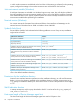HP XP7 Command View Advanced Edition Release Notes (TK981-96008, May 2014)
Setting and using storage resource access control
If any of the following operations are performed, and then other Device Manager operations are
performed, the windows might appear incorrectly or a KAIC15001-E error might occur. If this occurs,
restart the Device Manager server.
• Storage resource access control is simultaneously specified for multiple users.
• When resource group settings and configuration changes are performed at the same time for the
same resource from the Device Manager CLI, Tiered Storage Manager, or Replication Manger.
• The operation to set storage resource access control for storage resources are not performed
successfully.
Large-scale storage system operations
When the GUI or CLI is used to add, refresh, edit, or remove storage systems, consider the following
conditions:
• Make sure that the total number of LDEVs of the storage systems where the operations are in
progress at the same time does not exceed 128,000.
• If operations are consecutively executed, wait for one or more minutes after the execution of the
previous operation has been finished, and then execute the next operation.
Allocate Smart Tiers Software volumes
To allocate Smart Tiers Software volumes that have been allocated to hosts, perform either of the
following operations:
• Allocate volumes from the search result window
• Allocate volumes from the logical group window
KAIC15001-E error message in the GUI
If the GUI displays the KAIC15001-E error message, startup of Device Manager might not have
completed successfully. The following might be the cause:
• Ports required to start Device Manager are used by other processes.
Verify the ports described in the Port settings of the HP XP P9000 Command View Advanced Edition
Suite Software Administrator Guide are not being used by other processes.
Using Device Manager to manage a virtual machine
When Device Manager manages a virtual machine, the characters of the machine name in the following
appear as encoded characters:
• In the GUI:
The value of VMname displayed in a virtual machine name subwindow
• In the CLI:
The name attribute values for VM instances that are collected by executing the GetHost command.
The following characters might appear as encoded characters.
Displayed characterCharacter
%25%
%2f/
%5c\
48 Important considerations