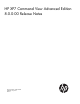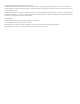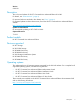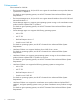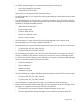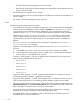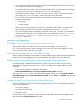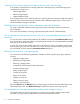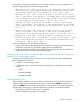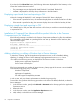HP XP7 Command View Advanced Edition Release Notes (TK981-96008, May 2014)
If you then click the Show Plan button, the following information displayed for Plan Summary in the
Create Pool window becomes invalid.
• The percentages are not displayed for Used Threshold 1 and Used Threshold 2.
• NoData is displayed for the Parity Group Information in the Plan Details.
Displaying a pool trend chart and exporting to CSV
When the "average of Read IOPS" and "average of Write IOPS" data is displayed:
• If the interval is specified in hours, the maximum display does not include the last hour of data.
• If the interval is specified in days, the maximum display does not include the last day of data.
Displaying a trend chart and exporting to CSV
For a SMART pool or THP pool that does not have a DP volume, a trend chart cannot be displayed
or exported to CSV.
Installation of Command View Advanced Edition product fails due to the Common
Component error (for Windows)
If the following message is recorded in the Common Component installation log file, the installation
file is registered to be updated as a pending file for next start up. Restart the server machine, then
start the installer again.
Log file location: <system drive>
File name: hcmdsist.log
----------------------------------------------------
[hh:mm:ss] Installation result:
[hh:mm:ss] 02
----------------------------------------------------
Adding, refreshing, or editing a Windows host in Device Manager
In Windows, if Startup Type of the Application Experience service* is set to Disabled, adding,
refreshing, or editing the host in Device Manager might generate the KAIC05512-E error.
*This refers to the following service, as displayed in the Services window in Windows:
Display name: Application Experience
Service name: AeLookupSvc
If the host is managed as a member of Active Directory, Startup type of the service is set to Disabled
when the following group policy is enabled:
Windows Components -
Application Compatibility -
Turn Off Program Compatibility Assistant
In such a case, ask your domain administrator to disable this group policy.
To avoid this issue, perform the following procedure on the host to be added, refreshed, or edited in
Device Manager:
1. In the Services window, specify either Manual or Automatic as the Startup type for the Application
Experience service.
2. Restart the host.
3. In the Services window, start the Application Experience service.
4. Add, refresh, or edit the host in Device Manager.
10 Important considerations