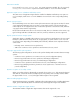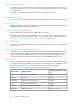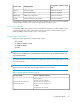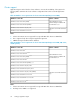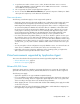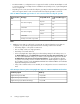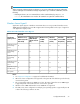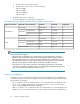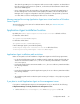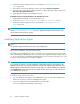HP XP P9000 Replication Manager Software 7.6.0-00 Configuration Guide
2. Restart the Common Component service as described in “Starting Replication Man-
ager” on page 90
3. Select all the remote Device Manager instances and execute Refresh Configuration
4. Select all of the storage devices managed by the local Device Manager instance and execute
Refresh Storage System Information.
5. Install Application Agent on the management server.
If Application Agent is already installed on the management server:
1. Install Replication Manager on the management server.
2. Set the value of base.refreshdginfo.exec in the base.properties file to 0.
3. Restart the Common Component service as described in “Starting Replication Man-
ager” on page 90
NOTE:
When base.refreshdginfo.exec is set to zero, Replication Manager cannot manage copy
groups defined in storage (device groups).
Installing Application Agent
NOTE:
This procedure applies to both cluster and non-cluster configurations.
Before starting installation, stop all running programs.
For example, when Exchange Server 2013 is installed, services that start other services such as the
Microsoft Exchange Health Manager service exist. In this case, Application Agent installation fails if
you do not stop the Microsoft Exchange Health Manager service. To prevent such trouble, you need
to stop all running programs prior to starting installation.
CAUTION:
If you perform an upgrade or overwrite installation of Application Agent, the existing setting of the
Application Agent service is preserved, but the login account of the common agent component service
(HBsA) might be reset to the default local system account. In this case, when the installation is completed,
select HBsA Service from the Windows Services dialog and then set the logon account of the service
to an Administrators group user.
To install the agent, follow this procedure:
1. Log on to Windows as a member of the Administrators group on each of the database and
backup servers where you plan to install Application Agent.
2. If you are installing from the integrated installer, insert the media.
If you are installing from the GUI, proceed to step 4.
Setting up Application Agent80