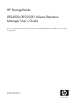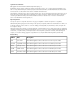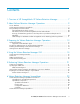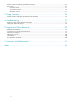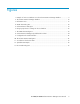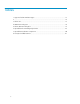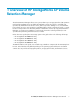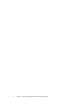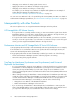HP StorageWorks XP24000/XP20000 Volume Retention Manager User's Guide This user's guide provides instructions for using the Virtual LVI/LUN and Volume Shredder options on the HP storage system.
Legal and notice information © Copyright 2007-2008 Hewlett-Packard Development Company, L.P. Confidential computer software. Valid license from HP required for possession, use or copying. Consistent with FAR 12.211 and 12.212, Commercial Computer Software, Computer Software Documentation, and Technical Data for Commercial Items are licensed to the U.S. Government under vendor's standard commercial license. The information contained herein is subject to change without notice.
Contents 1 Overview of HP StorageWorks XP Volume Retention Manager ................. 7 2 About Volume Retention Manager Operations ....................................... 9 Access Attributes ........................................................................................................................ 9 Volume Retention Manager Spreadsheets ....................................................................................... 9 Interoperability with other Products .................................
Volume Retention Manager Spreadsheet Settings .......................................................................... Error Check .............................................................................................................................. First Error Check ................................................................................................................. Second Error Check .....................................................................................................
Figures 1 Example of an Access Attribute List in the Volume Retention Manager Window ................. 9 2 The Volume Retention Manager Window ................................................................... 15 3 Information Area ..................................................................................................... 17 4 VTOC Area Dialog Box ........................................................................................... 18 5 Volume Retention dialog box ..........................
Tables 1 Supported Volume Emulation Types ........................................................................... 13 2 ............................................................................................................................. 15 3 Volume List ............................................................................................................. 17 4 VTOC Area Dialog Box ...........................................................................................
1 Overview of HP StorageWorks XP Volume Retention Manager The Volume Retention Manager allows users to protect data in your storage system from I/O operations performed by mainframe hosts. By default, all mainframe volumes are subject to read and write operations by mainframe hosts. Because of this, data is exposed to damage or loss if a mainframe host performs erroneous write operations.
Overview of HP StorageWorks XP Volume Retention Manager
2 About Volume Retention Manager Operations Volume Retention Manager enables you to set access attributes for Mainframe volumes. This chapter explains overview of access attribute setting operations. Access Attributes To restrict read and write operations, an access attribute must be assigned to each logical volume.
• Changing access attributes for many logical volumes at once • Applying the same access attributes for multiple storage systems • Changing access attributes according to a volume usage For example, you can change access attributes for daytime and nighttime. For an example of Volume Retention Manager spreadsheet usage, see “Volume Retention Manager Spreadsheets Use Example” on page 35. You can set access attributes for all or for specified logical volumes (LDEVs) in a LDKC.
• If a remote copy pair is suspended during a TrueCopy for Mainframe or Universal Replicator for Mainframe copy operation and you want to enable the R-VOL read option on the RCU (mode 20), you must ensure that the access attribute of the R-VOL is Read/Write before you enable the R-VOL read option. If the access attribute of the R-VOL is Read-Only, mode 20 will be disabled. Also, operations such as REFORMAT and REFVTOC cannot be performed for overwriting volume serial numbers.
About Volume Retention Manager Operations
3 Preparing for Volume Retention Manager Operations This chapter explains preparation for Volume Retention Manager operations. System Requirements To use Volume Retention Manager, you need: • HP storage system • Remote Web Console (Remote Web Console computer) • License key for Volume Retention Manager To perform Volume Retention Manager operations, you must use the Remote Web Console software, which is a Java application to be downloaded to a Remote Web Console computer.
• Do not assign an access attribute to a logical volume if any job is manipulating data on the logical volume. If you assign an access attribute to such a logical volume, the job will possibly end abnormally. Installing and Uninstalling Volume Retention Manager You need to install Volume Retention Manager using the license key to perform the Volume Retention Manager operations on the Remote Web Console computer. To install the Volume Retention Manager license key: 1.
4 Using the Volume Retention Manager GUI This chapter explains Volume Retention Manager window. Volume Retention Manager Window The Volume Retention Manager window (see Figure 2 on page 15) displays the Volume Retention Manager information for the connected disk array and provides access to all Volume Retention Manager operations. To open the Volume Retention Manager window, on the Remote Web Console menu bar click Go, select Mainframe Connection, and then select Volume Retention Manager.
Item Description Select the CU group that contains the desired CU(s). Choose from the following CU groups: CU Group • 00-3F • 40-7F • 80-BF • C0-FE Tree Select the CU in the connected storage system that contains the desired LDEV(s). The LDEVs in the selected CU group are listed in the Volume list. The tree displays only the CUs to which the user has access. If you are logged in to Remote Web Console as a storage partition administrator, the tree displays only the CUs in the SLPR that you manage.
Indicates a logical volume that has the Protect attribute. • • • • Attribute: This column indicates the access attribute of each logical volume. Emulation: This column displays volume emulation types of each logical volume. Capacity: This column displays the capacity of each logical volume. The unit is cylinder (Cyl.). VTOC (CC:HH): This column displays the range of the VTOC area and the number of tracks in the VTOC area. CC indicates the cylinder number. HH indicates the head number.
Item Description Capacity Displays the capacity (in cylinders) of the LDEV. VTOC Displays the range of the VTOC area (CC:HH – CC:HH) and the number of tracks in the VTOC area. For example, 0:1-0:14(14Trk) indicates the following: (CC:HH) • The range of the VTOC area is from cylinder 0 head 1 to cylinder 0 head 14. • The number of tracks in the VTOC area is 14.
Figure 5 Volume Retention dialog box Table 5 Volume Retention Dialog Box Idea Description File Name on Client Enables you to specify a target file to save a spreadsheet file. When you click Reference, the dialog box to specify a folder and file name appears. LDKC Select the LDKC which you want to export to a spreadsheet file. You can select either 00 or 01. Select the CU which you want to export to a spreadsheet file.
Using the Volume Retention Manager GUI
5 Performing Volume Retention Manager Operations This chapter explains the Volume Retention Manager operations. Setting Access Attributes To set access attributes of logical volumes and apply the settings to the storage system, take the following steps: Warning: Do not assign an access attribute to a logical volume if any job is manipulating data on the logical volume. If you assign an access attribute to such a logical volume, the job could end abnormally.
Figure 6 Using Pop-up Menus to Change an Access Attribute Specifying the VTOC Size When a host accesses a logical volume, the volume table of contents (VTOC) in the logical volume is updated to include updated access logs. If Read Only attribute is assigned to a logical volume, you can resize the VTOC in the logical volume by following the procedure below: To specify the size of the VTOC in a logical volume: 1. 2. 3. Ensure that Remote Web Console is in Modify mode.
Figure 7 The VTOC Area Dialog Box The VTOC Area dialog box displays the following items: • Start (CC:HH): This indicates the starting position of the VTOC. The starting position is displayed in CC:HH format. CC indicates the cylinder number. HH indicates the head number. Note: You cannot change the value displayed in Start (CC:HH). • End (CC:HH): This enables you to specify the ending position of the VTOC. The text box on the left enables you to specify the cylinder number.
Figure 8 Volume Retention Manager Spreadsheets Flow Chart To set access attributes with Volume Retention Manager spreadsheets: 1. Log in to Remote Web Console. For details, see the HP StorageWorks XP24000/XP20000 Remote Web Console User’s Guide. 2. Export the current access attribute settings to a spreadsheet. This operation is not necessary when you create a new spreadsheet.
The specified contents in the spreadsheet file are applied to the storage system. When an error occurs, check the error. The settings are applied to the storage system one by one for each volumes (LDEVs), so the volume that an error occurs needs to be applied again. Exporting Access Attribute Settings to a Spreadsheet This section explains how to export access attribute settings to a spreadsheet.
Figure 9 Configuration File Loader Window Volume Retention Dialog Box When you want to export access attributes to a spreadsheet file, use the Volume Retention dialog box. Figure 10 The Volume Retention Dialog Box The Volume Retention dialog box has the following settings: • File Name On Client: This text box enables you to specify where to save a spreadsheet file. When you click Reference, the dialog box to specify a folder and file name appears.
• • • • • ALL: Exports the defined LDEVs which belongs to all CUs. 00-3F: Exports the defined LDEVs which belongs to the CUs from 00 to 3F. 40-7F: Exports the defined LDEVs which belongs to the CUs from 40 to 7F. 80-BF: Exports the defined LDEVs which belongs to the CUs from 80 to BF. C0-FE: Exports the defined LDEVs which belongs to the CUs from C0 to FE. • Export: This button exports the settings to a spreadsheet file and closes the Volume Retention dialog box.
Performing Volume Retention Manager Operations
6 Volume Retention Manager Spreadsheets Volume Retention Manager also allows you to set access attributes using Configuration File Loader. This chapter explains overview of Volume Retention Manager spreadsheets which are required for settings using Configuration File Loader. For details on how to import spreadsheets, see the HP StorageWorks XP24000/XP20000 Remote Web Console User’s Guide.
Spreadsheet Components The spreadsheet consists of the following components: • • • • Spreadsheet Declaration Function tags Configuration definitions Comments Spreadsheet Declaration The spreadsheet declaration is required, and should be written at the beginning of the spreadsheet. Certain parts of the declaration will have already been written in the exported spreadsheet. If the declaration line is incorrect, an error occurs and the spreadsheet file will be rejected.
• The row after the function tag indicates the required setting items (CU, LDEV and Attribute in the example) for the function. The setting items are separated by commas. • Example: [Attributes] #CU,LDEV,Attribute(Read/Write,Read Only,Protect) 01,00,Read/Write • An example of the declaration and the function tag is as follows.
Volume Retention Manager Spreadsheet Settings You can write the following function tags and parameters in a Volume Retention Manager spreadsheet. The Serial Number tag and the LDKC tag can be omitted but the Attribute tag is necessary. • [Serial Number] Specify the serial number of the storage system. • [LDKC] Specify the LDKC (00 or 01) which you want to set access attributes. If you do not specify, 00 is used by default. • [Attribute] Specify CU, LDEV, and access attributes.
• A setting value is incorrect or omitted. • The setting range is incorrect. The correct ranges are as follows: CU:00 - FE LDEV:00 - FF • Level 2 check: The current settings are compared to the imported settings and checked for logical consistency. Note that certain errors can only be detected by the third check. When you import a spreadsheet with no errors detected, the window displays Ready above the error information list, and the Apply button becomes available.
• The case of which the program product has not been installed (except when you change the access attribute to Read/Write) 34 Volume Retention Manager Spreadsheets
7 Usage Scenarios Volume Retention Manager Spreadsheets Use Example After you finish setting access attributes in the Volume Retention Manager window, you can save the settings in a spreadsheet. If you create spreadsheets and save in Remote Web Console computer, you will be able to change access attributes of all logical volumes quickly and easily. Figure 12 on page 35 is an example of a computer system that uses two spreadsheets (Ptn_1 and Ptn_2).
Usage Scenarios
8 Troubleshooting This chapter explains troubleshooting Volume Retention Manager. Notes: • When a host computer attempts to write data to a read-only logical volume, the write operation fails and the host receives a Write Inhibit report that the host cannot write data because of the access attribute. • When a host computer attempts to read data from or write data to a logical volume that has the Protect attribute, the attempted access is rejected and an intervention request is reported to the host.
Calling HP Technical Support If you need to call HP technical support, make sure to provide as much information about the problem as possible, including: • The circumstances surrounding the error or failure. • The exact content of any error messages displayed on the host system(s). • The Volume Retention Manager (or other) error code(s) displayed by the Remote Web Console computer.
9 Support and Other Resources Related Documentation • HP StorageWorks XP24000 Disk Array Owner's Guide • HP StorageWorks XP20000 Disk Array Owner's Guide • HP StorageWorks XP24000/XP20000 Remote Web Console User's Guide You can find related HP StorageWorks documents from the Manuals page of the HP Business Support Center website: http://www.hp.com/support/manuals In the Storage section, click Storage Software and then select the product.
• • • • Product serial numbers Error messages Operating system type and revision level Detailed questions Subscription Service HP recommends that you register your product at the Subscriber’s Choice for Business website: http://www.hp.com/go/e-updates After registering, you will receive e-mail notification of product enhancements, new driver versions, firmware updates, and other product resources. HP Websites For additional information, see the following HP websites: • http://www.hp.com • http://www.hp.
A Acronyms and Abbreviations Table 8 Acronyms and Abbreviations CU control unit DASD direct-access storage device DKC disk controller GUI Graphical User Interface I/O input/output IBM International Business Machines Corporation ID identification kB kilobytes LDEV logical device LDKC logical DKC M-VOL main volume max maximum min minimum, minutes R-VOL remote volume S-VOL source volume sec seconds SIM service information message SIz ShadowImage for Mainframe SVP service pr
vol volume VTOC volume table of contents 42 Acronyms and Abbreviations
Index A S conventions storage capacity values, 39 ShadowImage for Mainframe, 11 spreadsheet, 9 Starting Volume Retention Manager, 14 storage capacity values conventions, 39 storage systems supported models, 7 Subscriber's Choice, HP, 40 D T access attributes, 9 Attribute command, 21 Auto LUN, 10 C Dialog Boxes Error Detail Dialog Box, 37 VTOC Area Dialog Box, 23 document related documentation, 39 documentation HP website, 39 providing feedback, 40 E emulation types, 13 Error Detail Dialog Box, 37