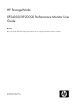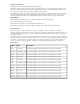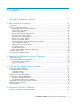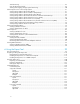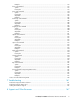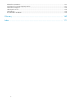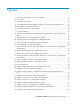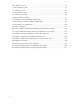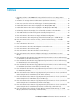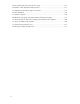HP StorageWorks XP24000/XP20000 Performance Monitor User Guide Abstract This user's guide describes and provides instructions for using the Performance Monitor software.
Legal and notice information © Copyright 2007, 2010 Hewlett-Packard Development Company, L.P. Confidential computer software. Valid license from HP required for possession, use or copying. Consistent with FAR 12.211 and 12.212, Commercial Computer Software, Computer Software Documentation, and Technical Data for Commercial Items are licensed to the U.S. Government under vendor's standard commercial license. The information contained herein is subject to change without notice.
Contents 1 Overview of Performance Monitor ...................................................... 11 2 About Performance Monitor ............................................................... 15 Components ............................................................................................................................ Overview of Performance Monitor ............................................................................................... Understanding Statistical Storage Ranges ...........
Start Monitoring ................................................................................................................. View the Monitoring Results ................................................................................................. Starting and Stopping Storage System Monitoring .................................................................. Monitoring Resources in the Storage System .................................................................................
Example ................................................................................................................... show Subcommand .......................................................................................................... Syntax ...................................................................................................................... Description ...............................................................................................................
Related Documentation ............................................................................................................ Conventions for Storage Capacity Values ................................................................................... HP Technical Support .............................................................................................................. Subscription Service ........................................................................................................
Figures 1 Performance Management Process Flow Diagram ........................................................ 12 2 Access Paths .......................................................................................................... 22 3 An Example of a Text File ......................................................................................... 25 4 Auto LUN Window Displayed When Logged in as a Storage Partition Administrator ........ 29 5 Physical Tab of the Auto LUN Window ......................
30 I/O Rates for Disks ................................................................................................. 78 31 Transfer Rates for Disks ............................................................................................ 81 32 I/O Rates for Ports .................................................................................................. 84 33 Transfer Rates for Ports .............................................................................................
Tables 1 Migrating Volumes in XP24000 Disk Arrays When the Disk Processor Usage Rate is High ..................................................................................................................... 19 2 Limitations for Storage Partition Administrators (Performance Monitor) ............................ 28 3 Items You Can Select in the List and the Types of Statistics (LDEV Tab) ............................ 42 4 Detailed Information that can be Displayed in the Graph (LDEV Tab) ..................
25 Errors Which Export Tool Retry the Processing ........................................................... 126 26 Estimate of Time Required for Exporting Files ............................................................ 127 27 Termination Codes that the Export Tool Returns ......................................................... 127 28 Subcommand List .................................................................................................. 128 29 Syntax Descriptions ............................
1 Overview of Performance Monitor Performance Monitor provides usage statistics about physical hard disk drives, volumes, processors, or other resources in your storage system. Performance Monitor also provides statistics about workloads on disk drives and traffic between hosts and the storage system. The Auto LUN window displays a line graph that indicates changes in the usage rates, workloads, or traffic. You can view information in the window and analyze trends in disk I/Os and detect peak I/O time.
Overview of Performance Monitor
Figure 1 Performance Management Process Flow Diagram . HP StorageWorks XP Auto LUN Software lets you balance workload among hard disk drives, volumes (LUs) and processors to remove bottlenecks from your system. If Performance Monitor indicates that a lot of I/Os are made to some hard disk drives, you can use XP Auto LUN to distribute workloads to other disk drives. For details, see the HP StorageWorks XP24000/XP20000 Auto LUN Software User Guide.
Overview of Performance Monitor
2 About Performance Monitor This chapter gives an overview of performance management operations. • • • • Components, page 15 Overview of Performance Monitor, page 15 Overview of Export Tool, page 24 Interoperability with Other Products, page 25 Components To use Performance Monitor, you need: • The storage system • The Performance Monitor program products (Performance Monitor is required.
Software, and Hitachi Universal Replicator™ for Mainframe. The displayed contents are the same as those displayed in the Usage Monitor windows of each remote copy function. The Export Tool enables you to save information on the Auto LUN window into files, so you can use spreadsheet or database software to analyze the monitoring results. For detailed information about the Export Tool, see “Overview of Export Tool” on page 24 and Chapter 6 on page 99.
A RAID-5 parity group consists of four or eight HDDs. One of these HDDs is used as a parity disk. • RAID-6 parity group A RAID-6 parity group consists of eight HDDs. Two of these HDDs are used as a parity disk. If the monitor data shows overall high parity group usage, you should consider installing additional HDDs and using XP Auto LUN to migrate the high-usage volumes to the new parity groups.
External Volume Usage Statistics An external volume is a volume existing in an external storage system that is mapped to a volume in the storage system using XP External Storage. Performance Monitor can monitor and display the usage conditions for external volumes. The information that can be monitored for an external volume differs from that of a typical volume.
2. Check the usage rate of each parity group to find parity groups whose usage rate is lower than the parity groups that you want to migrate. It is recommended you migrate volumes from higherusage parity groups to lower-usage parity groups.
Cluster 1 Disk Adapter DKA-1KL Disk Processor Migrating Volumes in an XP24000 Disk Array DKP74-1KL Migrate volumes from parity groups with the following IDs to another parity group: DKP75-1KL DKP76-1KL 10-X DKP77-1KL 18-X DKPC0-2MU 2 DKA-2MU DKPC1-2MU DKPC2-2MU DKPC3-2MU DKPD0-2NU 2 DKA-2NU DKPD1-2NU DKPD2-2NU DKPD3-2NU DKPC4-2ML 2 DKA-2ML DKPC5-2ML DKA-2NL DKA-2XU DKA-2WU 20 DKA-2XL Migrate volumes from parity groups with the following IDs to another parity group: 2-X 4-X 12-X Mig
Cluster 2 Disk Adapter DKA-2WL Disk Processor Migrating Volumes in an XP24000 Disk Array DKPF4-2WL Migrate volumes from parity groups with the following IDs to another parity group: DKPF5-2WL DKPF6-2WL 10-X DKPF7-2WL 18-X NOTE: The letter X is a placeholder for numerical values. For example, parity group 1-X indicates parity groups such as 1-1 and 1-2.
Access Path Usage Statistics An access path is a path through which data and commands are transferred within a storage system. In a storage system, channel adapters control data transfer between hosts and the cache memory. Disk adapters control data transfer between the cache memory and hard disk drives. Data transfer does not occur between channel adapters and disk adapters. Data is transferred via the cache switch (CSW) to the cache memory.
The I/O rate indicates how many I/Os are made to the hard disk drive in one second. If the I/O rate is high, the hosts might consume a lot of time for accessing disks and the response time might be long. • Transfer rate The transfer rate indicates the size of data transferred to the hard disk drive in one second. If the transfer rate is high, the hosts might consume a lot of time for accessing disks and the response time might be long.
8 hours to 15 days) and that changes depending on the collecting interval specified by the user. For details on the storing period of statistics, see “Understanding Statistical Storage Ranges” on page 16. The traffic statistics reported for an LU is aggregated across all LU paths defined for an LU. • I/O rate is the sum of I/Os across all LU paths defined for an LU. • Transfer rate is the total transfer rate across all LU paths defined for an LU.
Figure 3 An Example of a Text File . NOTE: • When you run the Export Tool, text files are usually compressed in a ZIP-format archive file. To open a text file, you must use decompress the ZIP file to extract the text files. • Text files are in CSV (comma-separated value) format, in which values are delimited by commas. Many spreadsheet applications can be used to open CSV files. • Do not run multiple instances of the Export Tool simultaneously.
display the monitoring data while the storage system is powered off. The monitoring data immediately after powering on again might contain extremely large values. • Viewing the Physical tab • You will be able to view usage statistics that have been obtained for the last three months (that is, 93 days) in long-range monitoring, and for the last 15 days in short-range monitoring.
3 Preparing for Performance Monitor Operations This chapter explains the preparations for performance management operations • System Requirements, page 27 • Storage Partition Administrators Limitations, page 27 System Requirements To use Performance Monitor, you need: • Storage system • Performance Monitor software (XP Auto LUN and XP Performance Control are optional, but Performance Monitor is required) • A Web client computer (intended for use as a Remote Web Console) connected to storage system via LAN.
For more information on using XP Auto LUN, see the HP StorageWorks XP24000/XP20000 Auto LUN Software User Guide. This section explains the permission-driven limitations of Performance Monitor and the Export Tool. Performance Monitor Limitations The Performance Monitor functions, which are limited when you logged in as a storage partition administrator, are shown in Table 2. For the window of Performance Monitor displayed when you logged in as a storage partition administrator, see Figure 4.
Figure 4 Auto LUN Window Displayed When Logged in as a Storage Partition Administrator . Export Tool Limitations The Export Tool functions which are limited when you logged in as a storage partition administrator are as follows: • Only the monitoring data about SLPR allocated to the user ID can be exported into files.
Preparing for Performance Monitor Operations
4 Using the Performance Monitor Windows This chapter describes Performance Monitor windows and operations. This chapter explains in the following order: each window of Performance Monitor, the procedure for starting and stopping monitoring, and various operation about obtaining and viewing statistics such as resource usage. If your user ID is storage partition administrator, the functions you can use are limited. For details, see “Storage Partition Administrators Limitations” on page 27.
map volumes in an external storage system (storage system other than HP StorageWorks XP24000/XP20000 Disk Array) to the internal volumes, you can view usage conditions of volumes in the external storage system (that is, external volumes) and the groups of external volumes. For details on how to use this window, see “Monitoring Resources in the Storage System” on page 61. Figure 5 Physical Tab of the Auto LUN Window .
Item Monitoring Data Description • Select a range of statistics to view in the window: shortrange or longrange (see Figure 6). The storing period of statistics is the range of monitoring data (statistics collected by monitoring) that can be displayed. You can specify a part of a term within the selected range to narrow the statistics to be displayed in the list and graph on the Auto LUN window.
Item Description The tree lists items such as parity groups, channel adapters (CHAs), disk processors (DKPs), and so on.
Item Description The list displays statistics about parity group usage, processor usage, and so on. The list displays statistics for up to a maximum of 4,096 resources at a time. If the number of resources exceeds 4,096, use the Previous and Next buttons to display the remaining resources. If you select connected parity groups in the tree, the list displays usage statistics for all the connected parity groups.
Figure 6 Storing Period of Statistics (Physical Tab) . Figure 7 List of Disk Adapters . Figure 8 Selecting an Item Displayed in the Graph and the Highest Value of the Y-Axis (Physical Tab) . Long-Range Storage When longrange is selected, the Auto LUN window displays the statistics collected and stored in long range. The usage statistics about resources for three months (that is, 93 days) collected every 15 minutes can be displayed in the window.
data, select shortrange. For details on viewing the usage statistics of external volume groups and external volumes, see “Viewing Usage Statistics about External Volume Groups” on page 66 and “Viewing Usage Statistics about External Volumes in External Volume Groups” on page 67. • You cannot view the ratio of HP StorageWorks XP Business Copy Software processing and so on to all processing, and the usage statistics about cache memory.
Figure 9 The LDEV Tab of the Performance Monitor Window . When the LDEV tab is active, the Auto LUN window contains the following information: Item Description Current monitoring status: Monitoring Switch • Enable: Performance Monitor is monitoring the storage system • Disable: The storage system is not being monitored. Current interval of collecting statistics in short range monitoring. Gathering Interval displays a number between 1 and 15 to indicate how often data collection is performed.
Item Description Select a monitoring term to narrow the range of statistics to display in the window. Starting and ending times for collecting statistics are displayed on both sides of the slide bar. Performance Monitor stores the monitoring data between these times, and you can specify the desired term within this range, as statistics for the specified term will be displayed the target of display in lists and graphs formats.
Item Description Lists parity groups, external volume groups, and V-VOL groups. Box folders (for example, Box 1, Box E1, Box V1, and Box X1) are displayed below the storage system folder. The number at the end of a Box folder name indicates the number at the beginning of parity group ID, external volume group ID or V-VOL group ID. For example, if you double click the Box 1 folder, the tree displays a list of parity groups whose IDs begin with 1 (for example, 1-1 and 1-2).
Item Description The list displays statistics about disk access performance (for example, I/O rate, transfer rate, read hit ratio, write hit ratio, and average response time). For details on the list contents, see “Monitoring Hard Disk Drives” on page 76. If you select connected parity groups in the tree, the list displays statistics about disk access performance for all the connected parity groups. List The list displays up to a maximum of 4,096 resources at a time.
Figure 10 Selecting an Item to be Displayed in the Graph (LDEV Tab) . Table 3 Items You Can Select in the List and the Types of Statistics (LDEV Tab) Item selected in the list Meaning I/O rate IO Rate The I/O rate. The number of I/O accesses per second). Read The number of read accesses per second. Write The number of write accesses per second. Read Hit The read hit ratio. Write Hit The write hit ratio. Back Trans. Backend transfer.
Figure 11 Chart Y Axis Rate List and Detail Check Box (LDEV Tab) . Table 4 Detailed Information that can be Displayed in the Graph (LDEV Tab) Select Detail and this Item in the List IO Rate The Graph Contains • Statistics in sequential access mode Read • Statistics in random access mode Write If the read hit ratio or the write hit ratio is high, random access mode is used for transferring data instead of sequential access mode.
Figure 12 The Port-LUN tab of the Auto LUN Window . When the Port-LUN tab is active, the Auto LUN window contains the following information: Item Description Current monitoring status: Monitoring Switch • Enable: Performance Monitor is monitoring the storage system. • Disable: The system is not being monitored. Current interval of collecting statistics. Gathering Interval • If the number of CUs to be monitored is 64 or less, the interval value is between 1 and 15 minutes. For example, if 1 min.
Item Description Select a monitoring term to narrow the range of statistics to display in the window. Starting and ending times for collecting statistics are displayed on both sides of the slide bar. Performance Monitor stores the monitoring data between these times, and you can specify desired term within this range as the target of display in lists and graphs.
Item Description The tree contains the Subsystem folder. Below the Subsystem folder are ports (such as and ): Indicates the attribute of the stored port is Target, or Initiator/External. Indicates either of the following: • A Fibre Channel port in Standard mode. LUN security is applied to this port. • If the port name is followed by its fibre address, the port is a Fibre Channel port. For example, CL1-A(EF) indicates that the CL1-A port is a Fibre Channel port.
Item Description An illustration of changes in the I/O rate or the transfer rate. The vertical axis indicates the usage rates (in percentage). The horizontal axis indicates dates and/or times. When the graph displays I/O rates or the transfer rates for a port controlled by an upper limit or threshold, the graph also displays a line that indicates the upper limit or threshold.
• For the period of 9:59 to 10:00, the maximum workload on CL1-A is 400 IO/s. The average workload on CL1-A is 300 IO/s. The minimum workload on CL1-A is 200 IO/s (see the graph on the right). • When Detail is deselected, only one line appears in the graph. This line is equivalent to the line Ave. (1 min), which appears when Detail is selected. Figure 14 Graphs that Illustrate Changes in Workloads on a Port .
WWN Tab of the Performance Monitor Window When you click Go, Auto LUN / Perf Ctl / Perf Mon and then Auto LUN on the menu bar of the Remote Web Console main window, Performance Monitor starts and the Auto LUN window is active. The Auto LUN window includes the WWN tab, which lets you view statistics (I/O rates, transfer rates, and average response time) about traffic between host bus adapters in the hosts and ports on the storage system.
Item Description Current interval of collecting statistics. Gathering Interval • If the number of CUs to be monitored is 64 or less, the value is between 1 and 15 appears as a gathering interval by minutes. For example, if 1 min. is displayed, the information obtained every one minute is updated in the list and the graph. • If 65 or more CUs are monitored, the statistics are updated every 5, 10, or 15 minutes. Monitoring Data • Select the storing period of statistics (monitoring data).
Item Description The tree contains the Subsystem folder. Below the Subsystem folder are XP Performance Control groups, which are groups of multiple WWNs. When you double-click an XP Performance Control group ( ), the host bus adapters ( ) belonging to that XP Performance Control group are displayed. The WWN and the XP Performance Control Tree name of the host bus adapter are displayed to the right of the icon.
Figure 16 Chart Y Axis Rate List, Detail Check Box, and the List to Select the Item to be Displayed (Port-LUN tab) . Monitoring Options Window When you click Go, Auto LUN / Perf Ctl / Perf Mon and then Auto LUN on the menu bar of the Remote Web Console main window, Performance Monitor starts. When you click the Monitoring Options tab, the Monitoring Options window is displayed. Use it to make settings for obtaining usage rates about hard disk drives, channel processors, disk processors, and so on.
Figure 17 Monitoring Options Window of Performance Monitor . The Monitoring Switch area in the Monitoring Options window contains the following items: Item Description Current Status Select Enable to start obtaining statistics of the storage system (that is, monitoring). To stop monitoring, select Disable. The default setting is Disable. Specify the interval to obtain usage statistics about the storage system for short range monitoring.
Item Description A list of IDs of the parity groups that can be monitored. Each cell displayed in the list is accompanied by an icon . Click PG on the header to sort the parity groups by ID. If you click the cell for an individual parity group, the CUs that belong to that parity group are displayed in the CU table on the right. PG list LDKC list LDKC numbers. To select an LDKC as a monitoring target, click the LDKC number. All the CUs that belong to that LDKC are displayed.
CU Exists No CU Monitoring Status Letter Displayed in The Cell CU is not being monitored None CU will be monitored when it exists N: in black CU is to be released from monitoring –: Hyphen in black bold CU will not be monitored when it exists –: Hyphen in black Performance Monitor has two kinds of periods (ranges) for collecting and storing statistics: short range and long range. The storing period of statistics in short range is determined by the settings of Gathering Interval option.
• Continuous Access Journal Monitor window This window displays the information about remote copy operation of XP Continuous Access Journal. The contents in this window are the same as those of the Usage Monitor window of XP Continuous Access Journal. For details on the contents in this window, see HP StorageWorks XP24000/XP20000 Continuous Access Journal Software User Guide. • UR MF Monitor window This window displays the information about remote copy operation of Universal Replicator for Mainframe.
5 Performance Monitor Operations This chapter explains the following Performance Monitor operations: • • • • • • Overview of Performance Monitor Operations, page 57 Monitoring Resources in the Storage System, page 61 Monitoring Hard Disk Drives, page 76 Monitoring Ports, page 82 Monitoring LU Paths, page 88 Viewing HBA Information, page 92 Overview of Performance Monitor Operations This section briefly describes how to use Performance Monitor to monitor the storage system.
Figure 18 Monitoring Options Window of Performance Monitor . To start monitoring, select Enable for the Current Status option in Monitoring Switch, and specify the Gathering Interval option to set the interval for collecting information. Next, select or release the CUs to be monitored in Monitoring Target area. You can specify target CUs either by choosing PG numbers, LDKC numbers, CU numbers or the cells in the CU table. For the details on how to select CUs, see “Monitoring Options Window” on page 52.
View the Monitoring Results To view the results of monitoring, use the Auto LUN window of Performance Monitor. When you select the Auto LUN tab, the Auto LUN window is displayed. In that window, select a desired tab in the tree left side in the window and the icons which information you can view are displayed in the tree. Select the icon with information you want to view and the statistics obtained in the storage system are displayed in the list on the right side of the tree. Figure 19 Auto LUN Window .
Note that you cannot view the monitoring results displayed in the Physical tab and the LDEV tab in real time. Starting and Stopping Storage System Monitoring To monitor the storage system, start Performance Monitor at first and then start obtaining statistics. You can also stop the monitoring from Performance Monitor. Each procedure is explained below. To start Performance Monitor: 1. 2. Log onto Remote Web Console. The Remote Web Console main window is displayed.
NOTE: When statistics are collected, a heavy workload is likely to be placed on servers. Therefore, the client processing might slow down. To stop monitoring the storage system: 1. Start Performance Monitor and select the Monitoring Options tab. The Monitoring Options window is displayed. 2. In Monitoring Switch, select Disable for the Current Status option. The Gathering Interval list is unavailable. 3. Click Apply. Performance Monitor stops monitoring the storage system.
have been moved by XP Auto LUN or XP Business Copy, or formatted by Virtual LVI or Open Volume Management). For more information on using XP Auto LUN, see the HP StorageWorks XP24000/XP20000 Auto LUN Software User Guide. • If a plus mark (+) is displayed before a usage rate 0, such as +0, the usage rate is not completely 0 but less than 1. 5. To display a graph that illustrates changes in usage rate for parity groups, select the desired parity groups in the list and then click Draw button.
• CLPR: This column indicates numbers and names of cache logical partitions (CLPRs) corresponding to each parity group in the format CLPR-number:CLPR-name. For details on CLPRs, see HP StorageWorks XP24000/XP20000 Disk/Cache Partition User Guide. Viewing Usage Statistics about Volumes in Parity Groups Performance Monitor monitors volumes in parity groups and displays statistics about the average and the maximum usage rate in a specified period.
NOTE: • The list displays up to a maximum of 4,096 resources at a time. If the number of resources exceeds 4,096, use Previous and Next to display the remaining resources. • If you change the date and time in the From and To boxes and then click the Apply button, Performance Monitor recalculates usage rates and updates information in the list. To change the date and time in From and To boxes, use the arrow buttons and the sliders (for details, see “Auto LUN Window, Physical Tab” on page 31).
NOTE: • It is possible that the sum of the usage rate for each volume in a parity group is not equal to the usage rate for that parity group (see “Viewing Usage Statistics about Parity Groups” on page 61). This is because the Auto LUN window rounds off fractions below the decimal point to the nearest whole number when displaying the usage rate for each volume. • If the CU is not the monitoring target, all items in the row are displayed in italics.
• XP Auto LUN (For more information on using XP Auto LUN, see the HP StorageWorks XP24000/XP20000 Auto LUN Software User Guide) • XP Snapshot The Ave. (Total) column displays the average percentage of processing of the above programs in the specified period. The Max. column displays the maximum percentage of processing of the above programs in the specified period. For details on the above programs, see their respective user's guides.
Figure 22 Example of Usage Statistics of an External Volume Group Usages Displayed in the List . NOTE: If the CU is not the monitoring target, all items in the row are displayed in italics. To monitor those items, specify the CU as the monitoring target by using the Monitoring Option window. The list displays the following items: • • • • • : When the green checkmark icon is displayed on the left of an external volume group, the graph illustrates changes in usage statistics for the external volume group.
NOTE: • The list displays up to a maximum of 4,096 resources at a time. If the number of resources exceeds 4,096, use Previous and Next to display the remaining resources. • If you change the date and time in the From and To boxes and then click Apply, Performance Monitor recalculates usage rates and updates information in the list. To change the date and time in From and To boxes, use the arrow buttons and the sliders (for details, see “Auto LUN Window, Physical Tab” on page 31). 6.
Viewing Usage Statistics about Channel Processors (CHPs) Performance Monitor monitors channel processors in each channel adapter and displays statistics about the average and the maximum usage rate in a specified period. Performance Monitor also displays a graph that illustrates changes in channel processor usage within that period. To view usage statistics about channel processors: 1. 2. 3. Ensure that the Auto LUN window is displayed. In the tree, click the Physical tab.
• : When the green checkmark icon is displayed on the left of a channel processor, the graph illustrates changes in usage rate for the channel processor. • ID: This column displays ID numbers for channel processors. • Usage: • The Ave. (Total) column displays the average usage rate in the specified period. • The Max. column displays the maximum usage rate in the specified period.
Figure 25 Example of Disk Processor Usage Rates Displayed . The list displays the following items: • : When the green checkmark icon is displayed on the left of a disk processor, the graph illustrates changes in usage rate for the disk processor. • ID: This column displays ID numbers for disk processors. • Usage: • The Ave. (Total) column displays the average usage rate in the specified period. • The Max. column displays the maximum usage rate in the specified period.
6. To display a graph that illustrates changes in usage rate for DRRs, select the desired DRRs in the list and then click Draw. NOTE: The range of monitoring and the gathering interval affects the time period represented by a graduation on the horizontal axis. Figure 26 Example of DRR Usage Rates Displayed in the List . The list displays the following items: • : When the green checkmark icon is displayed on the left of a DRR, the graph illustrates changes in usage rate for the DRR.
The items displayed in the list are a little different depending on the selection of the storing period: longrange or shortrange. The write pending rates are displayed by both selection, but usage statistics of the cache memory are displayed only when you select shortrange. 4. In the tree, select the Cache folder. The list on the right displays the write pending rates. If you select shortrange for the storing period of statistics, the list also displays usage statistics about the cache memory.
When selecting longrange for storing period of statistics: When selecting shortrange for storing period of statistics: Figure 28 Examples of Write Pending Rate and Cache Usage Rate Displayed . The list displays the following items: • : When the green checkmark icon is displayed on the left of the write pending rate, the graph illustrates changes in the write pending rate and usage statistics about the cache memory.
When you view usage statistics about paths, the items displayed in the list by selecting longrange and shortrange are the same. 4. 5. In the tree, double-click the Access Path Usage folder. Do one of the following: • To check usage statistics about paths between adapters (CHAs and DKAs) and the cache switch, select Adapter-CSW, from below the Access Path Usage folder.
Paths between adapters and cache switches: Paths between adapters and shared memories: Paths between cache switches and cache memory: Figure 29 Examples of Usage Statistics Displayed in the List . • • • • • • : When the green checkmark icon is displayed on the left of the access path, the graph illustrates changes in usage rate for the access path. Adapter: This column indicates adapters. CSW: This column indicates cache switches. SM: This column indicates shared memories.
In addition, the LDEV tab shows the read hit ratio and the write hit ratio. • For a read I/O, when the requested data is already in cache, the operation is classified as a read hit. • For a write I/O, when the requested data is already in cache, the operation is classified as a write hit. This section describes how to view the statistics about disk access performance.
b. c. Use the list at the right side of the list to select the type of information that you want to view in the graph. For details on the information that can be displayed, see Table 3 on page 42. Click Draw. A graph appears below the list. The horizontal axis indicates the time. CAUTION: If the graph does not display changes in the I/O rate (for example, if the line in the graph runs vertically), it is recommended that you change the value in the Chart Y Axis Rate list.
NOTE: • It is possible that the I/O rate for a parity group or an external volume group is not equal to the sum of the I/O rate for each volume in that group. This is because the Auto LUN window omits fractions below the decimal point when displaying the I/O rate for each volume. • If there is no volume in a parity group, hyphens (-) are displayed in place of performance statistics on a parity group. • If the CU is not the monitoring target, all items in the row are displayed in italics.
1. 2. Ensure that the Auto LUN window is displayed. Click the LDEV tab. The tree displays a list of parity groups and external volume groups. 3. 4. Select MB/s from the list on the right side of the window. In the tree, do one of the following: • To view the transfer rate for each parity group and external volume group, select the Subsystem folder or a Box folder. The list on the right displays the transfer rate for each group.
the list and then click Draw. The detailed graph contents change as described in Table 4 on page 43. CAUTION: If more than one parity group or volume is selected in the list, you cannot select the Detail check box to view detailed information. Transfer rate for parity groups and external volume groups (When the Subsystem folder is selected): Transfer rate for parity groups or external volume groups (When the Box 1 folder is selected): Transfer rate for volumes: Figure 31 Transfer Rates for Disks .
• Trans.: Indicates the size (in megabytes) of data transferred to the parity group, the external volume group, or the volume per second. • Read Hit: Indicates the read hit ratio. • Write Hit: Indicates the write hit ratio. • Back Trans.: Indicates the number of data transfers per second between the parity group (or the external volume group, or the volume) and the cache memory.
For details on the Real Time option and the From option, see “Viewing Port Workload Statistics” on page 47. 6. In the tree, select the Target folder, or the Initiator/External folder. The list on the right displays I/O rates for the ports on the storage system. If you click the Target folder the tree displays a list of ports on the storage system. If you click a port icon (for example, and ), the host groups ( ) corresponding to that port appear.
I/O rate for ports (When the Subsystem folder is selected): I/O rate for ports (When the Target folder is selected): I/O rate for ports (When the Initiator/External folder is selected): I/O rate for host bus adapters connected to a specified port (When a port (for example, and ) is selected): I/O rates for host bus adapters in a host group (When a host group ( ) is selected): Figure 32 I/O Rates for Ports .
• Performance Control Name: XP Performance Control names of the host bus adapters. Use XP Performance Control to assign an XP Performance Control name to each host bus adapter so that you can easily identify each host bus adapters in the Performance Control windows. • Nickname: Nickname for the host bus adapters. Use LUN Manager to assign a nickname to each host bus adapter so that you can easily identify each host bus adapter in the LUN Manager windows. • Current: Current I/O rate. • Ave.
For details on the Real Time option and the From option, see “Viewing Port Workload Statistics” on page 47. 6. In the tree, select the Target folder or the Initiator/External folder. The list on the right displays transfer rates for the ports on the storage system. If you click the Target folder, the tree displays a list of ports on the storage system. If you click a port icon (for example, and ), the host groups ( ) corresponding to that port appear.
Transfer rate for ports (When the Subsystem folder is selected): Transfer rate for ports (When the Target folder is selected): I/O rate for ports (When the Initiator/External folder is selected): Transfer rate for host bus adapters connected to a specified port (When a port (for example, and ) is selected): Transfer rates for host bus adapters in a host group (When a host group ( ) is selected): Figure 33 Transfer Rates for Ports .
• Nickname: Nickname for the host bus adapters. Use LUN Manager to assign a nickname to each host bus adapter so that you can easily identify each host bus adapter in the LUN Manager windows. • Current: Current transfer rate. • Ave.: Average transfer rate for the specified period. • Peak: Peak transfer rate of the ports for the specified period. This value is shown in the list when you select the Subsystem folder in the tree.
The traffic statistics reported for an LU is aggregated across all LU paths defined for an LU. • I/O rate is the sum of I/Os across all LU paths defined for an LU. • Transfer rate is the total transfer rate across all LU paths defined for an LU. • Response time is the average response time across all LU paths defined for an LU. Viewing LU Path I/O Rates Performance Monitor monitors LU paths and measures I/O rates (that is, the number of disk I/Os per second). To view I/O rates: 1. 2.
Figure 34 I/O Rates for LU Paths . NOTE: If the CU is not the monitoring target, all items in the row are displayed in italics. To monitor those items, specify the CU as the monitoring target by using the Monitoring Option window. The list displays the following: • • • • • • • • • : When the green check box icon is displayed on the left of an item, the graph displays changes in workload statistics about the item. LUN: Indicates LUNs (logical unit numbers). LDEV: Indicates IDs of volumes.
5. In the tree, double-click a port (for example, The LUN icon ( or ) and then select a host group ( ). ) appears. 6. Select LUN. The list on the right displays a list of LU paths and transfer rates). 7. To display a graph to find out how the transfer rate has been changed, take the following steps; a. In the list, select one or more LUNs. b. Click Draw.
• Max.: Indicates the maximum transfer rate for the specified period. • Response Time: This column indicates the time for replying from the LU path when I/O accesses are made from the host to the LU path. The unit is milliseconds. The average response time in the period specified at Monitoring Term is displayed. This column displays a hyphen (-) if the I/O rate is 0 (zero).
The list on the right displays the I/O rate. • To view the I/O rate for host bus adapters that do not belong to any XP Performance Control group, select Not Grouped. The list on the right displays the I/O rate. Tips: • If you select the Subsystem folder in the tree, the list displays the I/O rate at each XP Performance Control group. • If you select a host bus adapter ( ) in the tree, the list displays the I/O rate at each port connected to the selected host bus adapter. 6.
I/O rate at host bus adapters (Displayed when an XP Performance Control group or Not Grouped is selected): I/O rate at each XP Performance Control group (Displayed when the Subsystem folder is selected): I/O rate at each port connected to a specified host bus adapter (Displayed when a host bus adapter is selected): Figure 36 I/O Rates for Host Bus Adapters (WWN Tab) .
1. 2. Ensure that the Auto LUN window is displayed. Select the WWN tab. The tree displays a list of XP Performance Control groups ( ). Below XP Performance Control groups, an item named Not Grouped is displayed. • To display host bus adapters ( ) in the XP Performance Control group, double-click an XP Performance Control group. • To display host bus adapters ( ) that do not belong to any XP Performance Control group, double-click Not Grouped. 3. 4.
NOTE: • If the graph does not display changes in the transfer rate (for example, if the line in the graph runs vertically), it is recommended that you change the value in the Chart Y Axis Rate list. For example, if the largest value in the list is 200 and the value in Chart Y Axis Rate is 100, you should select a value larger than 200 from Chart Y Axis Rate.
• Ave.: Average transfer rate for the specified period. • Max.: Maximum transfer rate for the specified period. • Response Time: Time for replying from the host bus adapter, XP Performance Control group, or port when I/O accesses are made from the host to them. The unit is milliseconds. The average response time in the period specified for Monitoring Term is displayed. This column displays a hyphen (-) if the I/O rate is 0 (zero). • Attribute: Priority of each host bus adapter (HBA). Prio.
Performance Monitor Operations
6 Using the Export Tool This chapter explains using the export tool. • • • • Files to be Exported, page 99 Preparing for Using the Export Tool, page 118 Using the Export Tool, page 120 Command Reference, page 128 Files to be Exported Use the Export Tool to save monitoring data in the Auto LUN window into files. You can also use the Export Tool to save monitoring data about remote copy operations into files. The Export Tool usually compresses monitoring data in ZIP files.
Window Continuous Access Monitor window and TC MF Monitor window Continuous Access Journal Monitor window and UR MF Monitor window Monitoring Data See Statistics about remote copy operations by XP Continuous Access and TrueCopy for Mainframe (in the whole storage system) Table 16, page 108 Statistics about remote copy operations by XP Continuous Access and TrueCopy for Mainframe (at LU paths) Table 17, page 108 Statistics about remote copy operations by XP Continuous Access and TrueCopy for Mainfra
ZIP File CSV File Data Saved in the File PHY_ExG_Trans.csv If external storage volumes are mapped to the volume groups of XP 24000 or XP20000 disk arrays, this file includes the amount of transferred data for volume groups including external storage volumes (KB/sec). PHY_ExLDEV_Response_Ex-y.csv If external storage volumes are mapped to the volume groups of XP 24000 or XP20000 disk arrays, this file includes the average response time for external storage volumes in the volume group x-y (milliseconds).
ZIP File CSV File Data Saved in the File • Usage rates for access paths between channel adapters and the shared memory in short range PHY_Short_MPA_SMA.csv • Usage rates for access paths between disk adapters and the shared memory in short range PHY_Long_CSW_CMA.csv Usage rates for access paths between cache switches and cache memories in long range PHY_Short_CSW_CMA.csv Usage rates for access paths between cache switches and cache memories in short range PHY_Long_Write_Pending_Rate.
ZIP File CSV File Data Saved in the File PG_Seq_Read_Hit.csv The read hit ratio in sequential access mode PG_Rnd_Read_Hit.csv The read hit ratio in random access mode PG_CFW_Read_Hit.csv The read hit ratio in cache-fast-write mode PG_Write_Hit.csv The write hit ratio PG_Seq_Write_Hit.csv The write hit ratio in sequential access mode PG_Rnd_Write_Hit.csv The write hit ratio in random access mode PG_CFW_Write_Hit.csv The write hit ratio in cache-fast-write mode PG_BackTrans.
ZIP File CSV File Data Saved in the File LDEV_CFW_Read_IOPS.ZIP LDEV_CFW_Read_IOPS_x-y.csv The number of read operations in cache-fast-write mode per second LDEV_Write_IOPS.ZIP LDEV_Write_IOPS_x-y.csv The number of write operations per second LDEV_Seq_Write_IOPS.ZIP LDEV_Seq_Write_IOPS_x-y.csv The number of sequential write operations per second LDEV_Rnd_Write_IOPS.ZIP LDEV_Rnd_Write_IOPS_x-y.csv The number of random write operations per second LDEV_CFW_Write_IOPS.
Table 11 Files with Statistics about Ports ZIP File Port_dat.ZIP CSV File Data Saved in the File Port_IOPS.csv The number of read and write operations per second Port_KBPS.csv The size of data transferred per second (The unit is KB/sec) Port_Response.csv The average response time at ports (The unit is microsecond) Port_Initiator_IOPS.csv The number of read and write operations per second at Initiator/External ports Port_Initiator_KBPS.
ZIP File CSV File Data Saved in the File LU_Seq_Read_IOPS.csv The number of sequential read operations per second LU_Rnd_Read_IOPS.csv The number of random read operations per second LU_Seq_Write_IOPS.csv The number of sequential write operations per second LU_Rnd_Write_IOPS.csv The number of random write operations per second LU_Seq_Read_Hit.csv The read hit ratio in sequential access mode LU_Rnd_Read_Hit.csv The read hit ratio in random access mode LU_Seq_Write_Hit.
ZIP File CSV File Data Saved in the File PPCGWWN_xx_KBPS.csv The transfer rate for HBAs belonging to an XP Performance Control group (The unit is KB/sec) PPCGWWN_xx_Response.csv The average response time for HBAs belonging to an XP Performance Control group (The unit is microsecond) PPCGWWN_NotGrouped_IOPS.csv The I/O rate (that is, the number of read and write operations per second) for HBAs that do not belong to any XP Performance Control group PPCGWWN_NotGrouped_KBPS.
Table 16 Files with Statistics about Remote Copy Operations by XP Continuous Access and TrueCopy for Mainframe (In the Whole Volumes) ZIP File CSV File Data Saved in the File The following data in the whole storage system are saved: • The usage rate for sidefile cache • The total number of remote I/Os (read and write operations) • The total number of remote write I/Os • The number of errors that occur during remote I/O • The number of initial copy remote I/Os • The average transfer rate (kB/sec) for initi
ZIP File CSV File Data Saved in the File RCLU_Initial_Copy_RIO.csv The number of initial copy remote I/Os RCLU_Initial_Copy_Hit.csv The number of hits of initial copy remote I/Os RCLU_Initial_Copy_Transfer.csv The average transfer rate (kB/sec) for initial copy remote I/Os RCLU_Initial_Copy_Response.csv The average response time (millisecond) for initial copy at LU paths RCLU_Migration_Copy_RIO.csv The number of migration copy remote I/Os RCLU_Migration_Copy_Hit.
ZIP File CSV File Data Saved in the File RCLU_Out_of_Tracks.csv The number of tracks that have not yet been copied by the initial copy or resync copy operation Table 18 Files with Statistics about Remote Copy Operations by XP Continuous Access and TrueCopy for Mainframe (At Volumes Controlled by a Particular CU) ZIP File CSV File Data Saved in the File RCLDEV_All_RIO_xx.csv The total number of remote I/Os (read and write operations) RCLDEV_All_Read_xx.
ZIP File RCLDEV_Migration_Copy_RIO.ZIP RCLDEV_Migration_Copy_Hit.ZIP RCLDEV_Update_Copy_RIO.ZIP RCLDEV_Update_Copy_Hit.ZIP RCLDEV_Update_Copy_Transfer.ZIP RCLDEV_Update_Copy_Response.ZIP RCLDEV_Restore_Copy_RIO.ZIP RCLDEV_Restore_Copy_Hit.ZIP RCLDEV_Asynchronous_RIO.ZIP RCLDEV_Recordset.ZIP CSV File Data Saved in the File RCLDEV_Migration_Copy_RIO_xx.csv The number of migration copy remote I/Os RCLDEV_Migration_Copy_Hit_xx.
ZIP File CSV File Data Saved in the File RCLDEV_Asynchronous_Copy_Transfer_xx.csv The average transfer rate (kB/sec) for asynchronous update copy remote I/Os RCLDEV_Asynchronous_Copy_Response.ZIP RCLDEV_Asynchronous_Copy_Response_xx.csv The average response time (millisecond) for asynchronous update copy at volumes RCLDEV_Scheduling_Recordset.ZIP RCLDEV_Scheduling_Recordset_xx.csv The number of scheduled recordsets RCLDEV_Scheduling_Miss_Recordset_xx.
ZIP File CSV File RCLDEV_Out_of_Tracks.ZIP Data Saved in the File RCLDEV_Out_of_Tracks_xx.csv The number of tracks that have not yet been copied by the initial copy or resync copy operation NOTE: The letters xx in CSV filenames indicate a CU image number. For example, if the filename is RCLDEV_All_RIO_10.csv, the file contains the total number of remote I/Os of the volumes controlled by the CU whose image number is 10.
Table 21 Files with Statistics about Remote Copy Operations by XP Continuous Access Journal and Universal Replicator for Mainframe (At Journal Groups) ZIP File CSV File Data Saved in the File URJNL_dat.ZIP URJNL_Write_Record.csv The number of write I/Os per second URJNL_Write_Transfer.csv The amount of data that are written per second (The unit is KB/sec) URJNL_Initial_Copy_Hit.csv The initial copy hit rate (The unit is percent) URJNL_Initial_Copy_Transfer.
ZIP File CSV File Data Saved in the File URJNL_M-JNL_JNCB_Filling.csv Metadata usage rate for restore journals (The unit is percent) Table 22 Files with Statistics about Remote Copy Operations by XP Continuous Access Journal and Universal Replicator for Mainframe (For Each Volume (LU)) ZIP File URLU_dat.ZIP CSV File Data Saved in the File URLU_Read_Record.csv The number of read I/Os per second URLU_Read_Hit.csv The number of read hit records per second URLU_Write_Record.
ZIP File CSV File Data Saved in the File URLDEV_Write_Transfer.ZIP URLDEV_Write_Transfer_xx.csv The amount of data that are written per second (The unit is KB/sec) URLDEV_Initial_Copy_Hit.ZIP URLDEV_Initial_Copy_Hit_xx.csv The initial copy hit rate (The unit is percent) URLDEV_Initial_Copy_Transfer.ZIP URLDEV_Initial_Copy_Transfer_xx.csv The average transfer rate for initial copy operations (The unit is KB/sec) NOTE: The letters xx in CSV filenames indicate a CU image number.
Table 24 Files with Statistics about Volumes in Parity Groups, External Volume Groups, or V-VOL Groups (At Volumes Controlled by a Particular CU) ZIP File CSV File Data Saved in the File LDEV_IOPS.ZIP LDEV_IOPSxx.csv The number of read and write operations per second LDEV_TransRate.ZIP LDEV_TransRatexx.csv The size of data transferred per second (KB/sec) LDEV_Read_IOPS.ZIP LDEV_Read_IOPSxx.csv The number of read operations per second LDEV_Seq_Read_IOPS.ZIP LDEV_Seq_Read_IOPSxx.
ZIP File CSV File Data Saved in the File LDEV_D2CR_Trans.ZIP LDEV_D2CR_Transxx.csv The number of data transfer operations from hard disk drives (that is, volumes) to cache memories in random access mode LDEV_Response.ZIP LDEV_Responsexx.csv The average response time (microseconds) at volumes NOTE: 1 microsecond is one-millionth of 1 second. The letters xx in CSV filenames indicate a CU image number. For example, if the filename is LDEV_IOPS_10.
If you specify storage administrator for the user ID, all the monitoring data described from Table 8 on page 100 to Table 24 on page 117 can be saved into files. If you specify storage partition administrator for the user ID, the monitoring data that can be saved and the functions of the Export Tool are limited. For details, see “Using the Export Tool” on page 120. For detailed information about how to create a user ID, see HP StorageWorks XP24000/XP20000 Remote Web Console User Guide.
4. Decompress export.tar on your computer. The Export Tool is installed. Also, a new directory named export is created. NOTE: • The export directory contains a couple of files, which include runWin.bat. It is recommended that you delete runWin.bat because this file is no longer needed. • The Export Tool program is a Java class file and is located in the export/lib directory. Using the Export Tool To export monitoring data, you must prepare a command file and a batch file.
This script specifies that you are logging into the SVP whose IP address is 158.214.135.57. You must log into the SVP when using the Export Tool. The svpip command specifies the IP address of the SVP. You must include the svpip command in your command file. For detailed information about the svpip command, see “svpip Subcommand” on page 131. • login expusr passwd This script specifies that you use the user ID expusr and the password passwd to log into the SVP.
remote copy operations by XP Continuous Access and TrueCopy for Mainframe in short range. You can describe multiple lines of the group command to export multiple monitoring items at the same time. For detailed information about the group command, see “group Subcommand” on page 134. • shortrange 200610010850:200610010910 and longrange 200609301430:200610011430 The shortrange and longrange commands specify the term of monitoring data to be exported.
The apply command saves monitoring data in files. For detailed information about the apply command, see “apply Subcommand” on page 154. When you install the Export Tool, the file command.txt will be stored in the export directory. The command.txt file contains sample scripts for your command file. It is recommended that you customize scripts in command.txt according to your needs. For detailed information about command syntax, see “Command Reference” on page 128.
Batch file for Windows computers (runWin.bat) Java -classpath "./lib/JSanExport.jar;./lib/JSanRmiServer.jar" -Dhttp.proxyHost=Jupiter -Dhttp.proxyPort=8080 -Dmd.command=command.txt -Dmd.logpath=log sanproject.getmondat.RJMdMain pause Batch file for UNIX computers (runUnix.bat) #! /bin/sh Java -classpath "./lib/JSanExport.jar:./lib/JSanRmiServer.jar" -Dhttp.proxyHost=Jupiter -Dhttp.proxyPort=8080 -Dmd.command=command.txt -Dmd.logpath=log sanproject.getmondat.
Running the Export Tool To run the Export Tool and save monitoring data in files, you need to execute your batch file. To execute your batch file, you need to enter the name of the batch file at the command prompt and then press the Enter key. If you are using a Windows computer, you can double-click the batch file to execute the batch file. c:\WINDOWS> cd c:\export c:\export> runWin.bat Go to the directory containing runWin.bat Execute runWin.
You can change the maximum number of retries by using the retry command. For detailed information about the retry command, see “retry Subcommand” on page 131. Table 25 Errors Which Export Tool Retry the Processing Error Message ID Cause of Error 0001 4001 An error occurred during SVP processing. 0001 5400 Since the SVP is busy, the monitoring data cannot be obtained. 0001 5508 An administrator is changing a system environment file.
statistics spanning 24 hours, you could run the Export Tool eight times; each time you run the Export Tool, the tool should export statistics spanning three hours. Table 26 Estimate of Time Required for Exporting Files Operand for the Group Subcommand Estimated Time Remarks Port 5 minutes This estimate assumes that the Export Tool should save statistics about 128 ports within a 24-hour period.
Termination Code Meaning Either one of the following two errors occurred: 2 • A command file has been corrupted or could not be read. • An error occurred when a command was parsed. 3 An error occurred due to more than one reason. One of the reasons is that an attempt to switch to Modify mode failed when the set command (see “set Subcommand” on page 154) executed. Some other user might have been logged on in Modify mode.
Subcommand Function See retry Makes settings on retries of export processing. retry Subcommand, page 131 login Logs the specified user into the SVP. login Subcommand, page 132 show Checks the SVP to find the period of monitoring data stored in the SVP and the data collection interval (that is called gathering interval), and then outputs them to the standard output and the log file. show Subcommand, page 133 group Specifies the type of data that you want to export.
Convention Description {} Indicates that you must select one operand from the operands enclosed by the braces. Two or more operands are enclosed by the braces and are delimited by vertical bars (|). ... Indicates that a previously used operand can be repeated. Table 29 Syntax Descriptions Syntax The Syntax Indicates that You Can Write the Following Script connect ip-address destination [directory] connect 123.01.22.
svpip Subcommand Syntax svpip {ip-address|host-name} Description The svpip command specifies the IP address or the host name of the SVP. Operands Operand Description Specifies the IP address of the SVP. ip-address If the SVP is managed with IPv6 (Internet Protocol Version 6), you must specify the ip-address operand to match the format of IPv6. If the export tool is running on Windows XP, the interface identifier %5 must be added to the end of the specified IP address.
Operands Operand Description Specifies the interval between retries in minutes. m is a value within the range of 1 to 59. time=m If this operand is omitted, the interval between retries is two minutes. Specifies the maximum number of retries. If n is 0, the number of retries is unlimited. count=n If this operand is omitted, the maximum number of retries is 3. Example If the following command file is used, the interval between retries is five minutes and the maximum number of retries is 10. svpip 158.
Operands Operand Description Specifies the user ID for the SVP. If the user ID includes any non-alphanumeric character, the user ID must be enclosed by double quotation marks ("). userid Be sure to specify a user ID that should be used exclusively with the Export Tool. For detailed information, see “Requirements for Using the Export Tool” on page 118. Specifies the password of the user.
shortrange or longrange command additionally, you can narrow the term of data to be exported (see “shortrange Subcommand” on page 148 or “longrange Subcommand” on page 150). From indicates the starting time for collecting monitoring data. To indicates the ending time for collecting monitoring data. Interval indicates the interval at which the monitoring data was collected (gathering interval). For example, Interval 15min. indicates that monitoring data was collected at 15-minute intervals.
PPCGWWN [[XP Performance Control-group-name]:[XP Performance Control-group-name]][ RemoteCopy RCLU RCLDEV RCCLPR| | [[port-name.host-group-id]:[port-name.host-group-id]][ [[LDKC-CU-id]:[LDKC-CU-id]][ UniversalReplicator URJNL URLU URLDEV …]| …]| | [[JNL-group-id]:[JNL-group-id]][ …]| [[port-name.host-group-id]:[port-name.
Operand Saved ZIP File See LDEV Statistics about volumes in parity groups, in external volume groups, or in V-VOL groups LDEV_XXXXX.ZIP2 Table 10, page 103 Port Statistics about ports Port_dat.ZIP Table 11, page 105 Statistics about host bus adapters connected to ports PortWWN_dat.ZIP Table 12, page 105 Statistics about LU paths LU_dat.ZIP Table 13, page 105 Statistics about XP Performance Control groups PPCG_dat.
Operand Saved ZIP File See URJNL Statistics about remote copy operations by XP Continuous Access Journal and Universal Replicator for Mainframe (at journal groups) URJNL_dat.ZIP Table 21, page 114 URLU Statistics about remote copy operations by XP Continuous Access Journal and Universal Replicator for Mainframe (at LU paths) URLU_dat.
Operands Operand Description Use this operand when you want to export statistics about parity group usage rates, which are displayed in the Physical tab of the Auto LUN window. When statistics are exported to a ZIP file, the file name will be PhyPG_dat.ZIP. For details on the statistics exported by this operand, see Table 8 on page 100. PhyPG [Short|Long] ity-group-id]:[paritygroup-id]][ …] You can use the Short or Long option to select the storing period of the monitoring data to be exported.
Operand Description Use this operand when you want to export statistics about external volume groups, which are displayed in the Physical tab of the Auto LUN window. When statistics are exported to a ZIP file, the file name will be PhyExG_dat.ZIP. For details on the statistics exported by this operand, see Table 8 on page 100. PhyExG [[exg- id]:[exg-id]][ …] When you specify variables exg-id, you can narrow the range of external volume groups whose monitoring data are to be exported.
Operand Description Use this operand when you want to export the following statistics, which are displayed in the Physical tab of the Auto LUN window: • Usage rates of access paths between channel adapters and cache memories • Usage rates of access paths between disk adapters and cache memories • Usage rates of access paths between channel adapters and the shared memory • Usage rates of access paths between disk adapters and the shared memory • Usage rates of access paths between cache switches and cache m
Operand Description Use this operand when you want to export statistics about volumes, which are displayed in the LDEV tab of the Auto LUN window. When statistics are exported to a ZIP file, multiple ZIP files whose names are beginning with LDEV_ will be output. For details on the statistics exported by this operand, see Table 11 on page 105.
Operand Description Use this operand when you want to export statistics about host bus adapters (WWNs) connected to ports, which are displayed in the Port-LUN tab of the Auto LUN window. When statistics are exported in a ZIP file, the file name will be PortWWN_dat.ZIP. For details on the statistics exported by this operand, see Table 12 on page 105. When you specify variables port-name, you can narrow the range of ports whose monitoring data are to be exported. port-name is a port name.
Operand Description Use this operand when you want to export statistics about XP Performance Control groups, which are displayed in the WWN tab of the Auto LUN window. When statistics are exported in a ZIP file, the file name will be PPCG_dat.ZIP. For details on the statistics exported by this operand, see Table 14 on page 106.
Operand Description Use this operand when you want to export statistics about remote copy operations which are displayed in the Continuous Access Monitor window and the TC MF Monitor window. By using this operand, you can export monitoring data about remote copy operations performed by XP Continuous Access and TrueCopy for Mainframe at each LU path. When statistics are exported to a ZIP file, the file name will be RCLU_dat.ZIP.
Operand Description RCCLPR Use this operand when you want to export statistics about remote copy operations which are displayed in the Continuous Access Monitor window and the TC MF Monitor window. By using this operand, you can export monitoring data about remote copy operations performed by XP Continuous Access and TrueCopy for Mainframe at each CLPR. When statistics are exported to a ZIP file, the file name will be RCCLPR_dat.ZIP.
Operand Description Use this operand when you want to export statistics about remote copy operations which are displayed in the Continuous Access Journal Monitor window and the UR MF Monitor window. By using this operand, you can export monitoring data about remote copy operations performed by XP Continuous Access Journal and Universal Replicator for Mainframe at each LU path. When statistics are exported to a ZIP file, the file name will be URLU_dat.ZIP.
Operand Description Use this operand when you want to export statistics about volumes which are displayed in the LDEV tab of the Auto LUN window. By using this operand, you can export monitoring data at volumes controlled by a particular CU. When statistics are exported to a ZIP file, multiple ZIP files whose names begin with LDEV_ will be output. For details on the statistics exported by this operand, see Table 24 on page 117.
group LDEV :1-3 The following example exports statistics about LU paths for the host group (host storage domain) ID 01 for the port CL1-A: group LU CL1-A.01:CL1-A.01 shortrange Subcommand Syntax shortrange [[yyyyMMddhhmm][{+|-}hhmm]:[yyyyMMddhhmm][{+|-}hhmm]] Description The shortrange command enables you to specify a term of monitoring data to be exported into files. Use this command when you want to narrow the export-target term within the stored data.
Operand Description yyyyMMdd indicates the year, the month, and the day. hhmm indicates the hour and the minute. yyyyMMddhhmm +hhmm If yyyyMMddhhmm is omitted on the left of the colon, the starting time for collecting monitoring data is assumed. If yyyyMMddhhmm is omitted on the right of the colon, the ending time for collecting monitoring data is assumed. Adds time (hhmm) to yyyyMMddhhmm if yyyyMMddhhmm is specified. For example, 200601230000+0130 indicates Jan. 23, 2006. 01:30.
The Export Tool saves monitoring data within the range of Jan. 1, 23:59 to Jan. 2, 00:00. shortrange :+0001 The Export Tool saves monitoring data within the range of Jan. 1, 0:00-00:01. shortrange :-0001 The Export Tool saves monitoring data within the range of Jan. 1, 0:00-23:59. shortrange +0101:-0101 The Export Tool saves monitoring data within the range of Jan. 1, 1:01-22:59. shortrange 200601010900+0130:200601011700-0130 The Export Tool saves monitoring data within the range of Jan. 1, 10:30-15:30.
Operands The value on the left of the colon (:) specifies the starting time of the period. The value on the right of the colon specifies the ending time of the period. Specify the term within Long Range From XXX To XXX which is output by the show command. If no value is specified on the left of the colon, the starting time for collecting monitoring data is assumed. If no value is specified on the right of the colon, the ending time for collecting monitoring data is assumed.
The Export Tool saves monitoring data within the range of Jan. 1, 9:30-17:30. longrange 200601010930: The Export Tool saves monitoring data within the range of Jan. 1, 9:30 to Jan. 2, 00:00. longrange :200601011730 The Export Tool saves monitoring data within the range of Jan. 1, 0:00-17:30. longrange +000015: The Export Tool saves monitoring data within the range of Jan. 1, 0:15 to Jan. 2, 00:00. longrange -000015: The Export Tool saves monitoring data within the range of Jan. 1, 23:45 to Jan. 2, 00:00.
Operands Operand Description Specifies the directory in which files will be saved. If the directory includes any non-alphanumeric character, the directory must be enclosed by double quotation marks ("). To specify a back slash (\) in the character string enclosed by double quotation marks, repeat the back slash twice such as \\. path If the specified directory does not exist, this command creates a directory that has the specified name. If this operand is omitted, the current directory is assumed.
Operand Description ask Displays a message that asks whether to delete existing files or directories. clear Deletes existing files and directories and then saves monitoring data in files. noclear Overwrites existing files and directories. Example The following example saves monitoring data in CSV files, not in ZIP files: option nocompress apply Subcommand Syntax apply Description The apply command saves monitoring data specified by the group command into files.
• Wait until maintenance operations finish at the SVP, so that the set command can execute. NOTE: • Batch files can include script that should execute when an error occurs. For information about writing such a script in your batch file, see Notes in “Running the Export Tool” on page 125.
help Subcommand Syntax help Description The help command displays the online help for commands. To view the online help, It is recommended that you create a batch file and a command file that are exclusively used for displaying the online help. For detailed information, see Example below. Example In this example, a command file (cmdHelp.txt) and a batch file (runHelp.bat) are created in the C:\export directory in a Windows computer: • Command file (c:\export\cmdHelp.
Operands Operand class-path Description Specifies the path to the class file of the Export Tool. The path must be enclosed in double quotation marks ("). You can specify the following parameters. At least you must specify -Dmd.command. • -Dhttp.proxyHost=host-name-of-proxy-host, or -Dhttp.proxyHost=IP-address-of-proxyhost Specifies the host name or the IP address of a proxy host. You must specify this parameter if the computer that runs the Export Tool communicates with the SVP via a proxy host. • -Dhttp.
-Dhttp.proxyPort=8080 -Xmx536870912 -Dmd.command=command.txt -Dmd.logpath=log sanproject.getmondat.RJMdMain In the following example, a log file named export.log will be created in the log directory below the current directory when the Export Tool executes: Java -classpath "./lib/JSanExport.jar;./lib/JSanRmiServer.jar" -Xmx536870912 -Dmd.command=command.txt -Dmd.logfile=export.log -Dmd.logpath=log sanproject.getmondat.RJMdMain The symbol indicates the end of a command line.
Invalid Values of Monitoring Data Probable Causes Cause — The value "-4" indicates that Performance Monitor failed to obtain monitoring data. The monitoring data in the CSV file includes "-4". Reasons: • If the monitoring period for data with the export tool, does not match the collecting period, the export tool cannot collect the monitoring data. • If data of SVP is updated while the monitoring data is being collected, data collected near the start time is - 4.
Using the Export Tool
7 Troubleshooting This chapter gives troubleshooting information on Performance Monitor and XP Auto LUN. For troubleshooting information on Remote Web Console, see the HP StorageWorks XP24000/XP20000 Remote Web Console User Guide and HP StorageWorks XP24000/XP20000 Remote Web Console Error Codes.
Troubleshooting the Export Tool Table 33 explains possible problems with the Export Tool and probable solutions to the problems. Table 33 Troubleshooting the Export Tool Possible Problems Probable Causes and Recommended Action The path to the Java Virtual Machine (Java.exe) might not be defined in the PATH environment variable. If this is true, you must add that path to the PATH environment variable.
Possible Problems • When the Export Tool terminated abnormally due to error, the row of Check License is shown as UnmarshalException in the log file. • The Export Tool terminated abnormally because the processing did not continue. version unmatched is shown in the log file. Probable Causes and Recommended Action It might be unsuitable combination of DKCMAIN/SVP program version and Export Tool version. Please confirm whether versions of these programs are correct.
Possible Problems Probable Causes and Recommended Action Invalid value: value The specified value is invalid. Specify a correct value. An attempt to log into the SVP failed. Probable causes are: Login failed 1. An incorrect operand is used for the svpip command. 2. An incorrect operand is used for the login command. 3. The specified user ID is used by another person, and the person is being logged in. 4. Two users are currently displaying the Auto LUN window. 5.
Possible Problems Probable Causes and Recommended Action Unable to display help message The Export Tool cannot display the online help due to a system error. Unable to get serial number The Export Tool cannot obtain the serial number due to a system error. Unable to get time range for monitoring The SVP does not contain monitoring data. Unable to read command file: file The Export Tool cannot read the command file. Specify the name of the command file correctly.
Possible Problems Probable Causes and Recommended Action The Export Tool starts collecting data specified by the group command. The number of targets is xxx and the total number is yyy (see Note below). The Export Tool ends collecting data.
8 Support and Other Resources Related Documentation • • • • • HP StorageWorks XP24000/XP20000 for FlashCopy Mirroring Software User Guide HP StorageWorks XP24000/XP20000 Snapshot User Guide HP StorageWorks XP24000/XP20000 Thin Provisioning Software User Guide HP StorageWorks XP24000/XP20000 LUN Manager User Guide Hitachi ShadowImage™ for Mainframe User Guide: HP XP24000 Disk Array, HP XP20000 Disk Array • HP StorageWorks XP24000/XP20000 Business Copy Software User Guide • • • • • HP StorageWorks XP24000/X
• 1 PB (petabyte) = 1,0245 bytes • 1 block = 512 bytes HP Technical Support For worldwide technical support information, see the HP support website: http://www.hp.
Glossary ACP Array control processor. CHA Channel adapter. A device that provides the interface between the array and the external host system. Occasionally, this term is used synonymously with the term channel host interface processor (CHIP). CHP Channel processor. The processors located on the CHA. Synonymous with CHIP. CLPR Cache logical partition. CU Control unit. DASD Direct-access storage device. DFW DASD fast write. DKA Disk adapter. See also ACP DKCMAIN Disk controller main.
S-VOL Secondary or remote volume. The copy volume that receives the data from the primary volume. SVP Service processor. A notebook computer built into the disk array. The SVP provides a direct interface to the disk array and used only by the HP service representative. TCz Hitachi TrueCopy™ for Mainframe. V-VOL WWN 170 World Wide Name.
Index R A read hit ratio, 23, 77 real-time mode, 45 related documentation, 167 access path, 22 C channel adapter (CHA), 18 channel processor (CHP), 18 conventions storage capacity values, 167 S storage capacity values conventions, 167 storage systems supported models, 13 Subscriber's Choice, HP, 168 D data recovery and reconstruction processor (DRR), 21 disk adapter (DKA), 18 disk processor (DKP), 18 document related documentation, 167 documentation HP website, 167 providing feedback, 168 H help obta