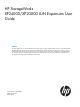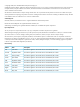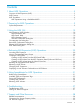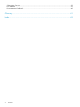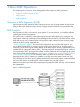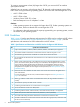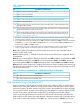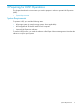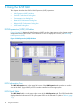HP StorageWorks XP24000/XP20000 LUN Expansion User Guide Abstract This guide explains how to use the LUN Expansion program option to combine multiple logical volumes on an HP StorageWorks XP24000/XP20000 storage system and create an expanded logical volume that the host recognizes as one device. Topics include creating and managing expanded volumes using the Remote Web Console GUI or spreadsheets, and troubleshooting.
© Copyright 2008, 2011 Hewlett-Packard Development Company, L.P. Confidential computer software. Valid license from HP required for possession, use or copying. Consistent with FAR 12.211 and 12.212, Commercial Computer Software, Computer Software Documentation, and Technical Data for Commercial Items are licensed to the U.S. Government under vendor's standard commercial license. The information contained herein is subject to change without notice.
Contents 1 About LUSE Operations...............................................................................5 Overview of LUN Expansion (LUSE).............................................................................................5 LUSE Function...........................................................................................................................5 LUSE Guidelines.......................................................................................................................
Subscription Service................................................................................................................39 HP Websites..........................................................................................................................39 Documentation Feedback.........................................................................................................40 Glossary....................................................................................................
1 About LUSE Operations This chapter gives an overview of HP StorageWorks LUN Expansion (LUSE) operations: • Overview of LUN Expansion (LUSE) • LUSE Function • LUSE Guidelines Overview of LUN Expansion (LUSE) LUN Expansion (LUSE) operations allow hosts that can use only a limited number of logical units (LUs) per fiber optic interface to have access to larger amounts of data by using expanded LUs. LUSE Function LUN Expansion (LUSE) is a function for open systems.
To create an open-systems volume (LU) larger than 2.8 TB, you must use LUSE to combine open-systems volumes. Whether hosts can access a volume larger than 2 TB depends on the operating systems of the hosts. Hosts running the following operating systems can access LUSE volumes larger than 2 TB: • AIX 5.2 TL08 or later • AIX 5.3 TL04 or later • Windows Server 2003 SP1 or later • Red Hat Enterprise Linux AS 4 Update 1 or later Cautions: • Other operating systems do not support LUs larger than 2 TB.
Table 1 Specifications and Restrictions on LDEVs Used to Configure a LUSE Volume (continued) No. 1 2 3 4 Specifications and Restrictions 15 LDEVs are not pool volumes (pool-VOLs). 16 LDEVs are not journal volumes. 17 LDEVs are not system volumes. 18 LDEVs are not virtual volumes of HP StorageWorks XP Thin Provisioning Software (V-VOLs). 19 LDEVs are not quorum disks. 20 If the top LUSE volume is an LDEV, the LDEV number of the LDEV that is combined should be larger than the top LDEV number.
When performing a LUSE operation on an LDEV with a path defined, consider the host operating system to ensure that the host mode is correctly defined. For the following defined paths, the host operating system and host mode are as follows: Table 3 Host Mode for Defined Paths by Operating System Operating System Host Mode Windows Host mode is 2C Windows Server Host mode is 2C VMware Host mode is 21 AIX5.2 Not applicable AIX5.
2 Preparing for LUSE Operations This chapter describes the environment you need to prepare in order to operate LUN Expansion (LUSE). • System Requirements System Requirements To operate LUSE, you need the following items: • HP storage system (or simply storage system, where applicable) • HP StorageWorks XP Remote Web Console computer • Licensed LUN Expansion software To use the LUSE function, you need the software called Open Volume Management. Note that this software is only for open systems.
3 Using the LUSE GUI This chapter describes the GUI for LUN Expansion (LUSE) operations. • LUN Expansion (LUSE) Window • Set LUSE Confirmation Dialog Box • Concatenation List Dialog Box • Reset LUSE Confirmation Dialog Box • Release LUSE Confirmation Dialog Box • LUSE Detail Dialog Box LUN Expansion (LUSE) Window Figure 2 (page 10) depicts the LUN Expansion (LUSE) window. Later sections in this chapter explain components of the LUSE window.
Table 4 LDEV Detail Table Item LDKC:CU:LDEV Description LDEV status icon (see “LDEV Status Icons” (page 12)) and the LDKC, CU, and LDEV numbers. If the selected LDEV is a LUSE volume, the LDEV number of the top LDEV in the LUSE volume is displayed. • An LDEV number ending with # (for example, 00:00:01#) indicates that the LDEV is an external volume. For details about external volumes, see the HP StorageWorks XP24000/XP20000 External Storage Software User Guide.
Table 4 LDEV Detail Table (continued) Item Ext. VOL Info Description Drive type of external volumes. • Asterisk (*) indicates a SATA or BD drive containing external volumes. • Dollar sign ($) indicates an SSD drive containing external volumes. • Hyphen (-) indicates a drive containing internal volumes. • Nothing is displayed for FC drives containing external volumes. Int. VOL Info Drive types of internal volumes. • Asterisk (*) indicates a SATA drive containing internal volumes.
Table 6 LDEV Operational Detail Item Description Select an LDEV LDEVs and LUSE volumes of the selected CU that are eligible to become part of a LUSE volume appear in this list. The selected LDEV number becomes the top LDEV number of a LUSE volume. Volume Count Number of LDEVs that form a LUSE volume. For example, if you select 3 in the Volume Count box, three LDEVs are expected to form a LUSE volume and then three LDEVs are added to the Expanded LDEVs list.
Table 6 LDEV Operational Detail (continued) Item Free LDEVs table Description LDEVs or LUSE volumes selected in the Select an LDEV box that are eligible to become part of a LUSE volume appear in this list. Use the lists in the upper right corner of the Free LDEVs table to narrow entries in this table. If you select an LDKC and a CU from the LDKC and CU lists, the Free LDEVs table shows only the LDEVs belonging to the selected LDKC and CU. • LDKC:CU:LDEV: LDEV status icon and the LDKC, CU, and LDEV numbers.
Set LUSE Confirmation Dialog Box Figure 3 Set LUSE Confirmation Dialog Box The LUSE components listed in this dialog box show information about the LDEVs that constitute the LUSE volume. Use this dialog box to verify the selected LDEVs before continuing with creating a LUSE volume. Item Description LDKC:CU:LDEV LDEV status icon (see “LDEV Status Icons” (page 12)), and the LDKC, CU, and LDEV numbers.
Figure 4 Concatenation List Dialog Box Item Description Parity Group Lists parity groups. A parity group number starting with E (for example, E1-1) indicates that the parity group consists of one or more external LUs. OK Closes the dialog box. Reset LUSE Confirmation Dialog Box Use this dialog box to confirm the selected LUSE volumes before resetting them. The list in this dialog box shows the LDEVs created into a LUSE volume but not yet registered to the storage system.
Figure 5 Reset LUSE Confirmation Dialog Box Item Description LDKC:CU:LDEV LDEV status icon (see “LDEV Status Icons” (page 12)), and the LDKC, CU, and LDEV numbers. • An LDEV number ending with # (for example, 00:00:01#) indicates that the LDEV is an external volume For details about external volumes, see the HP StorageWorks XP24000/XP20000 External Storage Software User Guide. • An LDEV number ending with V (for example, 00:00:01V) indicates that the LDEV is a virtual volume (V-VOL) for XP Snapshot.
Figure 6 Release LUSE Confirmation Dialog Box Item Description LDKC:CU:LDEV LDEV status icon (see “LDEV Status Icons” (page 12)), and the LDKC, CU, and LDEV numbers. • An LDEV number ending with # (for example, 00:00:01#) indicates that the LDEV is an external volume For details about external volumes, see the HP StorageWorks XP24000/XP20000 External Storage Software User Guide. • An LDEV number ending with V (for example, 00:00:01V) indicates that the LDEV is a virtual volume (V-VOL) for XP Snapshot.
Figure 7 LUSE Detail Dialog Box Item Description LDKC:CU:LDEV LDEV status icon (see “LDEV Status Icons” (page 12)), and the LDKC, CU, and LDEV numbers. • An LDEV number ending with # (for example, 00:00:01#) indicates that the LDEV is an external volume For details about external volumes, see the HP StorageWorks XP24000/XP20000 External Storage Software User Guide. • An LDEV number ending with V (for example, 00:00:01V) indicates that the LDEV is a virtual volume (V-VOL) for XP Snapshot.
4 Performing LUN Expansion (LUSE) Operations This chapter provides specific instructions for performing LUSE operations: • Launching LUN Expansion (LUSE) • Viewing Concatenated Parity Groups • Creating a LUSE Volume • Resetting an Unregistered LUSE Volume • Releasing a LUSE Volume • Changing LUSE Capacities • Displaying a List of Volumes Combined Into a LUSE Volume Launching LUN Expansion To launch LUN Expansion: 1.
4. 5. Select Concatenation List to display the Concatenation List dialog box (“Concatenation List Dialog Box” (page 21)). When you are finished viewing the list, click OK (or Cancel) to return to the LUN Expansion tab. Figure 8 Concatenation List Dialog Box Table 7 Concatenation List Item Description Parity Group Lists parity groups. A parity group number starting with E (for example, E1-1) indicates that the parity group consists of one or more external LUs.
1. Make sure that Remote Web Console is in Modify mode. For detailed information about Modify mode, see the HP StorageWorks XP24000/XP20000 Remote Web Console User Guide. 2. 3. 4. Select a CU number from the LDEV Information tree. The LDEV Detail table displays all LDEVs in the selected CU. In the LDEV Detail table, select and right-click the normal LDEVs or LUSE volumes to form the LUSE volume. This displays the Set LUSE Volume pop-up menu. Select Set LUSE Volume. A dialog box is displayed.
Figure 9 Set LUSE Confirmation Dialog Box The LUSE components list in this dialog box show information about the LDEVs that constitute the LUSE volume. Table 8 LUSE Components List Item LDKC:CU:LDEV Description LDEV status icon and the LDKC, CU, and LDEV numbers. • An LDEV number ending with # (for example, 00:00:01#) indicates that the LDEV is an external volume. For details about external volumes, see the HP StorageWorks XP24000/XP20000 External Storage Software User Guide.
1. Make sure that Remote Web Console is in Modify mode. For detailed information about Modify mode, see the HP StorageWorks XP24000/XP20000 Remote Web Console User Guide. 2. 3. Select a CU number from the LDEV Information tree (in the upper left corner of the LUN Expansion tab). Click the arrow button in the Select an LDEV drop-down box (in the lower right corner of the window). For the LUSE, select the first LDEV from the Free LDEVs list that displays available LDEVs.
3. Click the arrow button in Select an LDEV. Select the top LDEV of the LUSE volume from the drop-down list. The selected top volume displays in the Expanded LDEVs list. Normal LDEVs and LUSE volumes that can be used for a LUSE volume are displayed in the Free LDEVs list. NOTE: The drop-down lists in the upper right corner of the Free LDEVs list enable you to narrow entries in this table.
To reset an unregistered LUSE volume: 1. Make sure that Remote Web Console is in Modify mode. For detailed information about Modify mode, see the HP StorageWorks XP24000/XP20000 Remote Web Console User Guide. 2. Select a CU number from the LDEV Information tree (in the upper left corner of the LUN Expansion tab). The LDEV Detail table (in the upper right corner of the LUN Expansion tab) displays all LDEVs in the selected CU. 3. 4.
Table 9 Unregistered LUSE Volume List Item LDKC:CU:LDEV Description LDEV status icon and the LDKC, CU, and LDEV numbers. • An LDEV number ending with # (for example, 00:00:01#) indicates that the LDEV is an external volume. For details about external volumes, see the HP StorageWorks XP24000/XP20000 External Storage Software User Guide. • An LDEV number ending with V (for example, 00:00:01 V) indicates that the LDEV is a virtual volume (V-VOL) for XP Snapshot.
Figure 11 Release LUSE Confirmation Dialog Box This dialog box shows a listing of LDEVs containing LUSE volumes to be released. If the selected LUSE volume has a path or if any other than a LUSE volume is selected, this dialog box lists only LDEVs containing a LUSE volume to be released. Table 10 LDEVs Containing LUSE Volumes To Be Released Item LDKC:CU:LDEV Description LDEV status icon and the LDKC, CU, and LDEV numbers.
add, and then select a LUSE volume to be expanded. For further information, see Creating a LUSE Volume. • Reducing LUSE capacities You cannot reduce the capacity of an existing LUSE volume. If you want a LUSE volume to have a smaller capacity, you must first release the LUSE volume (see Releasing a LUSE Volume), and then redefine the LUSE volume (see Creating a LUSE Volume). Displaying a List of Volumes Combined Into a LUSE Volume A LUSE volume is a combination of multiple volumes (LDEVs): 1.
Table 11 LUSE Detail (continued) Item PG Description Parity group. • A parity group number starting with E (for example, E1-1) indicates that the parity group consists of one or more external LUs. • A parity group number starting with V (for example, V1-1) indicates that the parity group consists of one or more virtual volumes (V-VOLs). 30 CLPR Cache logical partition number. For detailed information about CLPRs, see the HP StorageWorks XP24000/XP20000 Disk/Cache Partition User Guide.
5 Using Spreadsheets for LUSE Operations To use LUSE functions, use spreadsheets instead of the Remote Web Console GUI. For example, to create or release many LUSE volumes at a time, using the spreadsheets shortens the operation time compared to when using the GUI. You can import the spreadsheets directly to the storage system using the CFL Extension. Figure 13 (page 31) describes the workflow when you use spreadsheets.
Italic indicates variables that should be changed according to program products or operations. Table 12 (page 32) shows you how to write these elements. Table 12 Contents of a Spreadsheet Element Content Version number See “Available Types and Operation Tags” (page 32). Program product CLI_LUSE Type See “Available Types and Operation Tags” (page 32). Operation Parameter See “Saving LDEV Information” (page 32) and the subsequent sections.
Table 14 Structure and Identifier of LUSE Tag Parameters Layer Identifier The first layer Content None The following information is listed: • The top LDEV in the LUSE volume • Uncombined LDEVs The second layer + The information about the combined LDEVs in a LUSE volume Table 15 (page 33) shows the information that will be saved in a file when the LUSE tag is written in a spreadsheet.
+,00,00,02,; 00,00,10,; 00,10,00,; 00,10,01,; Creating LUSE Volumes You can combine LDEVs to create LUSE volumes by specifying a spreadsheet that includes the Expansion tag when you execute the CFLSET command using the CFL Extension. Write parameters required for creating LUSE volumes in the Expansion tag. Parameters must be written in a hierarchical structure by using the "+" identifier.
The following example shows the spreadsheet that can be used for creating three LUSE volumes: • • • The first LUSE volume is configured as follows: ◦ Number of LDEVs to be combined: three ◦ LDEV:CU:LDKC numbers of above three LDEVs: 00:00:00, 00:00:01 and 00:00:02 The second LUSE volume is configured as follows: ◦ Number of LDEVs to be combined: three ◦ LDEV:CU:LDKC numbers of above three LDEVs: 00:00:10, 00:00:21 and 00:00:22 The third LUSE volume is configured as follows: ◦ Number of LDEVs to
A sample spreadsheet follows. The line that begins with the # character is a comment. For details about using the CFL Extension, see the HP StorageWorks XP24000/XP20000 Remote Web Console User Guide.
6 Troubleshooting This chapter explains how to troubleshoot problems that you might experience while using LUN Expansion (LUSE). • Troubleshooting LUSE • Calling HP Technical Support Troubleshooting LUSE • For troubleshooting information for the storage system, see the HP StorageWorks XP24000 Disk Array Owner Guide or the HP StorageWorks XP20000 Disk Array Owner Guide.
7 Support and Other Resources Related Documentation • HP StorageWorks XP24000/XP20000 Audit Log User and Reference Guide • Hitachi Cache Manager User Guide • HP StorageWorks XP24000/XP20000 Cache Residency Manager User Guide • HP StorageWorks XP RAID Manager User Guide • HP StorageWorks XP24000/XP20000 for Compatible Parallel Access Volumes Software User Guide • HP StorageWorks XP24000/XP20000 for Compatible XRC User Guide • HP StorageWorks XP24000/XP20000 Snapshot User Guide • HP StorageWork
Conventions for Storage Capacity Values HP XP storage systems use the following values to calculate physical storage capacity values (hard disk drives): • 1 KB (kilobyte) = 1,000 bytes • 1 MB (megabyte) = 1,0002 bytes • 1 GB (gigabyte) = 1,0003 bytes • 1 TB (terabyte) = 1,0004 bytes HP XP storage systems use the following values to calculate logical storage capacity values (logical devices): • 1 KB (kilobyte) = 1,024 bytes • 1 MB (megabyte) = 1,0242 bytes • 1 GB (gigabyte) = 1,0243 bytes • 1
Documentation Feedback HP welcomes your feedback. To make comments and suggestions about product documentation, send a message to storagedocsFeedback@hp.com. All submissions become the property of HP.
Glossary C cache extents Areas used for Cache Residency Manager. Cache Residency Manager Dynamic cache residency. CU Control unit. custom access A feature that allows a non-administrator to be assigned update access to one or more of the restricted Remote Web Console functions. D DASD Direct access storage device. DKCMAIN Disk controller main. E ESCON Enterprise systems connection An optical interface used to connect the mainframe to the control unit; a predecessor to FICON. F FD Floppy disk.
RMCMAIN Remote console main software. S ShadowImage Hitachi Multi-RAID Coupling Feature and/or Hitachi Open Multi-RAID Coupling Feature. SIM Service information message. SSID Subsystem identifier; storage system identifier. SVP Service processor. A computer built into a disk array. The SVP, used only by an HP service representative, provides a direct interface to the disk array. T TID Target ID.
Index B S before launching LUN Expansion, 9 spreadsheets creating LUSE volumes, 34 releasing LUSE volumes, 35 saving LDEV information, 32 types, 32 storage capacity values conventions, 39 Subscriber's Choice for Business, HP, 39 system requirements, 9 C calling technical support, 37 conventions storage capacity values, 39 create a LUSE volume methods, 21 D documentation HP website, 38 providing feedback, 40 E enable LUN Expansion, 9 expanded LDEVs create, 25 G T technical support HP, 39 troubleshoot