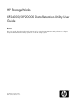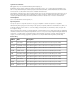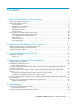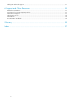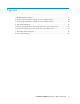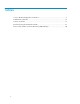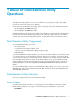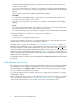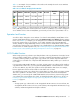HP StorageWorks XP24000/XP20000 Data Retention Utility User Guide Abstract This user's guide describes and provides instructions for using the Data Retention Utility software to configure and perform Data Retention Utility operations on the HP storage system.
Legal and notice information © Copyright 2007, 2010 Hewlett-Packard Development Company, L.P. Confidential computer software. Valid license from HP required for possession, use or copying. Consistent with FAR 12.211 and 12.212, Commercial Computer Software, Computer Software Documentation, and Technical Data for Commercial Items are licensed to the U.S. Government under vendor's standard commercial license. The information contained herein is subject to change without notice.
Contents 1 About XP Data Retention Utility Operations ............................................ 7 Data Retention Utility Components ................................................................................................ 7 Data Retention Utility Functions ..................................................................................................... 7 Access Attributes ..................................................................................................................
Calling HP Technical Support ..................................................................................................... 31 6 Support and Other Resources ............................................................ 33 Related Documentation .............................................................................................................. Conventions for Storage Capacity Values ..................................................................................... HP Technical Support ...
Figures 1 The Data Retention Window ..................................................................................... 15 2 Using Pop-up Commands to Change the Access Attribute (Step 1) ................................. 20 3 Using Pop-up Commands to Change the Access Attribute (Step 2) ................................. 20 4 Term Setting Dialog Box ..........................................................................................
Tables 1 Access Attributes Displayed in the Window .................................................................. 9 2 Data Retention Window ........................................................................................... 16 3 Volume List Details .................................................................................................. 17 4 Troubleshooting the Data Retention Utility ...................................................................
1 About XP Data Retention Utility Operations Data Retention Utility enables you to set access attributes for open-systems volumes. This chapter provides an overview of setting access attributes. Unless otherwise specified, the term storage system in this guide refers to the following disk arrays: • HP StorageWorks XP24000 Disk Array • HP StorageWorks XP20000 Disk Array The GUI illustrations in this guide were created using a Windows computer with the Internet Explorer browser.
If a volume has the Read/Write attribute, open-systems hosts can perform both read and write operations on the volume. You can use storage system copy software to copy data to volumes that have the Read/Write attribute. However, if necessary, you can prevent copying data to volumes that have the Read/Write attribute. All open-systems volumes have the Read/Write attribute by default.
Table 1 is an example of access attributes in the window. This example shows the access attributes of the volumes 00, 01, and 02. Table 1 Access Attributes Displayed in the Window LDEV Attribute Emulation Capacity S-VOL Reserved Retention Term Paths Mode 00 Read/Write OPEN-V 58.59 GB Enable - - 0 - 01 Read Only OPEN-V 58.59 GB Disable - 2190 days 0 - 02 Protect OPEN-V 58.
• Secondary volumes (that is, copy destination volumes) are often referred to as S-VOLs in storage system documentation. Reserve Function The HP StorageWorks XP LUN Manager software enables Remote Web Console users to change LU path configurations and command device configurations. However, if you use Data Retention Utility to protect a volume, Remote Web Console users will be unable to change LU path settings and command device setting on the volume.
Auto Start Products Some program products are likely to start automatically at the time specified by the user. For example, if an HP StorageWorks XP Auto LUN Software user or an HP StorageWorks XP Performance Monitor user specifies the time for starting the monitor, the monitor will automatically start at the specified time.
About XP Data Retention Utility Operations
2 Preparing for Data Retention Utility Operations This chapter explains preparation for Data Retention Utility operations. Prerequisites and Restrictions for Data Retention Utility Warning: Do not perform Data Retention Utility operations if any other program product is running. Warning: Do not assign an access attribute to a volume if any job is manipulating data on the volume. If you assign an access attribute to such a volume, the job will possibly end abnormally.
For details about these instructions and details on how to uninstall Data Retention Utility, see the HP StorageWorks XP24000/XP20000 Remote Web Console User Guide. Starting Data Retention Utility This section describes how to start the Data Retention Utility software. CAUTION: Do not perform Data Retention Utility operations if any other program product is running. To start the Data Retention Utility software: 1. Log on to the SVP (Service Processor) to open the Remote Web Console main window.
3 Using the Data Retention Utility GUI This chapter describes the various elements of the Data Retention Utility graphical user interface: “Data Retention Window” on page 15 This chapter describes only the Data Retention Utility window and associated dialog boxes. For general information on XP Remote Web Console features, see the HP StorageWorks XP24000/XP20000 Remote Web Console User Guide. Data Retention Window The Data Retention window (Figure 1 on page 15) appears when you start Data Retention Utility.
Table 2 Data Retention Window Item Description LDKC Select the LDKC (00 or 01) that contains the desired CU group(s). Select the CU group that contains the desired CU(s). Choose from the following CU groups: • 00-3F CU Group • 40-7F • 80-BF • C0-FE The tree shows the list of CUs. Select the CU that contains the desired LDEV(s). The individual LDEVs in the CU group appear in the Volume list. Tree The tree displays only the CUs of the volumes to which the user can set access attribute.
If two or more volumes are combined into a LUSE volume, Data Retention Utility displays the top LDEV, but does not display other LDEVs (other volumes) that are combined into the LUSE volume. For example, if three volumes 03, 04, and 05 in the CU 01 are combined into a LUSE volume, the volume list in the Data Retention window displays the volume number 03, but does not display 04 and 05.
Item Description Displays the mode that the RAID Manager user assigns to the volume. • Zer indicates that Zero Read Cap mode is assigned to the volume. If the Read Capacity command (which is a SCSI command) is issued to a volume in Zero Read Cap mode, it will be reported that the capacity of the volume is zero. Mode • Inv indicates that Invisible mode is assigned to the volume.
4 Performing Data Retention Utility Operations This chapter explains the following Data Retention Utility operations: • Changing the access attributes (see “Changing the Access Attributes” on page 19) • Extending the data retention term (see “Extending the Data Retention Term” on page 20) • Prohibiting changes to Read/Write even when the retention term is over (enabling/disabling the expiration lock function) (see Prohibiting Changes to Read/Write Even When the Retention Term is Over (Enabling/Disabling the
You may select multiple volumes. 6. Select Attribute in the pop-up menu, and then select the desired access attribute from the submenu (Figure 2 on page 20). If you select Read Only or Protect, you must also take the following steps: a. In the Term Setting dialog box (Figure 4 on page 21), enter the desired retention term. To protect the volume indefinitely, select Unlimited.
from changing the access attribute to Read/Write. The following procedure enables you to extend the retention term. Important: Data Retention Utility does not enable you to shorten the retention term. To shorten the retention term, you must ask your HP service representative to do so. To extend the retention term of a volume: 1. Ensure that you are in Modify mode. For detailed information, see the HP StorageWorks XP24000/XP20000 Remote Web Console User Guide. 2.
• The days box enables you to specify the number of days within the range of 0 to 21900. For example, if 10 years 5 days or 0 years 3655 days is specified, the access attribute of the volume cannot be changed to Read/Write during the next 3,655 days. • Unlimited: This button extends the retention term indefinitely. • OK: This button closes the Term Setting dialog box and applies the settings in the Term Setting dialog box to the Data Retention window.
To protect a volume only against storage system copy operations, you must ensure that the volume has the Read/Write attribute and then follow the procedure in “Preventing a Read/Write Volume from Becoming a Secondary Volume” on page 23 to assign the S-VOL Disable attribute to the volume. This procedure enables you to prohibit a volume from being specified as a secondary volume (that is, a copy destination volume) for storage system copy operations.
Specifying a Read/Write Volume as a Secondary Volume To allow a Read/Write volume to be specified as a secondary volume (that is, a copy destination volume): 1. Ensure that you are in Modify mode. For detailed information, see the HP StorageWorks XP24000/XP20000 Remote Web Console User Guide. 2. In the Data Retention window (Figure 1 on page 15), select an LDKC number from the LDKC drop-down list. From the CU Group drop-down list, select a group to which a CU belongs.
To prevent Remote Web Console users from making LU path settings and command device settings: 1. Ensure that you are in Modify mode. For detailed information, see the HP StorageWorks XP24000/XP20000 Remote Web Console User Guide. 2. In the Data Retention window (Figure 1 on page 15), select an LDKC number from the LDKC drop-down list. From the CU Group drop-down list, select a group to which a CU belongs. The tree displays a list of CUs in the specified CU group. 3. 4. Select a CU from the tree.
1. Ensure that you are in Modify mode. For detailed information, see the HP StorageWorks XP24000/XP20000 Remote Web Console User Guide. Note: If you are in View mode, you will be unable to finish this procedure. 2. In the Data Retention window (Figure 1 on page 15), locate a LUSE volume. To locate a LUSE volume, look at the Emulation column of the volume list. If the volume is a LUSE volume, an asterisk (*) and a number appear to the right of the emulation type.
5 Troubleshooting This chapter explains troubleshooting problems with the Data Retention Utility. Troubleshooting the Data Retention Utility If an error occurs with Data Retention Utility, the Error Detail dialog box appears (see Figure 8 on page 28). The Error Detail dialog box displays error locations and error messages. For information about how to remove errors, see the HP StorageWorks XP24000/XP20000 Remote Web Console Error Codes.
Problems Mainframe hosts cannot read from or write to a volume. Probable Causes and Solutions • The volume is protected by the Read Only attribute. A write failure is reported as a Write Inhibit condition. • The volume is protected by the Protect attribute. Read (or write) failure is reported as a cc=3 condition. Error Detail Dialog Box Figure 8 Error Detail Dialog Box . The Error Detail dialog box displays the following items: • Location: This column indicates where errors occur.
To identify the cause of the error using the log file, follow the procedure below. For more information about RAID Manager, see the HP StorageWorks XP RAID Manager User Guide. 1. Open the RAID Manager log file, and find the error code. Example: 11:06:03-37897-10413- SSB = 0xB901,4A96 Error codes appear on the right of the equal symbol (=).The alphanumeric characters of last four digits on the left of the comma(,) indicates SSB1 (B901), and the right of the comma (,) indicates SSB2 (4A96). 2.
2. See Table 5, page 30 for a description of the error code. For details about the error codes that are not described in Table 5, page 30, contact your HP Service Representative (see Calling HP Technical Support). Table 5 Error Codes and Error Contents When Using RAID Manager Error Code (SSB1) Error Code (SSB2) Description B9BF/B9BD B9BD The setting failed because the specified volume does not exist. B9C2 The specified volume is a command device.
Calling HP Technical Support If you need to call HP technical support, be sure to provide as much information about the problem as possible, including the circumstances surrounding the error or failure, the exact content of any messages displayed on the Remote Web Console computer, and the severity levels and reference codes of the R-SIMs on the R-SIM panel. For worldwide technical support information, see the HP support website: http://www.hp.
Troubleshooting
6 Support and Other Resources Related Documentation • • • • HP HP HP HP StorageWorks StorageWorks StorageWorks StorageWorks XP24000/XP20000 Disk Array Owner Guide XP24000/XP20000 Remote Web Console User Guide RAID Manager User Guide XP24000/XP20000 LUN Expansion User Guide You can find these documents on the HP Manuals website: http://www.hp.com/support/manuals In the Storage section, click Storage Software and then select a product.
• • • • Product serial numbers Error messages Operating system type and revision level Detailed questions Subscription Service HP recommends that you register your product at the Subscriber’s Choice for Business website: http://www.hp.com/go/e-updates After registering, you will receive email notification of product enhancements, new driver versions, firmware updates, and other product resources. HP Websites For additional information, see the following HP websites: • http://www.hp.com • http://www.hp.
Glossary CU Control unit. ID Identification. LD, LDEV Logical device. An LDEV is created when a RAID group is carved into pieces according to the selected host emulation mode (that is, OPEN-3, OPEN-8, OPEN-9). The number of resulting LDEVs depends on the selected emulation mode. The term LDEV is also known as term volume. LDKC Logical disk controller. LUN Logical Unit Number. LUSE Logical Unit Size Expansion.
Glossary
Index I A icon, 17 access attributes changing, 19 example, 9 restrictions , 13 Attribute command, 20 Auto LUN notes for users, 11 L LDKC, 16 LUN Expansion notes for users, 10 LUSE notes for users, 10 viewing volumes combined, 25 C cc=3 condition, 28 conventions storage capacity values, 33 CU Group, 16 P Performance Monitor notes for users, 11 Protect attribute, 8 D Data Retention window, 15 dialog boxes Error Detail dialog box, 28 Term Setting dialog box, 21 Volume Detail dialog box, 26 Disable comma
Subscriber's Choice, HP, 34 T technical support HP, 31, 33 technical support, 34 HP, 31, 33 Term Setting dialog box, 21 top LDEV, 25 troubleshooting, 27 V Virtual LVI/LUN notes for users, 10 Volume Detail command, 26 Volume Detail dialog box, 26 volume emulation types, 13 Volume List, 16 W websites HP, 34 HP Subscriber's Choice for Business, 34 product manuals, 33 windows Data Retention window, 15 Write inhibit condition, 28 write permission, 14 38