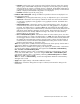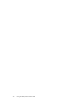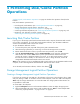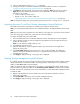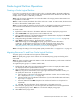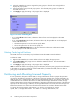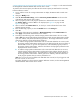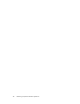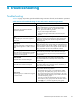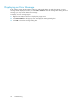HP StorageWorks XP24000 Disk/Cache Partition User's Guide, v01 (T5214-96004, June 2007)
Cache Logical Pa
rtition Operations
Creating a Cache Logical Partition
If you have not created only one CLPR yet, entire cache is indicated CLPR0 in the Partition Defi nition
window. To partition the c ache, create a C LPR. The created C LPR can b e allocated to each SLPR. The
CLPR(s) can be created in a SLPR that you selected.
Note:
Only the storage administrators can create the C LPRs. The storage partition administrators are
not
permitted to create CLPR.
Note:
If a CLPR is created, the default value of the cache size is 4 G B. To create a CLPR, the desired size
of cacheisallocatedfrom CLPR0 (entirecache).
Note:
To create a CLPR, the remaining c ache size which is calculated by subtracting Cache Residency
Size and Partial Cache Residence size from the cache size of CLPR0 ne eds 8GB or more.
To create a CLPR:
1. Right-click an SLPR on the tree in the Partition D efinition window to display the pop-up menu.
2. Select Create CLPR in the pop-up menu to a dd a CLPR to the tree.
3. Select a CLPR from the tree. The detailed information for selected CLPR is displayed in the Detail
For CLPR fieldinthe PartitionDefinition window.
4.
Change the settings of CLPR as needed (see “The Cache Logical Partition Window” on page 30).
5. Click Apply to apply the settings. The progress bar is displayed.
Note:
Even though you clicked Apply, the parity groups have not been allocated to
a
CLPR yet. To allocate the parity groups to a CLPR, migrate the parity groups from
other
CLPR, usually CLPR0. For information on how to migrate the parity groups, see
“Migrating Resources To and From Cache Logical Partitions” on page 35.
Note:
To change the settings of an existing CLPR, repeat procedures from 3 on page 35 to 5 on page 35.
Migrating Resources To and From Cache Logical Partitions
The parit
ygroupsinthe CLPR canbemigrate to anotherCLPR.
Note:
The p lural parity groups which construct the concatenated parity groups must belong to the
same CLPR.
Note:
The
parity group that contains the LDEVs to which the Cache Residency cache extents is defined
cannot
migrate to another CLPR.
To migrate the parity groups in a CLPR to another CLPR:
1. Double-click the SLPR on the tree in the Partition Definition window to display the CLPRs. CLPRs
are displ
ayed under the specified SLPR on the tree.
2. Select a CLPR from the tree. The CLPR resource list of the specified CLPR is displayed.
Note:
: By using the CU Select button on the upper right of the Partition Definition window, you
can
specify the desired CU. To specify the CU:
a. Click CU
Select on the upper right of the Partition Definition window. The CU Select dialog
box is displayed (see Figure 13 on page 36).
b. Click the Specific CU or Unallocated radio b utton. If you click the Unallocated radio button,
skip to
step d on page 35.
c. Select
the
LDKC from the LDKC: drop-down list and the CU from the CU: drop-down list
respectively.
d. Click Se t. Only the information for the selected CUs in the CLPR resource list.
3. Selec
t
the parity group(s) that you want to migrate from the CLPR resource list and right-click the
list to
display the pop -up menu.
Note:
You can select the multiple parity groups.
4. Select Cut from the pop-up menu.
XP24000 Disk/Cache Partition User's Guide
35