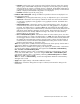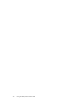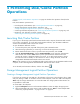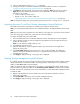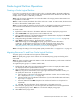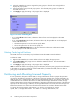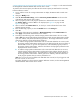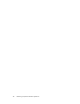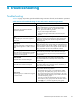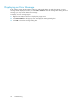HP StorageWorks XP24000 Disk/Cache Partition User's Guide, v01 (T5214-96004, June 2007)
3.
Select an SLPR from thetree(see Figure 11 on page 28).
4. Change the variables in Details for SLPR area with Par tition Definition window as needed (see
“The Storage Managem ent Logical Partition Window”onpage28).
5. Click Apply to apply the settings. The progress bar is displayed.
Note:
Even though you clicked
Apply, the resources (CLPRs and ports) have not been allocated to an SLPR yet. To allocate
the
resources to an SLPR:
• Create a CLPR in an SLPR, and/or
• Migrate a port from another SLPR (see
“Migrating Resources To and From Storage Management Logical P artitions” on page 34).
Note:
To change the settings of an existing S LPR, repeat procedures from 3 on page 33 to 5 on page 34.
Migrating Resources To and From Storage Management Logical Partitions
The CLPRs and ports that are managed in an SLPR can be m igrate to the other SLPR.
Note:
You cannot migrate CLPRs and ports to an SLPR that belongs to the different LDKC from the current
SLPR.
Note:
The ports that can b e migrated to the other SLPR are only Target ports. The Initiator ports, External
ports, RCU Target ports, Mfibre p orts, and LCP p orts cannot be migrated.
To migrate the CLPRs and ports to other SLPR:
1. Select an SLPR from thetreeinthe PartitionDefinition window. The SLPR resource list is displayed.
2. Select a CL
PR or port that you want to migrate from the SLPR resource list and right-click the list to
display the pop-up menu.
Note:
You can sele ct the multiple CLPRs or ports.
3. Select Cu
t
from the pop-up menu.
4. Select theSLPRthatyou want to migratethe CLPR or port to from the treeand right-clickto
display the pop-up menu.
5. Select Pa
ste CLPRs, Ports from the p op-up menu. If you migrate the C LPR(s) , the CLPR(s) a re
added
to
the
tree and the S LPR resource list. If you m igrate the por t(s), the ports are added to
theSLPRresourcelistonly.
6. Click Apply to apply the settings. The progress bar is displayed.
Deleting Storage Management Logical Partitions
If you delete an SLPR, the resources that are par titioned will be automatically returned to SLPR0. Only the
storage a dministrators can delete the SLPRs. The storage partition administrators are not permitted to
delete an SLPR.
Note:
SLPR0 cannot be deleted.
When you delete an SLPR, set 0 GB to the license capacity or select the Disable button for all program
products that are assigned to the SLPR with the License Key Partition Definition window before you delete
the
SLPR. You also have to delete all user accounts of SLPR that you want to delete before deleting an SLPR.
To delete an SLPR:
1. Right-click the SLPR that you want to delete on the tree in the Partition Definition window to
display the pop-up menu.
2. Select Delete SLPR in the pop-up menu to delete an SLPR from the tree.
3. Click Apply to apply the settings. The progress bar is displayed.
34
Performing Disk/Cache Partition Operations