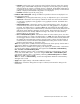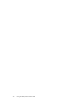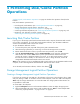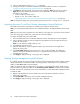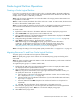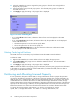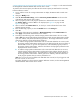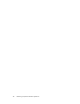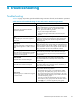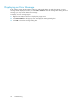HP StorageWorks XP24000 Disk/Cache Partition User's Guide, v01 (T5214-96004, June 2007)
5 Performing Disk/Cache Partition
Operations
“Performing Disk/Cache Partition Operations” on page 33 describes the operations of Disk/Cache
Partition.
Disk/Cache Partition operations are:
•
Launching Disk/Cache Partition (see “Launching Disk/Cache Partition”onpage33),
• Storage Management Logical Partition Operations (see
“Storage Management Logical Par tition Operations”onpage33),
•
Cache Logical Partition Operations (see “Cache Logical Pa rtition Operations” on page 35) , and
• Partitioning and Allocating Licensed Capacity (see
“Partitioning and Allocating Licensed Capacity” on page 36) .
Launching Disk/Cache Partition
If you log on to the storage system from the Remote Web Console computer, the Remote Web Console
main window is displayed. To use the Disk/Cache Partition software, o pen the Partition Definition
window fro
m
the Remote Web Console main window.
To open the Par tition Definition window:
1. To access the primary SVP, input U RL of the primary SVP to WWW browser.
2. Select the
storagesystem thatyou want to log onto from the Storage DeviceListwindow.
3. Remote Web Console main window, input the user ID and password, and click OK.
4. Click Go, Environmental Settings, and then Partition D efinition on the menu bar of the Remote
Web Console main window.
Note:
When you first open the Remote Web Console main
window , t
he
window is displayed with the View mode. To use Disk/Cache Partition, change
the
mode
from View to Modify. For the instruction on how to change the mode, see the HP
StorageWorks XP24000 Remote Web Console User’s Guide.
Note:
For the instruction on how to install Remote Web Console and how to use the Remote Web Console
compute
r,
see the HP StorageWorks XP24000 Remote Web Console User’s Guide.
To exit the Disk/Cache Partition software, click the close button (
Storage Management Logic al Partition Operations
Creating a Storage Management Logical Partition Operations
If you have not created only one SLPR yet in the subsystem, a ll resources in the subsystem, that is, CLPRs
and
ports, belong in SLPR0. To divide the resources of the subsystem, create new SLPR in the subsystem.
Note:
Only the storage administrators c an create the SLPRs. The storage partition a dministrators are
not
permitted to create SLPR.
To create SLPR in the subsystem:
1. Right-click Subsystem on thetreeinthe PartitionDefinition window to display the pop-up menu.
2. Select Create SLPR in the pop-up m enu to add an SLPR to the tree.
Note:
To create multiple SLPRs
continuously , repeat procedures 1 on page 33 and 2 on page 33.
XP24000 Disk/Cache Partition User's Guide
).
33