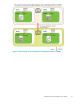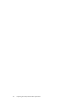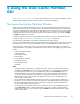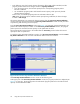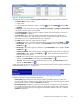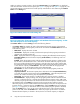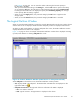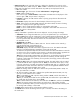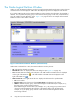HP StorageWorks XP24000 Disk/Cache Partition User's Guide, v01 (T5214-96004, June 2007)
(see Figure 8 on page 26) . You can enter the number indicating the licensed capacity to
be
allocated to the SLPR.
After you have finished the setting in the Setting box, select the Set but ton to preserve the setting.
As
you select the Set button, the selected row of the progra m product list and the Partition Status
list change to blue bold italics. The d isplayed capacity in the Remaining Capac ity also changes
to the capacity after the setting is applied.
• When you click the Apply button, the preserved setting by the Set but ton is applied to the
storage system.
• When you click the Cancel button, the p reserved setting by the Set but ton is canceled.
The Logical P
artition Window
When you open
the
Partition Definition window by using the Remote Web Console main window, the tree
and
the resource list are displayed. SLPRs which this subsystem p rovides are displayed under the tree.
At starting up Disk/Cache Partition or selecting Subsystem from a tree, the Par tition Definition window
displays information for SLPRs in the subsystem.
Figure 10 on
page 27 shows an example of the Partition Definition window that is displayed at starting
up
Disk/Cac
he
Partition or selecting Subsystem from a tree.
Figure 10 Partition D efinition Window (Initial Screen or Subsystem Selec ted)
When Subsystem is selected from a tree, the Partition Definition window presents:
• Tree: displays SLPRs in the subsystem. The SLPR number and SLPR name are displayed on the
righ
tofthe SLPR icon ( ).
• Subsystem resource list on the right side of the tree: Information for SLPRs is displayed.
• No.: Line numbers of the list
• Item
:
Type of resources. Storage Partition is displayed in this column.
XP24000 Disk/Cache Partition User's Guide
27