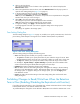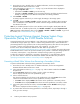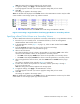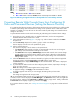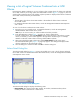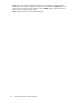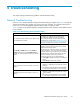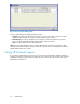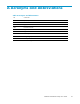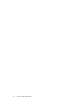HP StorageWorks XP24000 Data Retention Utility User's Guide, v01 (T5214-96002, June 2007)
Note:
The settings have not been applied to the storage system.
7. To apply the settings, click Apply in the D ata Retention window.
A
message appears and asks if you want to apply the settings that you have made.
8. Click OK.
The settings a re applied to the storage system.
Note:
The Disable status displayed in the S-VOL column in the Data Retention window may be ca lled
S-VOL Disable in some storage system copy software manuals.
Notes
:
Ena indicates Enable. Dis indicates Disable.
Ena -> Dis indicates that the S-VOL column will change from Enable to Disable.
Figure 5 Preventing a Logical Volume from being Specified as a Secondary Volume
Specifying a Read/Write Volume as a Secondary Volume
To allow a Read/Write volume to be specified as a secondary volume (that is, a copy destination volume):
1. Ensure that you are in Modify mode. For detailed information, see the HP StorageWorks
XP24000 Rem
ote
Web Console User’s Gu ide.
2. In the D ata Retention window (Figure 1 on page 15) , select an LDKC number from the LDKC
drop-down list.
3. From the CU G
roup drop-downlist, select agroup to whichaCU belongs.
The tree dis
playsalist of CUsinthe specified CU group.
4. Select a CU
from the tree.
The volume list displays a list of volumes in the specified CU. Look at the S-VOL column of the
volume list to find whether volumes can be specified as secondary volumes.
•The S-VOL c
olumn displays Enable if thevolumecan be specified as a secondary volume.
•The S-VOL column displays Disable if thevolumecannot bespecified as a secondary volume.
5. Select and right-click the desired volume, and select S-VOL and then Enable from the pop-up
menu.
The volume is displayed in blue and italics (Figure 6 on page 24).
6. To allow other volumes to be specified as a secondary volume, rep eat steps 2 through 5.
If
not, go to the next step.
Note:
The settings have not been applied to the storage system.
7. To apply
the
settings, click Apply in the Data Retention window.
Amessag
e
appears and asks if you want to apply the settings that you have made.
8. Click OK.
The settings a re applied to the storage system.
Note:
Th
e
Enable status displayed in the S-VOL column in the Data Retention window may be called
S-VOL Enable in some storage system copy software manuals.
XP24000 Data Retention Utility User's Guide
23