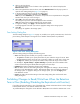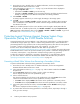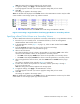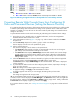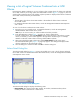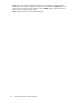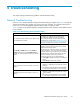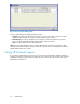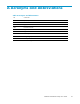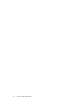HP StorageWorks XP24000 Data Retention Utility User's Guide, v01 (T5214-96002, June 2007)
1. Ensure that you are in Modify mode. For d etailed information, see the HP StorageWorks
XP24000 Remote Web Console User’s Gu ide.
2. In the Data Retention window (Figure 1 on page 15), locate the but ton that is d isplayed to
the right of Expiration Lock.
•If the button is Disable -> Enable, gotothe next step.
•If the button is Enable -> D isable, you do not need to follow the rest of this procedure because
attempts
to change the access attribute to Read/Write are already prohibited.
3. Select Disable -> Enable.
A
message appears and asks if you want to apply the settings to the storage system.
4. Click OK.
The button changes to Enable -> Disable, and then expiration lock is enabled. When expiration
lock is enab led, the access attributes of volumes cannot be changed to Read/Write even after
the
retention term ends.
Note:
If you disable expiration lock, the access attribute can be changed to Read/Write after the
retention term ends. To disable expiration lock, click Enable -> Disable to the right of Expiration Lock.
Note:
Sometimes nothing happens when you click Disable -> Enable or Enable -> Disable.To get out of
this situation, see “General Troubleshooting” on page 27.
Protecting
Logical Volumes Against Storage System Copy
Operations
(Setting the S -VOL Disable Function)
Assigning
the
Read O nly or Protect attribute is one of the ways to prevent data in a volume from being
overwritt
en
by storage system copy software . Volumes having the Read Only or Protect attribute are
protecte
d
against these copy operations, but are also protected against any other form of write operations.
To protect a volume only against storage system copy operations, you must ensure
that the volume has the Read/Write attribute and then follow the procedure in
“Preventing a Read/Write Volum e from Becoming a Secondary Volume” on page 22 to assign the S-VOL
Disable attribute to the volume. This procedure enables you to prohibit a volume from being specified as
a
secondary volume (that is, a copy destination volume) for storage system copy operations.
To allow the volume to be specified as a secondary volume (that is, a copy destination volume) ,
you must
ensure that the volume has the Read/Write attribute and then follow the procedure in
“Specifying a Read/Write Volume as a Secondary Vo lu m e ” on page 23.
Preventing a Read/Write Volume from Becoming a Secondar y Volume
To prevent a Read/Write volume from being specified as a secondary volume:
1. Ensure that you are in Modify mode. For d etailed information, see the HP StorageWorks
XP24000 Remote Web Console User’s Gu ide.
2. In the D ata Retention window (Figure 1 on page 15), select an LDKC number from the LDKC
drop-down list.
3. From the CU Group drop-downlist, select agroup to whichaCU belongs.
Thetreedisplaysalist of CUsinthe specified CU group.
4. Select a CU from the tree.
The volume list displays a list of volumes in the specified CU. Look at the S-VOL colu mn of the
volume list to find whether volumes can be specified as secondary volumes.
•The S-VOL column displays Enable if the volume can be specified as a secondary volume.
•The S-VOL column displays Disable if thevolume cannot bespecified as a secondary volume.
5. Select and right-click the desired volume, and select S-VOL and then Disable from the pop-up
menu.
The volume is displayed in blue and italics (Figure 5 on page 23).
6. To prevent other volumes from being specified as a secondary volume, repeat steps 2 through 5.
If
not, g o to the next step.
22
Performing Data Retention Utility Operations