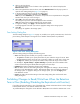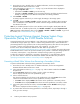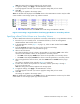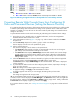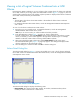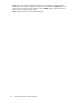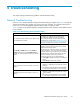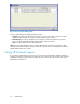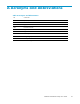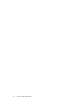HP StorageWorks XP24000 Data Retention Utility User's Guide, v01 (T5214-96002, June 2007)
4. Select a CU from the tree.
Thevolumelist displaysalist of volumes inthe specified CU. The volume list displays the
Retention Term column.
5. Select and right-click the desired volume, a nd select Retention Term from the pop-up menu to
open the Term Setting dialog box (Figure 4 on page 21).
6. In the Term Setting dialog box, specify the retention term.
To extend the retention term indefinitely, select Unlimited.
Note:
If you select Unlimited, you will need to ask your H P service representative to change the
retention term when you want to change it.
7. Select OK to close the Term Setting dialog box.
The settings that you have made are displayed in blue and italics.
Note:
The settings have not been applied to the storage system.
8. To apply the settings, click Apply in the Data Retention window.
A
message appears and asks if you want to apply the settings to the storage system.
9. Click OK.
The settings a re applied to the storage system.
Term SettingDialogBox
The Term Setting dialog box (Figure 4 on page 21 ) enables you to spe cify a retention term, which is the
period during which attempts to change the access attribute to Read/Write are prohibited.
Figure 4 The
Term Setting Dialog Box
The Term Set
ting
dialog box displays the following items:
• Term: The following boxes enable you to specify a retention term.
•The years box enables you to specify the numb er of years within the range of 0 to 60. N ote
that
Data R
etention Utilit y counts one year as 365 days, whether or not the year is a leap year.
•The days box enables you to specify the number of days within the range of 0 to 21900.
For example, if 10 years 5 days or 0 years 3655 days is specified, the access attribute of the
volume cannot be changed to Read/Write during the next 3,655 days.
• Unlimite
d:
This button extends the retention term indefinitely.
• OK: This button closes the Term Setting dialog box and applies the settings in the Term Setting
dialog box to the Data Retention window. Note that this button does not apply the settings to
the
stora
ge system. To apply the settings to the storage system, you must click Apply in the
Data Retention window.
• Cancel: This button discards the settings in the Term Setting dialog box and closes the Term
Setting
dialog box.
Prohibiting Changes to Read/Write Even When the Retention
Term is Over (Enabling/Disabling the Expiration Lock Function)
If you follow the procedure below, none of the Read Only volumes and Protect volumes can be changed
to
Read/W rite volumes, even a f ter the retention term ends.
To prohibit attempts to change the acc ess attribute to Read/Write even when the retention term is over:
XP24000 Data Retention Utility User's Guide
21