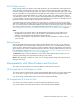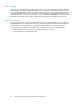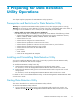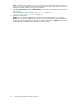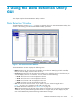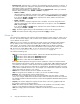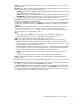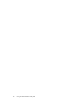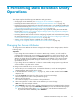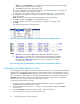HP StorageWorks XP24000 Data Retention Utility User's Guide, v01 (T5214-96002, June 2007)
Note:
If you select Unlimited, you will need to ask your HP service representative to change
the
retention term when you want to change it.
b. Select OK to close the Term Setting dialog box.
The volume is displayed in blue and italics when the access attribute changes. The volume icon
also changes when the access a t tribute changes.
To change the access attribute of other volumes, repeat this step (see Figure 3 on page 20).
7. To change the access attributes of volumes in another CU, repeat steps 2 through 6.If not,
go to thenextstep.
Note:
The settings in the window have not been applied to the storage system.
8. To apply the settings, click Apply in the Data Retention window.
A
message appears and asks if you want to apply the settings to the storage system.
9. Click OK.
The settings are applied to the storage system.
Figure 2 Using Po p- up Commands to Change the Access At t ribute (Step 1)
Notes
:
R/W indicates Read/Write. R/O indicates Read Only. Pro indicates Protect.
The blue arrow -> indicates that the access attribute will change. For example,
R/W -> R/O indicates that the access attribute will change from Read/Write to
Read Only. Also, R/W -> Pro indicates that the access attribute will change
from Read/Write to Protect.
Figure 3 Using Pop-up Commands to Chang e the Access Attribute (Step 2)
Extending the Data Retention Term
If you change the access attribute of a volume to Read Only or Protect, you will usually be prohibited from
changing the a ccess attribute to Read/Write for a certain period of time. The Data Retention window
displays the words Retention Term to indicate the period during which you are prohibited from changing
the access attribute to Read/Write. The following procedure enables you to extend the retention term.
Important :
Data Retention Utility does not enable you to shorten the retention term. To shorten the
retentionterm, youmustask your HP servicerepresentativetodoso.
To extend the retention term of a volume:
1. Ensure that you are in Modify mode. For d etailed information, see the HP StorageWorks
XP24000 Remote Web Console User’s Gu ide.
2. In the D ata Retention window (Figure 1 on page 15), select an LDKC number from the LDKC
drop-down list.
3. From the CU Group drop-downlist, select agroup to whichaCU belongs.
Thetreedisplaysalist of CUsinthe specified CU group.
20
Performing Data Retention Utility Operations