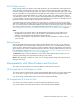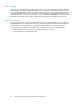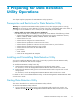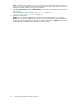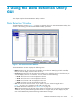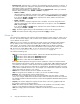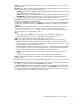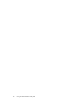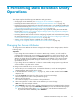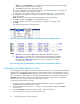HP StorageWorks XP24000 Data Retention Utility User's Guide, v01 (T5214-96002, June 2007)
4 Per forming Da ta Retention Utility
Operations
This chapter explains the following Data Retention Utility operations:
•
Changing the ac cess attributes (see “Changing the Access Attributes” on page 19)
•
Extending the data retention term (see “Extending the Data Retention Term” on page 20)
• Prohibiting changes to Read/Write even when the retention term is over (enabling/disabling the
expiration lock function) (see Prohibiting Changes to Read/Write Even When the Retention Term
is Over (Enabling/Disabling the Expiration Lock Function) on page 21)
• Protecting lo g ical volumes against storage system copy operations (set ting the S-VOL Disable
function) (see Protecting Logical Volumes Against Storage System Copy Operations (Setting the
S-VOL Disable Function) on page 22)
• Preventing Remote Web Console users from configuring LU paths and command devices (setting
the
reserve function) (see Preventing Remote Web Console Users from Configuring LU Pa ths and
Command Devices (Setting the Reserve Function) on page 24)
• Viewing a list of logical volumes combined into a LUSE volume (see
“Viewing a List of Logical Volumes Combined into a LUSE V olume” on page 25)
Changing the Access Attributes
To change the access attributes of volumes and apply the changes to the storage system, take the
following steps:
Importa
nt :
• If you change the access attribute of a volume to Read Only or Protect,you will usually be
prohibited from changing the access attribute to Read/Write for a certain period of time. The
Data Retention window displays the words Retention Term to indicate the period during which
attempts
to change the access a t tribute to Read/Write are prohibited. If you need to change
the
access attribute to Read/W r ite during the retention term, you must ask your HP service
repre
sentative to do so.
• If you change the access at tribute of a volume to S-VOL Disable, storage system copy software
will be unable to copy data to the volume.
To cha
ngeaccessattributesofone or more volumes:
1. Ensu
re that you are in Modify mode. For detailed information, see the HP StorageWorks
XP24000 Remote Web Console User’s Guide.
2. In the D ata Retention window (Figure 1 on page 15) , select an LDKC number from the LDKC
drop
-down list.
3. From the CU Group drop-downlist, select agroup to whichaCU belongs.
Thetreedisplaysalist of CUsinthe specified CU group.
4. Select a CU from the tree.
Thevolumelistdisplaysalist of volumesinthe specified CU.
5. Sel
ect and right-click a volume whose access attribute you want to change.
Note:
You may select multiple volumes.
6. Select Attribute in the pop-up menu, and then select the desired access attribute from the submenu
(Fi
gure 2 on page 20 ). If you select Read Only or Protect, you must also take the following steps:
a. In the Term Setting dialog box (Figure 4 o n page 21), enter the desired retention term.
To protect the volume indefinitely, select Unlimited.
XP24000 Data Retention Utility User's Guide
19