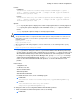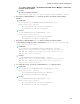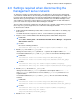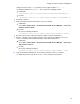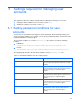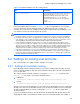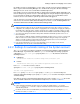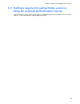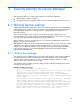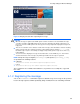HP StorageWorks XP Command View Advanced Edition Software 6.4 Server Administrator Guide for Device Manager and Provisioning Manager (web) (T1780-96341, July 2010)
Table Of Contents
- Overview
- 1-1 System configuration
- 1-2 Network configuration
- 1-2-1 Common security risks
- 1-2-2 Most secure configuration: separate management LAN plus firewall
- 1-2-3 Second-most secure configuration: separate management LAN plus firewalled devices under management
- 1-2-4 Third-most secure configuration: dual-homed management servers plus separate management LAN
- 1-2-5 Least secure configuration: flat network
- 1-3 Management server requirements
- 1-4 System requirements for storage subsystems
- 1-5 Host requirements
- 1-6 Products related to Device Manager
- 1-7 System requirement for managing copy pairs
- Settings for various network configurations
- 2-1 Port settings
- 2-2 Settings required to use a management server that has multiple NICs
- 2-3 Settings required to operate in an IPv6 environment
- 2-4 Changing the IP address or host name of the management server
- 2-5 Changing the URLs for accessing XP Command View AE Suite products
- 2-6 Settings required when disconnecting the management server network
- Settings required for managing user accounts
- Security settings for Device Manager
- Settings required for linking with related products
- Setting up logs and alerts
- Settings for CIM/WBEM (SMI-S CIMOM)
- 7-1 Device Manager and CIM/WBEM
- 7-2 CIM/WBEM features of Device Manager
- 7-3 Basic settings required to use the CIM/WBEM features
- 7-4 Settings for ports used by CIM/WBEM features
- 7-5 Properties file settings for executing CIM
- 7-6 Settings for the service discovery feature
- 7-7 The performance information acquisition feature
- 7-8 User permissions for using CIM/WBEM features
- Starting and stopping the Device Manager server
- 8-1 Before controlling the Device Manager server
- 8-2 Starting the Device Manager server
- 8-3 Stopping the Device Manager server
- 8-4 Checking the operating status of the Device Manager server
- 8-5 Starting the Device Manager server and Common Component
- 8-6 Stopping the Device Manager server and Common Component
- 8-7 Checking the operating status of Device Manager server and Common Component
- Managing the database
- Troubleshooting
- Support and other resources
- Appendix A Specifying properties
- A-1 Properties overview
- A-2 Device Manager server configuration properties
- A-2-1 server.http.host
- A-2-2 server.http.port
- A-2-3 server.https.port
- A-2-4 server.http.default
- A-2-5 server.http.request.timeout
- A-2-6 server.http.connection.priority
- A-2-7 server.http.connection.bufSize
- A-2-8 server.http.socket.backlog
- A-2-9 server.http.socket.maxThreads
- A-2-10 server.http.socket.linger
- A-2-11 server.http.socket.noDelay
- A-2-12 server.http.headers.maxNumber
- A-2-13 server.http.headers.maxLength
- A-2-14 server.http.entity.maxLength
- A-2-15 server.http.log.reverseDNS
- A-2-16 server.http.cache.size
- A-2-17 server.http.cache.maxFileSize
- A-2-18 server.http.fileTypes.noLog
- A-2-19 server.http.mode
- A-2-20 server.installTime
- A-2-21 server.base.home
- A-2-22 server.horcmconfigfile.hostname
- A-2-23 server.base.initialsynchro
- A-2-24 server.cim.agent
- A-2-25 server.cim.support
- A-2-26 server.cim.support.job
- A-2-27 server.cim.support.protocol
- A-2-28 server.cim.http.port
- A-2-29 server.cim.https.port
- A-2-30 server.configchange.enabled
- A-2-31 server.configchange.autorefresh.lastrefreshed
- A-2-32 server.mail.enabled
- A-2-33 server.mail.from
- A-2-34 server.mail.smtp.host
- A-2-35 server.mail.smtp.port
- A-2-36 server.mail.smtp.auth
- A-2-37 server.mail.alert.type
- A-2-38 server.mail.alert.status
- A-2-39 server.subsystem.ssid.availableValues
- A-2-40 server.smisclient.indication.port
- A-3 Device Manager database properties
- A-4 Device Manager logger properties
- A-5 Device Manager dispatcher properties
- A-5-1 server.dispatcher.agent.priority
- A-5-2 server.dispatcher.message.timeout
- A-5-3 server.dispatcher.message.timeout.in.processing
- A-5-4 server.dispatcher.daemon.pollingPeriod
- A-5-5 server.dispatcher.traps.purgePeriod
- A-5-6 server.dispatcher.startTimeOfIgnoringConnectionAlert
- A-5-7 server.dispatcher.endTimeOfIgnoringConnectionAlert
- A-5-8 server.dispatcher.daemon.receiveTrap
- A-5-9 server.dispatcher.daemon.configUpdate.detection.interval
- A-5-10 server.dispatcher.daemon.autoSynchro.doRefresh
- A-5-11 server.dispatcher.daemon.autoSynchro.type
- A-5-12 server.dispatcher.daemon.autoSynchro.dayOfWeek
- A-5-13 server.dispatcher.daemon.autoSynchro.startTime
- A-5-14 server.dispatcher.daemon.autoSynchro.interval
- A-5-15 server.dispatcher.daemon.autoSynchro.refresh.interval
- A-5-16 server.dispatcher.daemon.autoSynchro.refresh.timeout
- A-6 Device Manager MIME properties
- A-7 Device Manager client properties
- A-8 Device Manager security properties
- A-9 Device Manager SNMP trap log output function properties
- A-10 Device Manager mainframe host agent properties
- A-11 Device Manager report function properties
- A-12 XP Provisioning Manager server configuration properties
- A-13 XP Provisioning Manager server log properties
- A-14 XP Provisioning Manager client properties
- Glossary
- Index
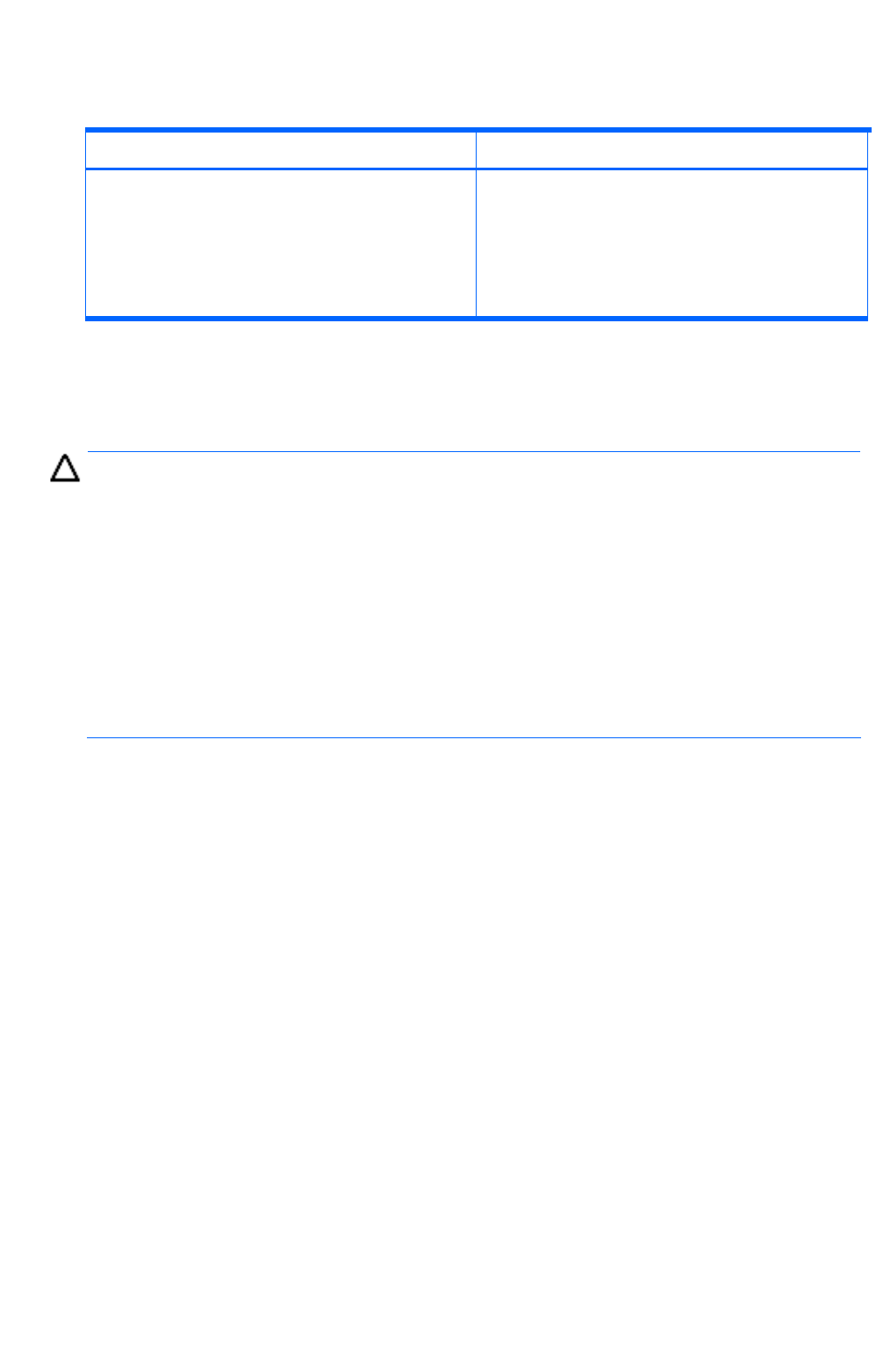
Settings required for managing user accounts
76
Table 3-1 Password conditions set in the security.conf file
Item Description
password.check.userID
Specifies whether the password can be the same as
the user ID. Specify true or false. If true is
specified, passwords cannot be the same as the
corresponding user ID. If false is specified,
passwords can be the same as the corresponding
user ID.
Default: false
When you change a setting in the security.conf file, the change takes effect immediately. The
password conditions that you set in the security.conf file are applied when a user account is
created or when a password is changed, and are not applied to passwords of existing user
accounts. As a result, even if an existing password does not satisfy the password conditions, a user
can continue to use the password to log in to the system.
CAUTION:
•
Password conditions can also be set from web client. However, if the system is in a cluster configuration,
the settings from web client are only applied to the executing node. To apply the settings to the standby
node, switch the nodes, and then specify the same settings. For details on how to use web client, see the
HP StorageWorks XP Command View Advanced Edition software Device Manager Help.
• If XP Command View AE Suite product versions 5.1 or later are installed, password conditions can be
set. The password conditions are applied to all users registered in XP Command View AE Suite products.
Therefore, if you are unable to change a password or add a user account while using XP Command View
AE Suite product versions 5.0 or earlier, the reason might be that the specified character string does not
satisfy the password conditions. Follow the output message and specify an appropriate password.
• If an external authentication server is used to authenticate users, passwords are checked by using a
combination of character types specified on the external authentication server. However, if you register a
password for an XP Command View AE Suite product user, you need to use character types specified in
the XP Command View AE Suite products.
3-2 Settings for locking user accounts
This section describes the settings related to locking user accounts.
3-2-1 Settings for automatic locking
Device Manager provides settings by which a user account is automatically locked after repeated
unsuccessful login attempts to web client. Such automatic locking reduces the risk of unauthorized
access to web client.
The settings related to automatic locking are set using the account.lock.num property in the
security.conf file, which is stored in the following locations:
• In Windows:
installation-folder-for-Common-Component\conf\sec\security.conf
• In Linux:
installation-directory-for-Common-Component/conf/sec/security.conf
Specify a value from 0 to 10 (default: 0). If a user makes the specified number of unsuccessful logon
attempts, his or her user account will be locked. If you specify 0, any number of unsuccessful logon
attempts is allowed. When you change a setting in the security.conf file, the change takes
effect immediately.
Unsuccessful attempts to log in to other products in the XP Command View AE Suite that use the
Single Sign-On feature count towards the number of unsuccessful login attempts. For example, if