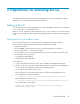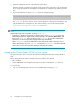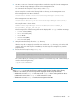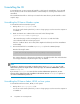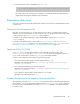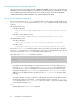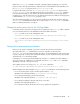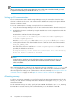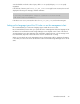HP StorageWorks P9000 Tiered Storage Manager Software 7.1 CLI Reference Guide (TB585-96011, May 2011)
Uninstalling the CLI
To uninstall the CLI, you must execute the batch file or shell script for uninstallation. If you uninstall
the CLI, the files for the CLI are deleted and the common library for collecting trace information is
uninstalled.
The uninstallation batch file or shell script is located in the same directory as the batch file or shell
script for setup.
Uninstalling the CLI from a Windows system
To uninstall the CLI from a Windows system:
1. Back up the htsmcli.properties file.
You do not need to back up this file if you are no longer going to use the CLI on the computer it
is installed on.
2. Make sure that the two conditions below are met for the following folder:
system-drive\TieredStorageManager
- The current directory used for executing the bat file is not in or under this folder.
- Files under this folder are not being accessed.
If the two conditions above are not met, folders might not be deleted, even if the uninstallation
ends normally.
3. Execute the batch file for uninstallation (unsetup.bat) from the command prompt.
Enter the following file name:
system-drive\TieredStorageManager\Tiered-Storage-Manager-version\Setup\unsetup.bat
The common library for collecting trace information is uninstalled, and the files and folders that
were unzipped from the setup file during the setup are deleted.
NOTE:
In Windows 7, Windows Server 2008, or Windows Vista, execute unsetup.bat as a user with
Administrator permissions. Right-click the command prompt, choose Run as administrator, and then
execute unsetup.bat.
If you execute unsetup.bat as a user who does not have Administrator permissions, an error
message will be displayed and the uninstallation will terminate. Execute unsetup.bat again as a
user who has Administrator permissions.
Uninstalling the CLI from a Solaris, HP-UX, or Linux system
To uninstall the CLI from a Solaris, HP-UX, or Linux system:
1. Back up the htsmcli.properties file.
You do not need to back up this file if you are no longer going to use the CLI on the computer it
is installed on.
Preparations for executing the CLI24