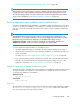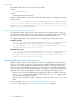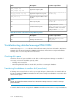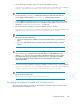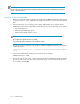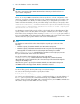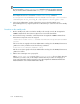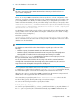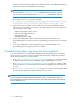HP StorageWorks P9000 Replication Manager Software 7.1 Configuration Guide (TB584-96022, May 2011)
1. Use the following command to output the contents of the database into files.
installation-folder-for-P9000-Command-View-AE-Common-Component\bin\hcmdsdbmove
/export /datapath data-input-and-output-destination-folder
NOTE:
Do not execute the hcmdsdbmove command more than once at the same time. Also, do
not execute this command and the cvxpaegetlogs command at the same time.
2. If other P9000 Command View AE suite products are running, you must stop the associated
services (HBase Storage Mgmt Web Service and HBase Storage Mgmt Common Service) as
described in “Stopping Replication Manager ” on page 70.
3. Execute the following command to re-create a database system on the disk:
installation-folder-for-P9000-Command-View-AE-Common-Component\bin\hcmdsdbremake
/databasepath new-database-recreation-destination-folder
NOTE:
Observe the following restrictions on :
• Specify an absolute path for database-recreation-destination-folder of no more than 63
bytes.
• If you use a path delimiter as the last character of the destination name, the command
will fail.
NOTE:
The hcmdsdbremake command changes the port number used by HiRDB back to the
default (23032). If you are using a port number other than the default, you must reset the
port number after running the command. For details on how to change the port number,
see the
HP StorageWorks P9000 Command View Advanced Edition Suite Software
Administrator Guide
.
4. Execute the following command to register the database contents from step 1 into the database:
installation-folder-for-P9000-Command-View-AE-Common-Component\bin\hcmdsdbmove
/import /datapath data-input-and-output-destination-folder
NOTE:
Specify an absolute path for the
data-input-and-output-destination-directory.
Transferring the database to another disk (Windows MSCS)
The following describes the procedures for moving data in a Windows cluster environment when
Microsoft Cluster Server (MSCS) is used.
Configuration Guide 105