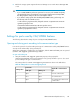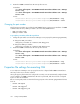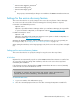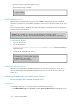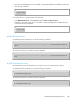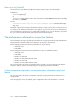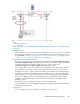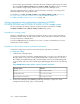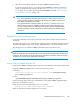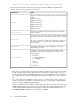HP StorageWorks P9000 Command View Advanced Edition Suite Software 7.1 Administrator Guide (web) (TB581-96050, May 2011)
5. Refresh the storage systems registered in Device Manager server via the Device Manager GUI
or CLI.
CAUTION:
• If you use CIM/WBEM to perform an operation for resources (such as LDEVs and parity
groups) that have been reserved by the setup operation from the Device Manager GUI,
the setting might be changed or the resources might be deleted.
• If you delete a storage system while disabling CIM/WBEM features, perform step 4 in
the following order to restart the services.
1. In the server.properties file, change the server.logicalview.initial-
synchro property to true.
2. Restart the P9000 Command View AE Suite product services.
3. In the server.properties file, change the server.logicalview.initial-
synchro property back to false.
Settings for ports used by CIM/WBEM features
The following describes the settings for ports used by the CIM/WBEM features.
Opening and closing ports according to the communication type
Ports can be opened or closed according to the type of communication used by CIM/WBEM features.
Security can be enhanced by closing unused ports.
When Device Manager is installed as a new installation, both the HTTP and HTTPS ports are opened
(server.cim.support.protocol=3) by default.
To open or close the port:
1. Using the server.cim.support.protocol property in the property file
(server.properties) of the Device Manager server, specify whether to open or close each
port according to the type of communication.
The setting values for server.cim.support.protocol are shown in the table below.
Table 49 Setting values for server.cim.support.protocol
Applicable communication
type
Port status
Setting value
HTTPS portHTTP port
Non-SSL communicationCloseOpen1
SSL communicationOpenClose2
SSL communication and non-SSL
communication
OpenOpen3
Administrator Guide (Web Version) 141