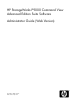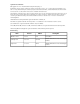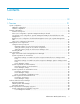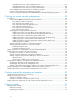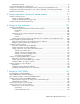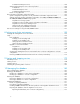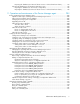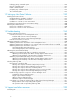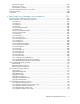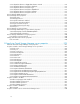HP StorageWorks P9000 Command View Advanced Edition Suite Software Administrator Guide (Web Version) Part number: TB581-96050 Third edition: April 2011
Legal and notice information © Copyright 2010-2011 Hewlett-Packard Development Company, L.P. Confidential computer software. Valid license from HP required for possession, use or copying. Consistent with FAR 12.211 and 12.212, Commercial Computer Software, Computer Software Documentation, and Technical Data for Commercial Items are licensed to the U.S. Government under vendor's standard commercial license. The information contained herein is subject to change without notice.
Contents Preface .............................................................................................. 19 1 Overview ........................................................................................ 21 System configuration ................................................................................................................. Hardware configuration ...................................................................................................... Software configuration ..........
Configuration that uses a pair management server ........................................................... Configuration that uses a virtual command device server ................................................... Configuration that uses SVP as a virtual command device ................................................. Device Manager agent requirements for managing copy pairs ................................................. Storage system requirements for managing copy pairs .............................
Deleting the message .......................................................................................................... Security settings related to communication .................................................................................... Settings for controlling which management clients can access the management server ....................... Changing the password-encoding level in CLI of Device Manager or Tiered Storage Manager ............ Advanced security mode .........................
In SUSE Linux Enterprise Server .................................................................................... Starting and stopping the service discovery feature ............................................................... In Windows .............................................................................................................. In Red Hat Enterprise Linux .......................................................................................... In SUSE Linux Enterprise Server ......
Exporting the databases (For Microsoft Cluster Service or Microsoft Failover Cluster) ........... Importing the databases to the migration destination server ................................................... Importing the databases (In a non-cluster configuration) .................................................. Importing the databases (For Microsoft Cluster Service or Microsoft Failover Cluster) ........... 193 195 195 199 11 Operation and maintenance of the Device Manager agent ...............
hdvmagt_setting command syntax ...................................................................................... HiScan command syntax ................................................................................................... hldutil command syntax ..................................................................................................... javapath_setup command syntax ........................................................................................ TIC command syntax .........
HP technical support ......................................................................................................... Subscription service .......................................................................................................... Documentation feedback ................................................................................................... New and changed information in this edition .............................................................................
server.dispatcher.daemon.configUpdate.detection.interval ..................................................... server.dispatcher.daemon.autoSynchro.doRefresh ................................................................. server.dispatcher.daemon.autoSynchro.type ......................................................................... server.dispatcher.daemon.autoSynchro.dayOfWeek .............................................................. server.dispatcher.daemon.autoSynchro.startTime ...............
hdvm.protocol .................................................................................................................. hdvm.port ....................................................................................................................... hdvm.timeout ................................................................................................................... hdvm.rmi.port ..............................................................................................................
server.http.localPort ........................................................................................................... server.http.port ................................................................................................................. server.http.host ................................................................................................................. server.http.socket.agentAddress ........................................................................................
Figures 1 Basic system configuration ........................................................................................ 21 2 Most secure configuration: separate management LAN plus firewall .............................. 25 3 Second-most secure configuration: separate management LAN plus firewalled devices ..................................................................................................................
Tables 1 Maximum number of management resources .............................................................. 28 2 Appropriate memory heap size for Common Component ............................................. 29 3 Appropriate memory heap size for the Device Manager server ..................................... 30 4 Types of hosts that can be managed by Device Manager ............................................. 32 5 System requirements for using Device Manager to manage virtualization servers ...........
26 Port numbers that must be registered as exceptions to a firewall between the management server and a CIM client ........................................................................................... 71 27 Port numbers that must be registered as exceptions to a firewall between the management server and a mail server ..........................................................................................
58 Settings for registering the HCS Device Manager Web Service as a resource (for Microsoft Cluster Service) ..................................................................................................... 165 59 Settings for registering the DeviceManagerServer as a resource (for Microsoft Cluster Service) ...............................................................................................................
90 HORCM_INST parameter items and descriptions ...................................................... 219 91 firewall_setup command syntax ............................................................................... 224 92 hbsa_modinfo command syntax .............................................................................. 225 93 hbsa_util command syntax ..................................................................................... 226 94 hbsasrv command syntax ...............................
123 Parameter information output in detail messages ....................................................... 279 124 Sequence in which attribute values are output for each element ................................... 279 125 Common output names for storage system models ..................................................... 291 126 Common output names for replication operation type attributes ................................... 291 127 GUI operations and corresponding audit log data ...........................
Preface This manual explains how to configure HP StorageWorks P9000 Command View Advanced Edition (abbreviated hereafter as Device Manager), HP StorageWorks P9000 Tiered Storage Manager (abbreviated hereafter as Tiered Storage Manager), and HP StorageWorks P9000 Command View Advanced Edition Suite Common Component (abbreviated hereafter as Common Component), and also explains how to set up an environment as well as how to troubleshoot management servers.
Preface
1 Overview This chapter describes the system configuration and system requirements for Device Manager and Tiered Storage Manager. System configuration The following figure shows a basic system configuration in which Device Manager and Tiered Storage Manager are used. Figure 1 Basic system configuration A TCP/IP network must be used to connect a management server to management clients, and the management server to storage systems.
Management server A management server is a computer that integrates and manages storage systems and host computers. P9000 Command View AE Suite is installed on this computer. The management server supports an active-standby type clustering configuration consisting of two computers. Management client A management client is a computer used to operate Device Manager and Tiered Storage Manager. Host (application server) A host (application server) is a computer that uses the volumes in a storage system.
NOTE: Only Host Data Collector can be installed on a separate computer. Device Manager agent The Device Manager agent component collects information about hosts or storage systems that it then reports to the Device Manager server.
WARNING! P9500, XP24000/XP20000, XP12000/XP10000/SVS200 and XP1024/XP128 have a public LAN and a private LAN. Device Manager uses the public LAN to communicate with the SVP about the array and configuration changes. Do not under any circumstances attach the private LAN to an external network because this can cause serious problems on the array. Common security risks System administrators frequently separate production LANs from management LANs.
CAUTION: When a P9500, XP24000/XP20000, XP12000/XP10000/SVS200 or XP1024/XP128 storage system is operated from Element Manager, the storage system communicates directly with Java™ Web Start and the Web browser on the management client. For this reason, if the storage system and the management client are on different networks, you must set up the networks so that the storage system and the management client can communicate directly with each other.
CAUTION: When a P9500, XP24000/XP20000, XP12000/XP10000/SVS200, or XP1024/XP128 storage system is operated from Element Manager, the storage system communicates directly with Java Web Start and the Web browser on the management client. For this reason, if the storage system and the management client are on different networks, you must set up the networks so that the storage system and the management client can communicate directly with each other.
CAUTION: When a P9500, XP24000/XP20000, XP12000/XP10000/SVS200 or XP1024/XP128 storage system is operated from Element Manager, the storage system communicates directly with Java Web Start and the Web browser on the management client. For this reason, if the storage system and the management client are on different networks, you must set up the networks so that the storage system and the management client can communicate directly with each other.
Figure 5 Least secure configuration: flat network Management server requirements This section describes the system requirements for the management server. Setting the memory heap size An adequate memory heap size must be specified to handle the number of resources assumed in the environment managed by Device Manager, Tiered Storage Manager, and Replication Manager.
Setting the memory heap size of Common Component The table below contains guidelines for determining the memory heap size to be set. Specify the larger of the values determined by using the number of LDEVs and the number of copy pairs, respectively.
2. Check the current setting for the memory heap size. In Windows: installation-folder-for-Common-Component\bin\hcmdschgheap /print 3. In Linux: installation-directory-for-Common-Component/bin/hcmdschgheap -print Change the memory heap size. In Windows: installation-folder-for-Common-Component\bin\hcmdschgheap /set [Small|Medium|Large] 4. In Linux: installation-directory-for-Common-Component/bin/hcmdschgheap -set [Small|Medium|Large] Start the P9000 Command View AE Suite product services.
To set the memory heap size of the Device Manager server: 1. Use a text editor to open the following file. In Windows: installation-folder-for-the-Device-Manager-server\Server\Server.ini 2. In Linux: installation-directory-for-the-Device-Manager-server/hdvm.sh Specify an appropriate memory heap size.
To switch the JDK: 1. Stop the services of P9000 Command View AE Suite products. 2. In Windows: Select Start > All Programs > HP P9000 Command View Advanced Edition Suite > Manage Services > Stop. In Linux: installation-directory-for-Common-Component/bin/hcmdssrv -stop Execute the command below to switch the JDK. In the window that opens, select the JDK you want to use. In Windows: installation-folder-for-Common-Component\bin\hcmdschgjdk 3.
Host type Virtual machine Mainframe hosts Description Required program A physical environment in which virtualization software is installed#2 • Device Manager server Computers that use mainframe volumes • Device Manager server • vMA • P9000 mainframe agent #1: This program is required if you want to manage copy pairs or if you want to use Device Manager to manage hosts (OSs) whose volume usage cannot be acquired by Host Data Collector.
• To enable execution of the sudo command by using a general user password: Add the definitions below. However, you cannot use the root account password. user-name-used-for-host-detection hosts-to-be-detected =(execution-user-name-alias)/tmp/FsDataGatherLauncher.Unix.sh • To enable execution of the sudo command without entering a password: Add the following definitions. user-name-used-for-host-detection hosts-to-be-detected =(execution-user-name-alias)NOPASSWD:/tmp/FsDataGatherLauncher.Unix.
Figure 6 System configuration of virtual machines supported by Device Manager Environment settings on virtual machines The prerequisite environment differs depending on the configuration of virtual machines, as follows: • If an HBA is allocated for each virtual machine: Install a Device Manager agent on each virtual machine to which you want to allocate volumes.
Configuration in which an HBA is shared by multiple virtual machines If multiple virtual machines to which you want to assign volumes share an HBA, register only one of the virtual machines as a normal host. In addition, do not register the virtualization server that runs in the same physical environment in Device Manager. For each volume, you need to assign a path to the virtual machine (WWN) that you registered in Device Manager.
2. Execute the following command on the management server to register information of the virtual WWNs in Device Manager. In Windows: installation-folder-for-the-Device-Manager-server\Server\tools\ createnpivinfo [-v] [host-name-or-IP-address user-ID password] In Linux: installation-directory-for-the-Device-Manager-server/Server/tools/ createnpivinfo [-v] [host-name-or-IP-address user-ID password] • -v Specify this option to display details of the command execution result in the standard output.
Prerequisite environment To use Device Manager to manage virtualization servers, the following requirements must be satisfied. Table 5 System requirements for using Device Manager to manage virtualization servers Prerequisite software Connection type between virtualization servers and storage systems (Upgrade 2 or later) None#1 FC VMware ESX Server 3i Version 3.5 vMA#2 FC VMware ESX 4.0 vMA#2 FC VMware ESXi 4.0 vMA#2 FC VMware ESX 4.1 vMA#2 FC VMware ESXi 4.
Device Manager settings Device Manager supports the system configurations described below. If a virtualization server is managed by Device Manager, do not make the virtual machines running on that virtualization server management targets of Device Manager, except when NPIV HBA is used in the configuration.
Figure 7 System configuration in which vMA monitors VMware ESX that is in the same physical environment Figure 8 System configuration in which vMA monitors VMware ESX that is in a different physical environment In Figure 7, when you specify the vMA information, virtualization server A is registered in Device Manager. In Figure 8, when you specify the vMA information, virtualization server B is registered in Device Manager.
information, the physical environments managed by VMware vCenter Server are registered as virtualization servers. Figure 9 shows an example of a system configuration in which VMware vCenter Server is monitored by vMA. Figure 9 System configuration in which vMA monitors VMware vCenter Server In Figure 9, when you specify the information of vMA, virtualization servers A, B, and C are registered in Device Manager.
Figure 10 System configuration in which VMware ESX is operated without using vMA In this configuration, depending on the virtualization server configuration and the number of connected volumes, it might take several hours to register and refresh the virtualization server in Device Manager.
Prerequisite environment To use Device Manager GUI to check the information about volumes assigned to a mainframe host, you need to install P9000 mainframe agent on the mainframe host. The following table lists the versions of P9000 mainframe agent supported by Device Manager. Table 6 Versions of P9000 mainframe agent supported by Device Manager Mainframe host platform Platform version P9000 mainframe agent version OS/390 2.10 5.1 or later z/OS 1.1 to 1.12 5.
HP Storage Essential HP Storage Essential acts as the main console for heterogeneous storage infrastructure management software, providing SAN visualization and reporting, asset management, performance and capacity monitoring and planning, and policy-driven event management.
The following sections describe the requirements for managing copy pairs for each system configuration. If you have not yet created a copy pair, in the following explanation you must read P-VOL as P-VOL candidate and S-VOL as S-VOL candidate: CAUTION: If you use Remote Web Console (for P9500, XP24000/XP20000, XP12000/XP10000/SVS200, or XP1024/XP128), SVP, or RAID Manager/LIB, you can create or manage a copy pair without using RAID Manager.
We recommend that P-VOL and S-VOL be assigned to separate hosts. Note that the P-VOL and SVOL must be recognized by at least one host. • From a command device, LUN security must be set for the hosts that recognize the P-VOL or SVOL. For a host that recognizes the P-VOL, LUN security must be set from the command device on the P-VOL side. For a host that recognizes the S-VOL, LUN security must be set from the command device on the S-VOL side.
Configuration that uses a pair management server The following figure shows an example of a configuration in which copy pairs are managed by using the pair management server. Figure 12 Example of a system configuration for managing copy pairs (configuration that uses a pair management server) • The server.agent.rm.centralizePairConfiguration property for the Device Manager agent on the pair management server must be set to enable (default: disable).
• The volumes below must be registered in a resource group managed by the user. The setting is required when managing partitioned resources in P9500. • P-VOL • S-VOL • All pool volumes that make up a pool (when managing Snapshot pairs) • All journal volumes that make up a journal (when managing Continuous Access Journal pairs) • A shared resource group in which a command device has been registered must be created and assigned to each user.
Figure 13 Example of a system configuration for managing copy pairs (configuration that uses a virtual command device server) • Application servers that recognize the P-VOL and S-VOL must be registered in the Device Manager server. • The P-VOL and S-VOL are managed by a single Device Manager server. • From the P-VOL and S-VOL, LUN security must be set for the application server. The virtual command device server does not need to recognize the P-VOL or S-VOL.
• RAID Manager version 01-25-03/01 or later must be installed on the application servers and virtual command device server. For details on how to install RAID Manager, see the relevant manual for RAID Manager. • If there are multiple NICs on the application server, the Device Manager agent and RAID Manager must use the same IP address. • The horcm instance for relay must be running on the virtual command device server.
Figure 14 Example of a system configuration for managing copy pairs (configuration that uses SVP as a virtual command device) • Application servers that recognize the P-VOL and S-VOL must be registered in the Device Manager server. • The P-VOL and S-VOL are managed by a single Device Manager server. • From the P-VOL and S-VOL, LUN security must be set for the application server. The management server does not need to recognize the P-VOL or S-VOL. • Application servers must recognize the P-VOL and S-VOL.
• RAID Manager version 01-25-03/01 or later must be installed on the pair management server. When managing copy pairs defined as device groups, you need to install RAID Manager on the computer (management server) on which P9000 Command View AE Suite is installed. For details on how to install RAID Manager, see the relevant documentation for RAID Manager. • Either of the conditions below is satisfied on the management server. This setting is required when managing copy pairs defined as device groups.
Device Manager agent requirements for managing copy pairs If you use the GUI to operate copy pairs, the required version of the Device Manager agent differs depending on the storage system used. Table 8 Device Manager agent requirements for managing copy pairs by using the GUI Storage system Device Manager agent version P9500 7.0 or later XP24000/XP20000 6.
Storage system model Device Manager agent version XP12000 XP10000 1.0 or later XP1024 XP128 For details on the settings required in the Device Manager agent, see “Specifying settings for managing copy pairs” on page 206. Storage system requirements for managing copy pairs In Device Manager, copy pairs in the following storage systems can be managed.
The following table describes the storage system requirements for managing copy pairs. Table 12 Storage system requirements for managing copy pairs Storage system Function Requirements • Prerequisite software for Continuous Access Journal must be installed and the license must be enabled. • There must be a fibre-channel connection between the two ports used for an MCU-RCU path.#2 • The MCU port for an MCU-RCU path must be an Initiator port, and the RCU port must be an RCU Target port.
Notes on using Device Manager when RAID Manager is already managing copy pairs If a copy pair is already managed by RAID Manager, the copy pair can be managed by Device Manager once Device Manager is installed.
NOTE: • For the CLI, you do not need to specify a fence level nor a copy pace. Even if you specify these items, they are not applied to the configuration definition file. • You can use the GUI or CLI to check the HORCM instance number, pair group name, and pair name in a created configuration definition file. • For a a Business Copy copy pair and a a Snapshot copy pair, the Device Manager sets 0 as the MU number in the configuration definition file.
Overview
2 Settings for various network configurations This chapter describes the settings for the P9000 Command View AE Suite products that are required in various network configurations. Port settings This section describes the port numbers and firewall settings used by the P9000 Command View AE Suite products. Ports used by P9000 Command View AE Suite products If you use Device Manager with other programs on a computer, be sure to avoid duplicating port numbers.
Port number Description Used internally for Common Component communication (receiving a termination message from the Web server). 23018/tcp If a product other than Common Component is using this port number, change the settings of that product or of Common Component. For details about how to change the Common Component settings, see “Changing ports used by Common Component” on page 63. Used internally for Common Component communication (communication with the Web server).
Port number Description Used internally for Device Manager server communication, for communication with management clients (via the GUI or the CLI), and for communication with hosts (Device Manager agents). 2001/tcp# This port number is used as the temporary port assigned by default in Windows. Therefore, we recommend that you change this port number setting for the Device Manager server by modifying the server.http.port property in the server.properties file.
Ports used by Host Data Collector The following table describes the ports used by Host Data Collector. Table 16 Ports used by Host Data Collector Port number Description 22/tcp Used for SSH communication with a host whose OS is UNIX®. 23050/tcp Used internally for Host Data Collector communication. 23051/tcp Used for communication with the Device Manager server. 23052/tcp Used internally for Host Data Collector communication.
systems use the same port numbers as the ones specified in the services file, an error will not occur but the operation might take a long time. For details about how to check the port numbers and how to specify entries in the services file, see the documentation for each storage system. Changing ports used by Common Component To change the ports used by Common Component after installing the P9000 Command View AE Suite products: 1. Stop the services of P9000 Command View AE Suite products.
installation-folder-for-Common-Component\httpsd\conf\httpsd.conf • hsso.hostport in installation-folder-for-Common-Component\conf\hsso.conf In Linux: • The Listen directive in installation-directory-for-Common-Component/httpsd/conf/httpsd.conf • hsso.hostport in installation-directory-for-Common-Component/conf/hsso.
23018/tcp (used for receiving a termination message from the Web server) To change the port through which a termination message from the Web server is received, you must change the port number written in the following file: In Windows: • webserver.shutdown.port in installation-folder-for-Common-Component\CC\web\containers\HiCommand\ usrconf\usrconf.properties In Linux: • webserver.shutdown.port in installation-directory-for-Common-Component/CC/web/containers/ HiCommand/usrconf/usrconf.
23032/tcp (used for HiRDB) To change the port used by HiRDB, you must change the port number written in the following files: In Windows: • PDNAMEPORT in installation-folder-for-Common-Component\HDB\CONF\emb\HiRDB.ini • pd_name_port in installation-folder-for-Common-Component\HDB\CONF\pdsys • pd_name_port in installation-folder-for-Common-Component\database\work\def_pdsys In Linux: • PDNAMEPORT in installation-directory-for-Common-Component/HDB/conf/emb/HiRDB.
Port number 2443/tcp# 23015/tcp# 23016/tcp# Originator Management client (GUI or CLI) Management client (GUI) Management client (GUI) Destination Remarks Management server This setting is required when SSL communication is used. Management server This setting is required when non-SSL communication is used. Management server This setting is required when SSL communication is used. #: This port number can be changed.
Port number Originator Destination Remarks • XP1024 • XP128 • XP12000 51099/tcp Management server • XP10000 - • SVS200 • XP24000 • XP20000 • P9500 51100/tcp Management server 51100/tcp Management server • XP24000 • XP20000 This setting is required when you perform an upgrade installation to a Device Manager server version 6.0.0-00 or later. • P9500 - Legend: -: Not applicable #: This port number can be changed.
Port number Originator Destination Remarks • XP1024 • XP128 • XP12000 1099/tcp Management client • XP10000 (GUI) • SVS200 - • XP24000 • XP20000 • P9500 • XP1024 • XP128 • XP12000 51099/tcp Management client • XP10000 (GUI) • SVS200 - • XP24000 • XP20000 • P9500 Management client 51100/tcp (GUI) • XP24000 • XP20000 - • P9500 Legend: -: Not applicable The following table describes the port numbers that must be registered as exceptions to a firewall between the management server and a norm
The following table describes the port numbers that must be registered as exceptions to a firewall between the management server and a virtualization server.
The following table describes the port number that must be registered as a firewall exception between the Host Data Collection computer and a host. Table 25 Port number that must be registered as a firewall exception between the Host Data Collector computer and a host Port number Originator Destination Remarks 22/tcp# Host Data Collector computer Host This setting is required when the host OS is UNIX. #: This port number can be changed.
The following table describes the port numbers that must be registered as exceptions to a firewall between the management server and an external authentication server.
4. In Other ports specify the port to be registered as an exception, use the tab key to move to the OK button, and then press Enter. Example: Other ports 162:udp 2001:tcp 23015:tcp NOTE: If a port is already specified, use a space to separate it from the newly added entry. 5. After returning to the Firewall Configuration window, check that Security Level is Enabled, use the tab key to move to the OK button, and then press Enter.
Figure 15 Configuration example using a server computer that has two NICs If you set up the configuration shown in Figure 15, set up routers, the management client, and the management server so that the following devices can communicate with each other as shown by the arrows in the figure: • XP12000/XP10000/SVS200 and the management client • XP12000/XP10000/SVS200 and the management server (the server computer whose IP address is 10.0.0.
#: The host name must be resolvable to the IPv6 address. CAUTION: If XP24000/XP20000 storage or XP12000/XP10000/SVS200 storage that is managed via an IPv4 address is also set up as a Device Manager management-target, IPv4 addresses must also be set for any NICs that have IPv6 addresses specified for the server.http.host property.
ServerName example.com : Listen 23015 Listen [::]:23015 SSLDisable : SSLSessionCacheSize 0 Listen 23016 #Listen [::]:23016 ServerName example.com SSLEnable : CAUTION: Do not delete or edit the default setting, Listen 23015. If you do this, communication using IPv4 will no longer be available. Settings when establishing SSL communication Remove the hash mark (#) from the line that includes Listen [::]:23016 (the default setting).
Changing the IP address or host name of the management server If you change the IP address or host name of the management server because of changes to the network configuration, you also need to change the settings for P9000 Command View AE Suite products. Changing the IP address of the management server This section describes the settings that are required if the IP address of the management server is changed.
3. Edit the pdsys file and the def_pdsys file. If the old IP address is specified for the -x option of the pdunit parameter, change the IP address to the loopback address 127.0.0.1. • In Windows: installation-folder-for-Common-Component\HDB\CONF\pdsys installation-folder-for-Common-Component\database\work\def_pdsys • In Linux: installation-directory-for-Common-Component/HDB/conf/pdsys installation-directory-for-Common-Component/database/work/def_pdsys 4. Edit the pdutsys file and the def_pdutsys file.
8. If the IP address is used in the URLs for accessing HP StorageWorks P9000 Command View Advanced Edition Suite products, change the setting. For details on how to change the URLs, see “Changing the URLs for accessing P9000 Command View AE Suite products ” on page 82. 9. Depending on the operating environment, review the HP StorageWorks P9000 Command View Advanced Edition Suite product settings.
4. Edit the httpsd.conf file. Change the value for the ServerName parameter to the new host name. • In Windows: installation-folder-for-Common-Component\httpsd\conf\httpsd.conf • In Linux: installation-directory-for-Common-Component/httpsd/conf/httpsd.conf If TLS/SSL is used for communication between the management server and management clients, you also need to change the following settings: • If a host name has been specified for the tag, change the host name to an asterisk (*). 5.
7. Edit the HiRDB.ini file. Change the value for the PDHOST parameter to the loopback address 127.0.0.1. • In Windows: installation-folder-for-Common-Component\HDB\CONF\emb\HiRDB.ini • In Linux: installation-directory-for-Common-Component/HDB/conf/emb/HiRDB.ini 8. Edit the cluster.conf file (only for a cluster configuration). Change the corresponding logical host name, executing node's host name, and standby node's host name to the new host names. installation-folder-for-Common-Component\conf\cluster.
You need to execute the hdvmagt_setting command to change the settings for the Device Manager server information. • When the Replication Manager is used: If you change the IP address or the host name registered as the information source, re-register the information source. For details about how to register the information source, see the HP StorageWorks P9000 Replication Manager Software User Guide. • When a RADIUS server is used to authenticate accounts: Check the settings in the exauth.properties file.
CAUTION: • The specified URL must be a complete URL that contains protocols and a port number. You cannot use an IPv6 address. You must use a host name to specify the URL in an IPv6 environment, as shown in the following example: http://127.0.0.
To disconnect the network: 1. Stop the services of the P9000 Command View AE Suite products. • In Windows: Select Start > All Programs > HP P9000 Command View Advanced Edition Suite > Manage Services > Stop. • In Linux: installation-directory-for-Common-Component/bin/hcmdssrv -stop 2. Edit the pdsys file and the def_pdsys file. Change the value for the pdunit parameter's -x option to the loopback address 127.0.0.1.
6. Make sure that the services of P9000 Command View AE Suite products are running. • In Windows: Select Start > All Programs > HP P9000 Command View Advanced Edition Suite > Manage Services > Status. • In Linux: installation-directory-for-Common-Component/bin/hcmdssrv -status 7. Disconnect the network, and then change the settings or perform maintenance. 8. After the network becomes available, start the services of other P9000 Command View AE Suite products.
Settings for various network configurations
3 Settings required for managing user accounts This chapter describes the settings required for managing user accounts of P9000 Command View AE Suite products. Setting password conditions for user accounts To prevent user passwords from being guessed by a third party, P9000 Command View AE Suite products allow you to specify password conditions. For example, you can specify a minimum number of characters and a required combination of character types. The password conditions are set in the security.
Item Description password.min.symbol Specifies the minimum number of symbols the password must contain. Specify a value from 0 to 256. If you specify 0, no restriction applies. Default: 0 password.check.userID Specifies whether the password can be the same as the user ID. Specify true or false. If true is specified, passwords cannot be the same as the corresponding user ID. If false is specified, passwords can be the same as the corresponding user ID.
installation-directory-for-Common-Component/conf/sec/security.conf Specify a value from 0 to 10 (default: 0). If a user makes the specified number of unsuccessful logon attempts, his or her user account will be locked. If you specify 0, any number of unsuccessful logon attempts is allowed. When you change a setting in the security.conf file, the change takes effect immediately.
account.lock.system=value For value, specify true or false. If you specify true, the System account is subject to automatic and manual locking. If you specify false, the System account is not subject to automatic or manual locking. Note that you need to restart P9000 Command View AE Suite products services for the value set in the user.conf file to take effect. CAUTION: • If P9000 Command View AE Suite product versions 6.1 or later are installed and true is set in the user.
4 Security settings This chapter describes the security settings required to operate P9000 Command View AE Suite products. Warning banner settings In version 5.1 or later of P9000 Command View AE Suite products, an optional message (warning banner) can be displayed as a security risk measure at login. Issuing a warning beforehand to third parties that might attempt invalid access can help reduce the risk of problems such as data loss or information leakage.
CAUTION: • When the message is registered, the HTML syntax is neither checked nor corrected. Edit the message correctly in accordance with HTML syntax rules because the edited message will be registered as is. If there is an error in the HTML syntax in the message, the message might not be displayed correctly in the Login panel. • There are no restrictions on the characters usable in the message, other than that the character encoding must be Unicode (UTF-8).
The locale for a warning banner displayed in the GUI is set, according to the priority of the language set for the web browser that is used. If the locale option is omitted, you can edit the registered contents from the GUI also. However, available HTML tags are limited when you edit from the GUI. Return values 0: Normal termination 253: The number of characters in the message exceeds 1,000 characters. 255: Failure Deleting the message You use the hcmdsbanner command to delete a registered message.
2. Open the httpsd.conf file. The httpsd.conf file is stored in the following location: • In Windows: installation-folder-for-Common-Component\httpsd\conf\httpsd.conf • In Linux: installation-directory-for-Common-Component/httpsd/conf/httpsd.conf 3. In the last line of the httpsd.conf file, register information about management clients that can be connected to the Device Manager server. The following shows how to specify the httpsd.
5. Start the services of P9000 Command View AE Suite product. • In Windows: Select Start > All Programs > HP P9000 Command View Advanced Edition Suite > Manage Services > Start. • In Linux: installation-directory-for-Common-Component/bin/hcmdssrv -start CAUTION: If you log on to a P9000 Command View AE Suite product from a management client that is not registered in the httpsd.conf file, the GUI cannot be started from that P9000 Command View AE Suite product.
Security settings
5 Settings required for linking with related products This chapter describes the settings required for linking with related products. Settings for linking with PA By linking with PA, you can acquire storage system performance information stored in Tiered Storage Manager. Settings for launching the GUI Tiered Storage Manager allows you to check the performance information for both LDEVs and parity groups from a PA GUI window. The following describes the prerequisites for launching a PA GUI window.
3. Start the P9000 Command View AE Suite product services. In Windows: Select Start > All Programs > HP P9000 Command View Advanced Edition Suite > Manage Services > Start. In Linux: installation-directory-of-Common-Component/bin/hcmdssrv -start Settings for displaying parity group usage By linking to PA, you can check the parity group usage on the GUI or CLI of Tiered Storage Manager. The following describes the prerequisites for displaying the parity group usage. • PA has been set up.
LaunchURL=Storage-Essentials-URL In Storage-Essentials-URL, specify the URL used to start HP Storage Essentials. For details about this URL, see the HP Storage Essentials documentation. For example, if the name of the HP Storage Essentials management server is computer-name, configure the StorageEssentials.
Settings required for linking with related products
6 Settings for logs and alerts This chapter describes the settings required to use the P9000 Command View AE Suite products to monitor the status of the system and errors. Settings for integrated logs Common Component provides a common library used to acquire log data for P9000 Command View AE Suite products, which use common log files. P9000 Command View AE Suite products use this library to output log data to log files.
In Linux The utility program is stored in the following path: /opt/hitachi/HNTRLib2/bin/hntr2util To specify the number of trace log files: 1. Log in to the system as root. 2. Execute hntr2util. A menu appears. 3. From the menu, select Number of log files. The submenu appears. Hitachi Network Objectplaza Trace Library 2 - Configuration Utility Rel 1.0 Type the number of files [1-16] (Type '!' to return) Current Number: 4 New Number: 4.
program-files-folder\Hitachi\HNTRLib2\bin\hntr2util.exe To change the size of the trace log files: 1. Log in to the system as a user with Administrator privileges. 2. Execute hntr2util.exe. 3. The Hitachi Network Objectplaza Trace Utility 2 window is displayed (see Figure 16). 4. Enter the desired size for the trace log files, and then select OK. In Linux The utility program is stored in the following path: /opt/hitachi/HNTRLib2/bin/hntr2util To change the size of the trace log files: 1.
installation-directory-for-the-Tiered-Storage-Manager-server/SupportTools/CollectTool/ The following table describes the properties set in the HtsmgetTI.properties file. Table 30 Properties set in the HtsmgetTI.properties file Property Description Specify the directory in which Tiered Storage Manager CLI is installed.
Categories Description Events indicating communication results between HP storage-related products and external services: ExternalService • Communication with an external server, such as NTP or DNS • Communication with a management server (SNMP) Events indicating that a device, administrator, or end user succeeded or failed in connection or authentication: • FC login Authentication • Device authentication (FC-SP authentication, iSCSI login authentication, SSL server/client authentication) • Administrat
Audit events and categories of information output to audit logs In Device Manager and Tiered Storage Manager, the following categories of audit events are output to audit logs: • StartStop • Authentication • ConfigurationAccess • AccessControl • ExternalService Each audit event is assigned a severity level. You can filter audit log data to be output according to the severity levels of events. Table 32 to Table 36 describe the audit log data that can be generated by Device Manager and Tiered Storage Manager.
Type description Audit event Severity Message ID Automatic account lock Automatic account lock (repeated authentication failure or expiration of account) 4 KAPM02292-W Table 34 Audit events that are output to audit logs (when the category is ConfigurationAccess) Type description Audit event Severity Message ID User registration Successful user registration 6 KAPM07230-I Failed user registration 3 KAPM07240-E Successful single user deletion 6 KAPM07231-I Failed single user deletion 3
Type description Audit event Severity Message ID Failed account lock release using the hcmdsunlockaccount command 3 KAPM07240-E Successful authentication method change 6 KAPM02452-I Failed authentication method change 3 KAPM02453-E Successful addition of an authorization group 6 KAPM07247-I Failed addition of an authorization group 3 KAPM07248-E Successful deletion of one authorization group 6 KAPM07249-I Failed deletion of one authorization group 3 KAPM07248-E Successful deletion o
Type description User group registration (CLI) User group deletion (CLI) User group update (CLI) Role registration (CLI) Role deletion (CLI) Role update (CLI) Assignment of a user account to a user group (CLI) Assignment of a permission to a role (CLI) Audit event Severity Message ID Failed change of an authorization group's permission 3 KAPM07256-E Successful registration of a user group 6 KAPM07263-I Failed registration of a user group 3 KAPM07264-E Successful deletion of a user group 6
Type description Audit event Severity Message ID Failed backup using the hcmdsbackups command 3 KAPM05562-E Successful full restore using the hcmdsdb command 6 KAPM05563-I Failed full restore using the hcmdsdb command 3 KAPM05564-E Successful partial restore using the hcmdsdb command 6 KAPM05565-I Failed partial restore using the hcmdsdb command 3 KAPM05566-E Successful data output using the hcmdsdbmove command 6 KAPM06543-I Failed data output using the hcmdsdbmove command 3 KAPM0654
Type description Audit event Severity Message ID KAIC51100-I Response transmission (normal) 6 KAIC51300-I KAIC51301-I KAIC51302-I KAIC51500-E Response transmission (abnormal) 3 KAIC51700-E KAIC51701-E Startup of related products (launch) Request reception (normal) 6 KAIC53000-I Request reception (abnormal) 3 KAIC53200-E Response transmission (normal) 6 KAIC53100-I Response transmission (abnormal) 3 KAIC53300-E Request reception (normal) 6 Request reception (abnormal) 3 Response tr
Type description Acquisition of migration group information Acquisition of storage system information Acquisition of task information 112 Settings for logs and alerts Audit event Severity Message ID Failed acquisition of storage domain refresh status 4 KATS90001-W Successful acquisition of all migration group information 6 KATS90000-I Failed acquisition of all migration group information 4 KATS90001-W Successful acquisition of migration group information 6 KATS90000-I Failed acquisition
Type description Acquisition of storage tier information Acquisition of pool information Acquisition of keystore file information Acquisition of volume information Audit event Severity Message ID Failed acquisition of task summary information 4 KATS90001-W Successful acquisition of all storage tier information 6 KATS90000-I Failed acquisition of all storage tier information 4 KATS90001-W Successful acquisition of storage tier information 6 KATS90000-I Failed acquisition of storage tier i
Type description Acquisition of information about unused capacity of parity groups Acquisition of external connection settings Audit event Severity Message ID Failed acquisition of volume search conditions 4 KATS90001-W Successful acquisition of volume summary information 6 KATS90000-I Failed acquisition of volume summary information 4 KATS90001-W Successful acquisition of parity group information 6 KATS90000-I Failed acquisition of parity group information 4 KATS90001-W Successful acqu
Type description Task operations Audit event Severity Message ID Failed volume addition to a migration group 4 KATS90001-W Successful acquisition of the list of storage tiers that can be specified as migration destinations 6 KATS90000-I Failed acquisition of the list of storage tiers that can be specified as migration destinations 4 KATS90001-W Successful registration of a migration group 6 KATS90000-I Failed registration of a migration group 4 KATS90001-W Successful deletion of a migrat
Type description Storage tier operations Audit event Severity Message ID Successful task execution 6 KATS90000-I Failed task execution 4 KATS90001-W Successful update of task information 6 KATS90000-I Failed update of task information 4 KATS90001-W Successful registration of a storage tier 6 KATS90000-I Failed registration of a storage tier 4 KATS90001-W Successful deletion of a storage tier 6 KATS90000-I Failed deletion of a storage tier 4 KATS90001-W Successful update of stora
Type description Audit event Severity Message ID No permission to change a migration group 4 KATS90010-W No permission to add volumes to a migration group 4 KATS90010-W No permission to delete volumes from a migration group 4 KATS90010-W No permission to create a task 4 KATS90010-W No permission to delete a task 4 KATS90010-W No permission to change a task 4 KATS90010-W No permission to execute a task 4 KATS90010-W No permission to cancel a task 4 KATS90010-W No permission to sto
Type description Authentication with an external authentication server User authentication on an external authentication server Acquisition of information from an external authentication server Audit event Severity Message ID Successful TLS negotiation with the LDAP directory server 6 KAPM10124-I Failed TLS negotiation with the LDAP directory server 3 KAPM10125-E Successful authentication of the user for an information search on the LDAP directory server 6 KAPM10126-I Failed authentication o
CAUTION: A large volume of audit log data might be output. Change the log file size and back up or archive the generated log files accordingly. The auditlog.conf file is stored in the following location: • In Windows: installation-folder-for-Common-Component\conf\sec\auditlog.conf • In Linux: installation-directory-for-Common-Component/conf/sec/auditlog.conf The following table shows the items you can set in the auditlog.conf file. Table 37 Items set in auditlog.conf Item Log.
The table below shows the values that can be set for Log.Facility and the corresponding values specified in the syslog.conf file. Table 38 Log.facility values and the corresponding values in syslog.conf Facility Corresponding values in syslog.conf 1 user 2 mail# 3 daemon 4 auth# 6 lpr# 16 local0 17 local1 18 local2 19 local3 20 local4 21 local5 22 local6 23 local7 #: Although you can specify this value, we do not recommend that you specify it.
The following shows an example of the auditlog.conf file: # Specify an integer for Facility. (specifiable range: 1-23) Log.Facility 1 # Specify the event category. # You can specify any of the following: # StartStop, Failure, LinkStatus, ExternalService, # Authentication, AccessControl, ContentAccess, # ConfigurationAccess, Maintenance, or AnomalyEvent. Log.Event.Category Authentication,ConfigurationAccess # Specify an integer for Severity. (specifiable range: 0-7) Log.
Storage system Storage system site status SNMP traps XP12000/XP10000/SVS200 Y Y XP1024/XP128 Y Y Legend Y: Supported --: Not supported Settings required for receiving SNMP traps For Device Manager to receive SNMP traps output by storage systems, the following settings must be specified: • Device Manager must be able to use port 162/tcp of the management server.
Settings in the Device Manager GUI Use the Device Manager GUI to set an email destination user so that the following conditions are satisfied: • The resource groups that correspond to the target storage systems are assigned. • Modify is set as the role in Device Manager for the assigned resource group. • Specify the user's email address by editing the profile. The same content is sent to all such registered users.
3. If SMTP authentication is enabled, use the hdvmmodmailuser command to register an SMTP authentication user account in Device Manager. In Windows: installation-folder-for-the-Device-Manager-server\Server\tools\hdvmmodmailuser.bat -u Device-Manager-user-ID -p Device-Managerpassword SMTP-authentication-user-ID [SMTP-authentication-password] In Linux: installation-directory-for-the-Device-Manager-server/Server/tools/ hdvmmodmailuser.
Subject:[DVM] Alert Notification The following alert occurred. MessageID: ${messageID} Alert Type: ${alertType} Source: ${source} Status: ${status} Component: ${component} Description: ${description} Recommended Action: ${recommendedAction} Additional Info: ${additionalInfo} Occurrence Time: ${occurrenceTime} This message was sent automatically by the Device Manager server. The mail-alert-detection.txt file consists of a header (by default, Subject:[DVM] Alert Notification) and the body of the email.
• Each line of the template file is no more than 1024 bytes in length, excluding the line feed character. • In the top line, the header is specified in the following format: Subject:email-title Only one header is specified. • In the second line from the top, a blank line is specified. • In the third line from the top until the bottom line, the contents are specified. • Parameters are specified in the following format: ${parameter-name} The parameter name is case sensitive.
Settings required to output SNMP traps to log files To set up Device Manager to receive SNMP traps and output them to log files, the following settings must be specified: • Settings required for Device Manager to receive SNMP traps • Device Manager must be able to use port 162/tcp of the management server. • The management server information must be registered in SNMP related software as the target for trap notification.
Item Format Specify the content to be output by using the character strings (variables) below. You cannot use character strings other than the following: content-tobe-output Remarks Optional. If you omit this item, the $a$e$g$s content is output. If you specify Null for the severity, specification for this item is disabled.
Settings required for event notification The event notification function uses email to report a Tiered Storage Manager event that occurs when users are not operating the system. The following six types of events are available: Table 43 Tiered Storage Manager event types Event Description Migration task ended This event occurs when a migration task ends successfully, ends due to a failure, or is canceled.
Customizing event notification templates You can edit a template file to customize the contents of event notification email. Template files are stored in the following location: In Windows: installation-folder-for-the-Tiered-Storage-Manager-server\conf In Linux: installation-directory-for-the-Tiered-Storage-Manager-server/conf A template file is provided for each event. Table 44 lists the template files and the events they are used for.
Header Specify as Subject: email-title. Parameter Specify as ${parameter-name}. Note the following when you customize a template file: • Use UTF-8 encoding to code the template file. • The size of the template file must not exceed 64 KB. • The length of each line in the template file must not exceed 1,024 bytes, excluding linefeed characters. • Specify only one header. Table 45 and Table 46 list the parameters that can be specified in a template.
Parameter Description Migration task ended Shredding task ended Locking task ended Unlocking task ended Y Y Y Y Y -- -- -- Y -- -- -- Y -- -- -- Y -- -- -- -- Y -- -- -- Y -- -- -- -- Y -- -- -- Y -- Migration group name migrationGroupName previousTargetStorageTierName Example: MG011 Name of the target storage tier in the previous migration Example: MegaTech-HighCost Name of the target storage tier targetStorageTierName Example: MegaTech-HighCost Whether data af
Parameter Description Migration task ended Shredding task ended Locking task ended Unlocking task ended -- -- Y -- -- -- -- Y -- Y Y Y -- -- -- -- -- -- -- -- -- -- -- -- -- -- -- -- -- -- -- -- -- -- -- -- -- -- -- -- Device numbers of locked volumes lockedVolumes Example: 3:A6 Device numbers of unlocked volumes unlockedVolumes Example: 3:A6 moveToMigrationGroupName Name of the target migration group after task completion Example: MG011 mappedExternalSubs
Note: For details, see the HP StorageWorks P9000 Tiered Storage Manager Software CLI Reference Guide.
installation-directory-for-the-Tiered-Storage-Manager-server/bin The following shows the syntax of the htsmmodmailuser command: Syntax htsmmodmailuser -u Tiered-Storage-Manager-user-ID -p Tiered-Storage-Manager-password SMTP-authentication-user-ID SMTP-authentication-password Options Tiered-Storage-Manager-user-ID Specify the ID of a user for whom All Resources has been assigned as a Device Manager resource group and who has Admin permission for Tiered Storage Manager.
Settings for logs and alerts
7 Settings for CIM/WBEM This chapter explains how to set up CIM/WBEM. Device Manager and CIM/WBEM Device Manager supports WBEM, which is defined by the standards-setting organization DMTF. WBEM is a standard proposed by the DMTF for managing networked devices, including hosts and storage systems, over the Internet. WBEM enables you to share data about devices in different environments (such as environments with different vendors, operating systems, or protocols) without considering the differences.
Specify root/smis/smisxx (xx is an abbreviation for the version number). For example, to specify version 1.5.0, enter root/smis/smis15. The latest namespaces that complies with the specified SMI-S version is selected. • Specify the condition current. Enter root/smis/current. The current namespace is selected. • Specify interop. SMI-S 1.3.0 or a later version supports the namespace interop.
• Performance information acquisition feature These features are described below: Object operation feature The SMI-S specifications, which Device Manager conforms to, define the interfaces for devices that make up a storage network, such as storage systems, virtual storage systems, switches, and hosts. The features that need to be provided by the management service to manage the devices are grouped in a profile for each device.
2. Stop any service that uses a port having a port number used by the CIM/WBEM service. The table below shows the port used by each CIM/WEB feature.
5. Refresh the storage systems registered in Device Manager server via the Device Manager GUI or CLI. CAUTION: • If you use CIM/WBEM to perform an operation for resources (such as LDEVs and parity groups) that have been reserved by the setup operation from the Device Manager GUI, the setting might be changed or the resources might be deleted. • If you delete a storage system while disabling CIM/WBEM features, perform step 4 in the following order to restart the services. 1. In the server.
2. Restart the P9000 Command View AE Suite product services. In Windows: Select Start > All Programs > HP P9000 Command View Advanced Edition Suite > Manage Services > Stop. Select Start > All Programs > HP P9000 Command View Advanced Edition Suite > Manage Services > Start. In Linux: installation-directory-for-Common-Component/bin/hcmdssrv -stop installation-directory-for-Common-Component/bin/hcmdssrv -start Changing the port number The following port numbers are used by the CIM/WBEM features.
• server.cim.support.protocol# • server.cim.http.port • server.cim.https.port# #: This property is automatically set during a new installation of P9000 Command View AE Suite. Settings for the service discovery feature This section describes how to specify settings for the service discovery feature of Device Manager. To use the service discovery feature of Device Manager, the following software is required: In Windows or Red Hat Enterprise Linux: OpenSLP 1.0.11 OpenSLP is provided with Device Manager.
3. Release the SLP service from Windows services. Execute the following command: > slpd -remove In Red Hat Enterprise Linux OpenSLP files are automatically copied over when P9000 Command View AE Suite is installed. Settings do not need to be specified after installation, and the service discovery feature can be used as is. If the following message is displayed when Device Manager is uninstalled, release the SLP daemon manually from the Linux daemons.
• Show the command prompt, move to the folder containing the OpenSLP executable file, and execute the following command: > slpd -start To stop the SLP service, perform either of the following: • From Administrative Tools, select Services and then Service Location Protocol.
Notes on using OpenSLP The SLP service (or SLP daemon) of OpenSLP outputs operation logs to the following file: In Windows: %WINDIR%slpd.log# #: %WINDIR% is replaced by the value of the environment variable WINDIR in Windows. Normally, the value is C:\WINNT\. In Linux: installation-directory-for-the-Device-Manager-server/Server/wsi/cfg/ slp.log By default, only the start message at SLP daemon startup is output to the log file.
Figure 18 Example of a system configuration in which performance information of a storage system is collected Management server A management server is a server in which Device Manager server version 5.9 or later is installed. You must set the management server so that CIM/WBEM can be used. For details on how to set up CIM/WBEM, see “Basic settings required to use the CIM/WBEM features” on page 139 and “Settings for ports used by CIM/WBEM features” on page 141.
The host that acquires performance information (the Device Manager agent) acquires the information of P9500, XP24000/XP20000 and XP12000/XP10000/SVS200 by using the command device within the storage system, and then reports it to the Device Manager server. The system configuration that is required to acquire performance information of a storage system differs depending on the storage system model.
3. Write the command device settings into the perf_cmddev.properties file. To write the settings into the file, execute the perf_findcmddev command or edit the file directly. For details about the settings in the file, see “Settings in the perf_cmddev.properties file” on page 149. For details about the perf_findcmddev command, see “Format of the perf_findcmddev command” on page 151. CAUTION: • If you are using the Device Manager agent version 6.
RAID-ID.serial-number.[SLPR-number.]LDEV-number: deviceFileName The following table describes values to be specified in the perf_cmddev.properties file. Table 51 Settings in the perf_cmddev.
R600.44332.456: \\.\PhysicalDrive3 R500.14050.345: \\.\PhysicalDrive5 R500.14050.346: \\.\PhysicalDrive6 R500.14050.347: \\.\PhysicalDrive10 R501.89832.780: \\.\PhysicalDrive15 Format of the perf_findcmddev command The perf_findcmddev command allows you to specify a command device in the perf_cmddev.properties file. To execute this command, you must have Administrator permissions (for Windows) or root permissions (for Linux).
Item Description LDEV# Displays the CU:LDEV number of the command device by using a decimal (base 10) number. Device file name Displays the command device identifier (the physical drive number, VolumeGUID, or device file name) recognized by the host. If an unrecognizable value is defined in the perf_cmddev.properties file, that value is displayed as UNKNOWN. On lines where the definition does not follow the proper format, all information is displayed as UNKNOWN.
User account settings for using the CIM/WBEM features Note that All Resources must be assigned for the users who use the CIM/WBEM features. Also note that the CIM methods that can be executed differ depending on the role in Device Manager as described in the following table.
Settings for CIM/WBEM
8 Setting up a cluster environment By clustering two P9000 Command View AE Suite product management servers together in an active-standby configuration, the availability of P9000 Command View AE Suite products can be improved. This chapter explains how to set up a cluster environment for P9000 Command View AE Suite products. Verifying the management server environment The setup procedure differs depending on the management server environment.
CAUTION: • The disk configuration must be the same on all the nodes that make up a cluster. Furthermore, the installation destination for the P9000 Command View AE Suite products must also be the same (including the drive letter and path). • If you change some P9000 Command View AE Suite product settings after a cluster has been created, specify the same settings for all the nodes.
2. Remove the P9000 Command View AE Suite product services and resource group from the targets of the cluster management. For details about the services and resource group that need to be removed from the cluster management, see the manual for each relevant P9000 Command View AE Suite product. CAUTION: Do not remove the following resources from the cluster management • Shared disk • Cluster management IP address • Logical host name 3.
6. Use a text editor to create a cluster-configuration file. This step is not required if the cluster environment has been configured for other P9000 Command View AE Suite products. The items to be specified in the cluster-configuration file are as follows: mode=online virtualhost=logical-host-name onlinehost=executing-node-host-name standbyhost=standby-node-host-name Save the created file as cluster.conf in installation-folder-of-Common-Component\ conf.
9. Execute the following command to back up the database after the new installation. installation-folder-of-Common-Component\bin\hcmdsbackups /dir target-folder-for-storing-backup-files /auto dir Using an absolute path, specify the local disk folder for the database backup files. Verify that the folder for the dir option is empty. auto This option automatically changes the P9000 Command View AE Suite product services and the HiRDB service to the statuses required for backing up the database.
11. Execute the following command to migrate the database to the shared disk: installation-folder-of-Common-Component\bin\hcmdsdbclustersetup / createcluster /databasepath target-folder-for-re-creating-database / exportpath target-folder-for-storing-data /auto createcluster This option changes the P9000 Command View AE Suite product in a non-cluster configuration to a cluster configuration. databasepath Specify the folder in which you want to re-create the database.
14. Use the cluster management application to move the resource group in which the P9000 Command View AE Suite product services are registered to the standby node. If Microsoft Cluster Service is used: Right-click the resource group, and then select Move Group. If Microsoft Failover Cluster is used: Right-click the resource group, and then select Move this service or application to another node.
4. Open the server.properties file and make sure that the logical host name is specified in the server.http.host property. If the logical host name is not set, change the current value to the logical host name. installation-folder-of-the-Device-Manager-server\Server\config\ server.properties 5. Set the database on the shared disk as the database to be used. The procedure is described in steps 6 through 7.
8. Execute the following command to verify that the P9000 Command View AE Suite product services have stopped: installation-folder-of-Common-Component\bin\hcmdssrv /status 9.
To set up Microsoft Cluster Service: 164 Setting up a cluster environment
1. Add Device Manager and Tiered Storage Manager resources to the resource group. Select New, and then Resource. In each dialog box, specify the settings as shown in Table 55 to Table 60, and then select Finish. Table 55 Settings for registering HiRDB as a resource (for Microsoft Cluster Service) Dialog box name New Resource Setting Name: HiRDB/ClusterService _HD0 (optional) Resource type: Generic Service. Possible Owners Make sure that the executing and standby nodes have been added.
Dialog box name New Resource Setting Name: HCS Device Manager Web Service (optional) Resource type: Generic Service. Possible Owners Make sure that the executing and standby nodes have been added. Dependencies Register HBase Storage Mgmt Web Service. Generic Service Parameters Registry Replication Service name: DeviceManagerWebService Start parameters: Specify nothing. Specify nothing.
• Provide a cluster group (resource group), which is a group of services to be clustered (units of service failover). • Configure a resource group that includes the shared disks and cluster management IP addresses that can be inherited by the executing and standby nodes. • Make sure that Microsoft Failover Cluster can successfully control resource allocation, resource removal, and operation monitoring.
2. Click the resource name, and then choose Properties. Specify the settings shown in Table 61 through Table 66. Table 61 HiRDB/ClusterService _HD0 property settings (for Microsoft Failover Cluster) Tab name Setting General Setup parameters: Specify nothing (if a value is specified, delete it). Dependencies Register the shared disk and network name. Advanced Policies Possible Owners: Make sure that the executing and standby nodes have been added. Registry Replication Specify nothing.
Tab name Setting General Setup parameters: Specify nothing (if a value is specified, delete it). Dependencies Register the HBase Storage Mgmt Web Service. Advanced Policies Possible Owners: Make sure that the executing and standby nodes have been added. Registry Replication Specify nothing. Table 66 HP StorageWorks XP Tiered Storage Manager property settings (for Microsoft Failover Cluster) 3. Tab name Setting General Setup parameters: Specify nothing (if a value is specified, delete it).
2. 3. Use the cluster management application on the executing node to take the following services offline: • HP StorageWorks XP Tiered Storage Manager • DeviceManagerServer • HCS Device Manager Web Service (if you are performing an upgrade or overwrite installation from version 7.
2. Perform an upgrade or overwrite installation of P9000 Command View AE Suite. For details about the installation procedure, see the HP StorageWorks P9000 Command View Advanced Edition Suite Software Installation and Configuration Guide. Back up or export the current database according to the installer's instructions.
3. If the P9000 Command View AE Suite product services are running, stop them as follows: Select Start > All Programs > HP P9000 Command View Advanced Edition Suite > Manage Services > Stop. 4. 5.
2. From the GUI, register licenses for the products you want to use. Access the IP address of the standby node. A license key must be entered for each product that is installed. 3. From the executing node, execute the following command to change the URL for starting the GUI to the logical host name. installation-folder-of-Common-Component\bin\hcmdschgurl /change http:/ /IP-address-or-host-name-of-the-executing-node:port-number http:// logical-host-name:port-number 4.
6. Execute the following command to back up the database at the executing node. installation-folder-of-Common-Component\bin\hcmdsbackups /dir target-folder-for-storing-backup-files /auto dir Using an absolute path, specify the local disk folder for the database backup files. Verify that the folder for the dir option is empty. auto This option automatically changes the P9000 Command View AE Suite product services and the HiRDB service to the statuses required for backing up the database.
8. From the executing node, execute the following command to migrate the database to the shared disk. installation-folder-of-Common-Component\bin\hcmdsdbclustersetup / createcluster /databasepath target-folder-for-re-creating-database / exportpath target-folder-for-storing-data /auto createcluster This option changes the P9000 Command View AE Suite product in a non-cluster configuration to a cluster configuration. databasepath Specify the folder in which you want to re-create the database.
11. On both the executing and standby nodes, change settings so that the following services start manually. • • • • • HBase Storage Mgmt Common Service HBase Storage Mgmt Web Service HCS Device Manager Web Service DeviceManagerServer HP StorageWorks XP Tiered Storage Manager In the Services panel, open the properties of each service, and then change Automatic to Manual in Startup Type. 12. Using the cluster software, register resources.
5. 6. If the services listed below are not being used by another application, delete the services using the cluster management application. • HP StorageWorks XP Tiered Storage Manager • DeviceManagerServer • HCS Device Manager Web Service • HBase Storage Mgmt Web Service • HBase Storage Mgmt Common Service • HiRDB/ClusterService _HD0 Use the cluster management application to suppress failover of the resource group.
16. To continue using the remaining resource group, enable failover. Specify the following settings for the resources whose failover was suppressed in step 6: If Microsoft Cluster Service is used: Right-click the resource name, and choose Properties, the Advanced tab, and then Restart.
9 Starting and stopping services This chapter explains how to start and stop the P9000 Command View AE Suite product services on the management server. Resident processes The following table describes the resident processes in Windows. Table 67 Resident processes in Windows Process name Service name Function htsmService.
Process name Function The Device Manager server devmgrsrv installation-directory-for-the-Device-Manager-server/ Server/devmgrsrv P9000 Command View AE Suite servlet service hcmdssso cjstartweb installation-directoryfor-Common-Component/httpsd/sbin/httpsd /bin/sh installation-directory-for-Common-Component/ CC/web/containers/HiCommand/hcmdssso installation-directory-for-Common-Component/CC/web/ bin/cjstartweb P9000 Command View AE Suite common web service Multiple instances of this process might be run
installation-folder-for-Common-Component\bin\hcmdssrv /start In Linux: Log in as a root user, and then execute the following command: installation-directory-for-Common-Component/bin/hcmdssrv -start CAUTION: • Services of other P9000 Command View AE Suite products whose versions are 5.7 or later are started at the same time. For details about how to start services of P9000 Command View AE Suite products whose versions are earlier than 5.7, see the manual for your product version.
Checking the operating status of services This section describes how to check the status of P9000 Command View AE Suite product services. In Windows: Log in as a user with Administrator permissions, and then check the operating status of the Device Manager server and Common Component in either of the following ways: By using Windows functions: Select Start > All Programs > HP P9000 Command View Advanced Edition Suite > Manage Services > Status.
10 Managing the database This chapter describes how to back up and restore the database for P9000 Command View AE Suite products. Before managing the database The following table describes backing up and restoring, as opposed to exporting and importing. Table 69 Backing up and restoring as opposed to exporting and importing Item Backing up and restoring Exporting and importing Restrictions on P9000 Command View AE Suite product versions No restrictions Version 5.
To back up a database, a directory for storing backup files is required. This directory requires space equal to the formula below. In addition to the estimate below, space is required for the temporary files created during backup.
Backing up a database in a cluster configuration To back up a databases when management servers are clustered, perform the procedure below. CAUTION: • Use the executing node (a machine that has online set for mode in the cluster.conf file) to make backups of databases. • In the cluster management application, specify the name registered when you specified the cluster resource settings for the resource name. To back up a database: 1. Log on to the management server as a user with Administrator permissions.
5. Use the cluster management application to suppress failover of the resource group. Change the settings of the resources listed below. 6.
9. Use the cluster management application to enable failover of the resource group. Change the settings of the resources listed below.
2. Execute the hcmdsdb command to restore the database. In Windows: installation-folder-for-Common-Component\bin\hcmdsdb.bat /restore backup-file /type name-of-the-P9000–Command-View-AE-Suite-productto-be-restored /auto In Linux: installation-directory-for-Common-Component/bin/hcmdsdb -restore backup-file -type name-of-the-P9000–Command-View-AE-Suite-productto-be-restored -auto restore Specify the absolute path to the database backup file (backup.hdb) that was created by using the hcmdsbackups command.
9. See the volume information of the tasks indicated in the message KATS50354-E and check whether those tasks are completed. Check for completion of not only migration tasks but also shredding tasks and locking tasks. 10. If a Tiered Storage Manager task is not completed, create and execute the task again as necessary. Restoring a database in a cluster configuration To restore a databases when management servers are clustered, perform the procedure below.
5. Use the cluster management application to suppress failover of the resource group. Change the settings of the resources listed below. 6.
8. In the cluster management application, bring online the resource group in which the P9000 Command View AE Suite product services are registered. 9. If you specified ALL or DeviceManager for the type option, refresh the storage system from the Device Manager GUI or CLI. 10. Check the status of Device Manager tasks from the Device Manager GUI. If a Device Manager task is not completed or has failed, re-create the task or change the execution schedule of the task as necessary. 11.
the product is installed and overwritten to version 7.0 or later or when operation has started on the migration destination server, do not import the database of 6.x or earlier again. Notes on user information: • If there is user information on the migration destination server, this user information will be replaced with the user information from the migration source server. Therefore, do not perform a migration to a server on which user information for P9000 Command View AE Suite products already exists.
CAUTION: • Databases are exported as archive files. If the total capacity of databases exceeds 2 GB, creation of the archive file fails when the database data is exported. In this case, instead of using the archive file, transfer the exported database data to the migration destination. Exporting the databases (In a non-cluster configuration) This section explains how to export the databases from the migration source server when the OS of the management server is not in a cluster configuration.
CAUTION: • Use the executing node (a machine that has online set for mode in the cluster.conffile) to export databases. • In the cluster management application, specify the name registered when you specified the cluster resource settings for the resource name. To export the databases: 1. Log on to the management server as a user with Administrator permissions. 2. Use the cluster management application to take the following services offline • • • • • 3.
6. Start the P9000 Command View AE Suite product services. installation-folder-of-Common-Component\bin\hcmdssrv /start 7. Execute the hcmdsdbtrans command to export the databases. installation-folder-for-Common-Component\bin\hcmdsdbtrans /export / workpath working-folder /file archive-file workpath Specify the absolute path to the working folder where you want to temporarily store database data. Specify a folder on your local disk.
2. If you specified a value other than the default value for a property on the migration source management server, check and review the property value set on the migration destination server as required. The property file will not be migrated to the migration destination server even if the database is imported.
3. Execute the hcmdsdbtrans command to import the databases.
#: When importing databases that were exported from an environment of version 7.0 or later, regardless of whether you have registered a Tiered Storage Manager license, import both the Device Manager and Tiered Storage Manager databases at the same time.
Importing the databases (For Microsoft Cluster Service or Microsoft Failover Cluster) This section explains how to import the databases on the migration destination server when the OS of the management server is in a cluster configuration. CAUTION: • Use the executing node (a machine that has online set for mode in the cluster.conf file) to import databases. • In the cluster management application, specify the name registered when you specified the cluster resource settings for the resource name.
6. Use the cluster management application to suppress failover of the resource group. Change the settings of the resources listed below. 7.
8. Execute the hcmdsdbtrans command to import the databases. installation-folder-for-Common-Component\bin\hcmdsdbtrans /import / workpath working-folder [/file archive-file] /type {ALL|P9000-Command-View AE-Suite-products-whose-databases-will-be-migrated} workpath When using the archive file for the import: Specify the absolute path to the folder used to extract the archive file. Specify a folder on your local disk. If you want to use the archive file, the file option must be specified.
9. On the executing node and standby node, specify true for the server.base.initialsynchro property of the Device Manager server. Because, other than user information, the hcmdsdbtrans command does not migrate the Common Component repository, you need to synchronize the repository information with the imported Device Manager database data. 10. On the executing node and standby node, specify true for the server.base.initialsynchro of the Tiered Storage Manager server. 11.
11 Operation and maintenance of the Device Manager agent This chapter provides notes on managing host operations and explains Device Manager agent settings and operations. Before operating the Device Manager agent This section provides notes on Device Manager agent operations and the settings required before using Device Manager agent.
2. Restart the host OS. 3. Execute the HiScan command. Upgrading the host OS If you have installed the Device Manager agent and then upgraded the host OS under any of the following conditions, perform an overwrite installation of the Device Manager agent: • Upgrading Solaris from a version earlier than 9 to version 9 or later • Upgrading AIX from a version earlier than 5.2 to version 5.
To register the Java process as an SED exception: 1. Execute the following command to register the Java process to be used by the Device Manager agent as an SED exception: # sedmgr -c exempt installation-path-of-the-software-that-provides-a-Java-execution -environment-and-is-used-by-the-Device-Manager-agent/bin/java If this command execution succeeds, no execution results are output. 2.
If the following settings were not specified during a new installation of the Device Manager agent, execute the hdvmagt_setting command to specify the required settings.
server.agent.rm.ignorePairStatus CAUTION: If you want to check the latest copy pair information by using the GUI or CLI, take either of the following actions depending on the copy pair management method. If local management is used: Refresh the storage systems. If central management is used: Refresh the pair management server. • If you want to unify the coding format of pair volume information into the HORCM_DEV or HORCM_LDEV format when creating pairs: server.agent.rm.
2. Use the javapath_setup command to switch the Java execution environment used on the Device Manager agent. 3. Execute the hbsasrv command to restart the Device Manager agent service so that the change takes effect. 4. After upgrading from version 7.0.1 or earlier, if you switched the Java execution environment from the JRE bundled with the Device Manager agent to Oracle Sun JDK or Oracle Sun JRE, change the firewall settings.
Setting item The timeout value for the processing to register information in a server Description Set the value for the following property in the server.properties file of the Device Manager agent. • server.http.server.timeOut • server.util.processTimeOut The memory heap size Set the value for the server.agent.maxMemorySize property in the server.properties property file of the Device Manager agent. CAUTION: Depending on the load status of the Device Manager server, an OutOfMemory error might occur.
Setting values when a volume manager is not used The following table lists the recommended setting values when a volume manager is not used. Table 73 Setting values when a volume manager is not used Number of LUs managed by Device Manager, and recognized by the host server.http. entity.maxLength (units: bytes) server.http. server.timeOut (units: seconds) server.util.
Number of LUs and logical volumes managed by Device Manager and recognized by the host server. http.entity. maxLength (units: bytes) 100/500 30,000,000 or more server.http. server.timeOut (units: seconds) server.util. processTimeOut (units: milliseconds) server.agent. maxMemorySize (units: MB) 600,000 384 server.util. processTimeOut (units: milliseconds) server.agent.
Number of LUs and logical volumes managed by Device Manager and recognized by the host server. http.entity. maxLength (units: bytes) 1,000/1,000 38,000,000 or more server.http. server.timeOut (units: seconds) server.util. processTimeOut (units: milliseconds) server.agent. maxMemorySize (units: MB) 600,000 768 server.util. processTimeOut (units: milliseconds) server.agent.
Operating the Device Manager agent This section explains Device Manager agent operations. Managing the operating status of the Device Manager agent service Immediately after Device Manager agent installation is completed, the Device Manager agent service is enabled. If you change settings in a properties file or execute a command, restart the Device Manager agent service as necessary. Execute the hbsasrv command to start, stop, or check the operating status of the Device Manager agent service.
Checking the version of the Device Manager agent Before you upgrade or restore the Device Manager agent, or when you want to find out which functions are supported in the Device Manager server, execute the hdvm_info command and confirm the version of the Device Manager agent installed on the host. Using a configuration definition file In Device Manager, you can use a user-created RAID Manager configuration definition file to manage copy pairs.
If a parameter not supported by Device Manager is used, the configuration definition file is assumed to be invalid and the system does not execute normal processing. Even though a parameter is supported, Device Manager might not support certain description formats. Note that the configuration definition file is assumed to be invalid if an item is specified using an unsupported format.
Legend: Yes: Supports all description formats. Table 81 Support status of HORCM_DEV parameter description format Item Version dev_group dev_name port# targetID LU# MU# 05-00 or later Yes Yes Yes Yes Yes Yes 01-00 to 01-10 Yes Yes Yes Yes Yes Yes Legend: Yes: Supports all description formats. Table 82 Support status of HORCM_LDEV parameter description format Item Version dev_group dev_name Serial# CU:LDEV(LDEV#) MU# 6.2 or later Yes Yes Yes Yes Yes 6.
Yes: Supports all description formats. Table 84 Support status of HORCM_LDEVG parameter description format Item Version All parameters Earlier than 7.1 No Legend: No: Does not support any description formats. Table 85 Support status of HORCM_ALLOW_INST parameter description format Item Version All parameters Earlier than 7.1 No Legend: No: Does not support any description formats.
Item Description poll(10ms) Specify a value (in ten millisecond units) or -1. timeout(10ms) Specify the timeout period in ten millisecond units. Table 87 HORCM_CMD parameter items and descriptions Item Description In Windows: Specify the command device using the IPCMD format, PhysicalDrive format, GUID format, or CMD format. dev_name In UNIX: Specify the command device using IPCMD format or a special file.
Item Description MU# Specify the mirror descriptor using a numeric value or h addition. You can omit this by leaving it blank. Table 90 HORCM_INST parameter items and descriptions Item Description dev_group Specify the contents specified for dev_group of the HORCM_DEV parameter or HORCM_LDEV parameter. Specify the IP address (a Device Manager agent whose version is 5.9 or later also supports the IPv6 protocol), the host name, NONE, or NONE6.
Loopback IP address (from 127.0.0.1 to 127.255.255.254) Loopback host name (localhost) Cluster virtual IP address Cluster virtual machine name NONE NONE6 • For service, specify the port name using 1 to 15 single-byte characters. The environment must support the conversion of port names to port numbers. • For service, specify the port number as a numeric value from 0 to 65535. Description rules for the HORCM_CMD parameter The following explains the description rules related to dev_name.
Business Copy: 0 to 2 Snapshot 0 to 63 Continuous Access: Not specified Continuous Access Journal: Not specified#, 0#, h1, h2, or h3 #: When specified, multi-target configuration pairs cannot be created with Continuous Access. When the version of the Device Manager agent is 6.
• Specify dev_group using no more than 31 single-byte characters. A hyphen (-) cannot be specified at the beginning of the character string. • You cannot specify ip_address more than once for the same host for a single dev_group. • For ip_address, specify the information for the host managed by the Device Manager server. • The host name specified for ip_address is case sensitive. • Match the IP address version (IPv6 or IPv4) specified for ip_address to the one specified for HORCM_MON.
created configuration definition file will be lost because only one generation of backup file is made. Therefore, back up as necessary. Notes on a comment added to the command device definition When the P9000 RAID Manager configuration definition file is optimized, the unit ID, logical device number, and serial number for the command device are added as comments on the line before the line on which the command device is defined.
NOTE: • When using one of the following OSs on the host, execute Device Manager agent commands from the WOW64 command prompt: Windows Server 2003 (x64 and IPF) Windows Server 2003 R2 (x64) Windows Server 2008 (x64 and IPF) Windows Server 2008 R2 (x64 and IPF) The following shows an example of executing from the command prompt: C:\WINDOWS\SysWOW64\cmd.exe • In Windows, the folder in which the Device Manager agent commands are installed is automatically added to the environment variable PATH.
In Windows: installation-folder-for-Device-Manager-agent\bin\hbsa_modinfo.bat In Solaris, Linux, or HP-UX: /opt/HDVM/HBaseAgent/bin/hbsa_modinfo In AIX: /usr/HDVM/HBaseAgent/bin/hbsa_modinfo The following table describes the hbsa_modinfo command syntax. Table 92 hbsa_modinfo command syntax Item Details Synopsis hbsa_modinfo [name-of-the-addon-module] Uses V.R1.
hbsa_util command syntax The hbsa_util command deletes the files and registry entries of the Device Manager agent when the host OS is Windows. The hbsa_util command is stored in the following locations: installation-folder-for-Device-Manager-agent\bin\hbsa_util.exe NOTE: The hbsa_util.exe file is also stored in the following folder of the integrated installation media: DVD-ROM-drive\AGENTS\HDVM\Windows\HBsA\ The following table describes the hbsa_util command syntax.
Item Details start Starts the service or daemon process. stop [-f] Stops the service or daemon process. If any add-on module or version 5.8 or later of Hitachi Dynamic Link Manager is still running, you might not be able to stop the Device Manager agent service. In such a case, the error message KAIE62604-E is output. Wait until the add-on module or Hitachi Dynamic Link Manager completes its operation, and then execute the command again.
hdvmagt_setting command syntax The hdvmagt_setting command provides an interactive interface for specifying the following information in one operation: • Information for the Device Manager server • Execution period for the HiScan command • Information for using RAID Manager The hdvmagt_setting command is stored in the following locations: In Windows: installation-folder-for-Device-Manager-agent\bin\hdvmagt_setting.
Item Details You can select one of the following three automatic execution periods for the HiScan command: • Hourly Setting the execution period for the HiScan command • Daily • Weekly Note that any execution time can be specified. If you do not specify the execution time, for the hourly execution period, the HiScan command is executed at the 30th minute of every hour. For the daily or weekly period, the command is executed at 2:30 AM. In Windows, specifying an execution period registers exeHiScan.
Item Details Description This command allows you to send host information such as the host name, HBA WWN, file system, mount point, and information on the LU connected to the host to the Device Manager server. This operation requires Administrator or superuser privileges. If the OS is Windows Server 2008 or Windows Server 2008 R2, the command must be executed from a command prompt started as an Administrator. -s server-destination Specify the Device Manager server destination.
hldutil command syntax The hldutil command is used to obtain information on storage system LDEVs, file systems, and other devices. It also allows you to output the obtained information to an execution log file and to view past execution log files. The hldutil command is stored in the following locations: In Windows: installation-folder-for-Device-Manager-agent\util\bin\hldutil.
Item Details -l ldev-number.serial-number If you want to view information about a specific LDEV, specify the LDEV number (LDEV#) and serial number (serial#) of the LDEV. The LDEV number and serial number must be specified in the indicated order. If you omit the LDEV number or serial number, the command does not output information about the LDEV. You cannot specify the -l option and the -d or -g option at the same time.
Item Details -hf [log-file-name] Specify this option to output the contents of a specific execution log file to the standard output. This processing involves no hardware access. If you omit the file name, the command waits for the entry of a file name. If the specified execution-result log file cannot be found, the command outputs an error message and then ends. You cannot specify the -hf option and the -k or -h option at the same time.
Sort key Descriptions iscsin iSCSI name for the iSCSI initiator ldev LDEV number lun LU number port Port number prod Product name rg Parity Group number rid Character string representing a storage system model ser Serial number of a storage system tid Target ID vend Vendor name wwnn Node WWN name wwnp Port WWN name The following table lists and describes the information output when you execute the hldutil command. The information items are output in the order shown in the table.
Item Description RG# Parity Group number PortWWN#3 Port WWN NodeWWN#3 Node WWN iSCSIName iSCSI name for the iSCSI initiator #1: If the host is a virtual machine on VMware ESX 4.x or VMware ESXi 4.x and you execute the hldutil command after changing the configuration of the P-VOL or S-VOL, this information might not be displayed correctly. In this case, restart the virtualization server to display the information correctly.
The following table describes the javapath_setup command syntax. Table 102 javapath_setup command syntax Item Details Synopsis javapath_setup {-set [new|bundle|Java-execution-environment-installation-path]|-check} This command is used to switch the Java execution environment used on the Device Manager agent. Description This operation requires Administrator or superuser privileges.
The following table describes the TIC command syntax. Table 103 TIC command syntax Item Details In Windows: TIC.bat [-outdir location-of-resultDir-directory [-f] [-d [addonmodule-name, addon-module-name]]] Synopsis In UNIX: TIC.sh [-outdir location-of-resultDir-directory [-f]] Description This command lets you obtain Device Manager agent log files and system information for error analysis. This operation requires Administrator or superuser privileges.
Operation and maintenance of the Device Manager agent
12 Setting up Host Data Collector This chapter explains how to set up Host Data Collector. Installing Host Data Collector This section explains how to install Host Data Collector. For details on the machine requirements, see the Release Notes. Understanding the installation conditions To facilitate the installation process, before starting the installation, determine the values to be specified in the installation wizard, such as the installation destination path and port number.
3. In the window that opens, click the Install button beside Host Data Collector. If the window does not open automatically, start the installer (setup.exe) directly. The installer is located in the following location: DVD-drive:\AGENTS\HHDC\Windows 4. Specify the necessary information on the installation wizard pages as directed by the wizard. After the installation successfully completes, the Installation Completed Successfully window appears.
2. In the dialog box that can be displayed by choosing Start, Settings, Control Panel, and then Add or Remove Programs, select Host Data Collector, and then click the Remove button. 3. Follow the instructions in the removal wizard. After Host Data Collector has been successfully removed, the Uninstall Complete window appears. Removal in a Solaris or Linux environment To remove Host Data Collector in a Solaris or Linux environment: 1. Log on to the OS as the root user. 2.
Setting up Host Data Collector
13 Troubleshooting This chapter describes how to resolve problems that occur during Device Manager and Tiered Storage Manager operation, and how to read log files. Common problems and solutions This section describes problems that might occur while setting the environments of or operating Device Manager and Tiered Storage Manager, and the causes of and solutions to these problems.
No. Problem and cause Solution For a user without Admin (user management) permission: Ask a user with Admin (user management) permission to unlock the account. For a user with Admin (user management) permission: Ask another user with Admin (user management) permission to unlock the account. Alternatively, execute the hcmdsunlockaccount command to unlock your own account. To unlock the account by using the hcmdsunlockaccount command: 1.
No. Problem and cause Solution 3 PROBLEM: The services of Common Component or the Device Manager server cannot be started. Edit the registry to change the area of the desktop heap. For details, see the Microsoft homepage. CAUSE: The desktop heap might be insufficient. PROBLEM: Device Manager server cannot be accessed from the GUI or CLI after starting the Management server or P9000 Command View AE Suite product services.
No. Problem and cause PROBLEM: The Tiered Storage Manager server has not stopped. CAUSE: Possible causes are as follows: 2 • An error occurred in the Tiered Storage Manager server during processing to stop it. • The user who attempted the operation does not have administrator permissions.
No. Problem and cause Solution Perform the following procedure to restore the consistency between the database information and the storage system status: 1. After restarting the P9000 Command View AE Suite product services, refresh all storage systems by using Device Manager. 2. If a migration task was being created or canceled during an abnormal termination of the Tiered Storage Manager server, perform the creation or cancellation again.
No. Problem and cause Solution 4 PROBLEM: Tiered Storage Manager operations cannot be performed because an error occurred in the database. Restore a backed up database. CAUSE: The repository cannot be accessed because an error occurred in the database. Problems and solutions in the host The following table lists common problems that occur on the Device Manager agent and describes how to resolve them. Table 107 Common problems and solutions on the Device Manager agent No.
No. 6 Problem In a Windows environment, HBaseAgent is displayed in the Add or Remove programs window even after you uninstall both the Device Manager agent and Hitachi Dynamic Link Manager. Solution Execute the hbsa_util command to delete the files and registry entries of the Device Manager agent. To execute the hbsa_util command: 1. Log on to Windows as a user with Administrator permissions. 2. Execute the hbsa_util command. For details on the command, see “hbsa_util command syntax” on page 226.
No. Problem Solution 11 When using a version of VxVM earlier than 4.0 in a Solaris environment, file system names are not shown from the Device Manager GUI. To check the correspondence between the file system and LUN, use VxVM version 4.0 or later. When using a version of VxVM earlier than 4.0, the Device Manager agent does not notify the Device Manager server of correspondence between the file system and LUN if device names are set based on the enclosure.
Obtaining maintenance information on the management server The following table describes the maintenance information for Device Manager and Tiered Storage Manager. Table 108 Maintenance information for Device Manager and Tiered Storage Manager Log type Location (Windows) Location (Linux) program-filesfolder\Hitachi\HNTRLib2\ spool /var/opt/ hitachi/ HNTRLib2/ spool Event log Windows event log (includes audit log data). For details on audit log data, see “Checking audit log data” on page 258.
Log type Log name Description Location (Windows) Location (Linux) installationfolder-forTiered-Storage-Managerserver\logs /var/installation-directory-forTiered-Storage-Managerserver/logs Trace log information output by Common Component and used by the Device Manager server. The n in the file name indicates the backup generation number of the file. Device Manager trace log file (Common Component) The characters below will be output after being converted as HDvMtracen.
CAUTION: • In Windows, log on as a member of the Administrators group. In Linux, log in as root. • Do not execute more than one cvxpaegetlogs command simultaneously. • If the KAPM05318-I or KAPM05319-E message is not output after the cvxpaegetlogs command is executed, the command did not complete because sufficient free space was not available for the directory specified in the dir option. Free up sufficient space in the directory, and then reexecute the cvxpaegetlogs command.
If you want to obtain only specific log files for a reason such as a failure, specify the type of log files that you want to obtain. log: Specify this to obtain .jar files and .hdb.jar files only. db: Specify this to obtain .db.jar files only. csv: Specify this to obtain .csv.jar files only. To specify multiple types, separate them by a space. If you omit this option, all log files will be obtained.
2. Move to the following location. In Windows: installation-folder-for-Host-Data-Collector\bin\server 3. In Solaris or Linux: installation-directory-for-Host-Data-Collector/bin/server Execute the following command to obtain the maintenance information. In Windows: SLC.bat [/dir output-destination-of-maintenance-information] [/o] [/help] In Solaris or Linux: SLC.sh [-dir output-destination-of-maintenance-information] [-o] [-help] • dir Specify an output destination for the maintenance information.
5. Execute the following command on the host to obtain the maintenance information: In Windows: TLC.bat [/dir output-destination-of-maintenance-information] [/o] [/help] In UNIX: TLC.sh [-dir output-destination-of-maintenance-information] [-o] [-help] • dir Specify an output destination for the maintenance information. If you omit this option, a directory named tlcResult is created in the current directory.
Obtaining a thread dump of the HCS Device Manager Web Service To obtain a Java VM thread dump: 1. In installation-folder-for-Common-Component\CC\web\containers\ DeviceManagerWebService, create a file called dump. 2. Access the Windows Services window. 3. Stop the HCS Device Manager Web Service. The javacorexxx.xxxx.txt file is output to installation-folder-for-Common-Component\CC\web\containers\ DeviceManagerWebService. 4. From the Services window, start the HCS Device Manager Web Service.
2. Stop the P9000 Command View AE Suite product services. installation-directory-for-Common-Component/bin/hcmdssrv -stop 3. Start the P9000 Command View AE Suite product services. installation-directory-for-Common-Component/bin/hcmdssrv -start Checking audit log data Audit log data has the following format. • In Windows: When you open an event by selecting Event Viewer and then Application, the following is displayed in the Description area in Event Properties.
uniform-identifier,unified-specification-revision-number, serial-number,message-ID,date-and-time,detected-entity,detected-location, audit-event-type,audit-event-result, audit-event-result-subject-identification-information, hardware-identification-information,location-information, location-identification-information,FQDN, redundancy-identification-information,agent-information, request-source-host,request-source-port-number,request-destination-host, request-destination-port-number,batch-operation-identifier
Item#1 Description request-source-port-number Port number of the request sender. request-destination-host Host name of the request destination. request-destination-portnumber Port number of the request destination. batch-operation-identifier#2 Serial number of operations through the program. log-data-type-information Fixed to BasicLog or DetailLog. application-identificationinformation Program identification information. reserved-area Not output. This is a reserved space.
CELFSS,1.1,10,KAIC51000-I,2006-03-17T12:45:00.0+09:00,DvM_Srv, TestServer, ConfigurationAccess,Success,uid=system,,,,,,,from=12.228.23.124,,,,, BasicLog,DvM_GUI,,"123456789 ModPort" Message text in audit log data The format of message text in output audit log data varies from one audit event to another. This section describes the format of the message text for each audit event.
unique-ID error-message-ID Table 110 Information in message text when the Device Manager server receives a request or sends a response (for server processing) Item Description unique-ID A unique request identifier. For response transmission, the unique ID of the request is output. For processing via the SVP, this ID is also output as audit log data on the SVP. detail-message Detailed information on the request.
Message text output for launches of related products When the Device Manager server receives a request to launch a related product or sends a response for a request, message text about the request or response is output as audit log data. The following explains the format of, and information in, the message text.
The table below indicates the relationship between the presence of a launch session ID and the information contained in the launch target identifier for each type of the application to be launched.
Format of message text output when the Device Manager server sends a response (if an error occurred or if no error occurred): unique-ID return-code output-parameter Format of message text output when the Device Manager server sends a response (if a job is created through asynchronous processing): unique-ID return=4096 object-path CAUTION: If a job is created through asynchronous processing, no completion notification is output as audit log data.
"123456789 GetSupportedSizeRange inParams={ElementType=3,Goal=// 192.168.0.1/root/smis/current:HITACHI_StorageSetting.InstanceID='RAID5'} objectPath=/root/smis/current:HITACHI_StoragePool.InstanceID='AMS500.
Item operation-target (Res) Description Output format Type of resource for the operation: Res=(ResId,ResName) 1. Resource ID(ResId) 2. Resource name(ResName) For details about ResId and ResName, see Table 118. Table 115 Items output to the audit log message text (additional information) Item Description Output format failure-cause (RC) Error code indicating the cause of a failure event RC=KATSppmmm-Z When a single item exists: storage-domain-information (SD) 1. Storage domain ID (id) 2.
Item Description Output format When a single item exists: storage-tier-information (ST) 1. Storage tier ID (id) 2. Storage tier name (name) When multiple items exist: 1. Number of elements (n) 2. Storage tier ID (id) 3. Storage tier name (name) ST=(id,name) NumST=n, Start STs ST[1]=(id-1,name-1) ...
Item Description Output format When multiple items exist: 1. Number of elements (n) 2. Controller logical device number of the migration source volume (sdevnum) NumVP=n, Start VPs 3. Object ID of the migration source LDEV (sid) ... 4. Controller logical device number of the migration target volume (tdevnum) (sdevnum-n,sid-n,tdevnum-n,tid-n) 5.
Item Description Output format For a locking task: 1. Task ID (id) 2. Task type (type) = 2 3. Lock status (mode) TK=(id,2,mode,days) ReadOnly: Read only Protect: Protected 4. Lock period (days) For an unlocking task: 1. Task ID (id) 2. Task type (type) = 3 TK=(id,3) For a shredding task: 1. Task ID (id) 2. Task type (type) = 4 3. Shredding method (method) TK=(id,4,method) 0: Zero once 1: DOD For multiple types of task information: 1. Number of tasks NumTK=n, Start TKs 2.
Item Description Output format When changing a task: 1. Task status after the change (status) 0x01020600: Executing a task 0x02030000: Erased 0x02040000: Stopped 0x02050000: Stopping mid-task 2.
Message (Specific application information) Message ID Description If the audit log data contains multiple lines, this message appears immediately following the KATS90000-I message. Outputs the subsequent lines of the KATS90000-I message. KATS90020-I This message occurs when, due to successful access to the resources managed by Tiered Storage Manager, an audit event for the Configuration Access type occurred.
OpId OpName Meaning 20 Create Create 30 Delete Delete 40 Modify Update 50 Add Add 60 Remove Remove 70 Change Change status 80 Execute Execute 90 Refresh Refresh 100 Cancel Cancel 110 Stop Stop 120 Choose Select 130 Check Check Table 118 Meanings of the operation targets (Res) output to the audit log ResId ResName Formal name Meaning 10 LC License License information 20 SD Storage Domain Storage domain 21 RS Refresh Status Storage refresh status 30 MG
ResId ResName Formal name Meaning 150 FSR Free Space Range Free space range to be searched for 160 EXM External Mapping External connection settings 170 PG Path Group Path group 180 EM Emulation Emulation The following are examples of audit log data output: TSMgr[00000974]:CELFSS,1.1,1,KATS90000-I,2006-11-09T19:58:45.4+09:00, TSM_Srv, Hostname1,ConfigurationAccess,Success,uid=user01,,,,,,,,,,,, BasicLog,,,"The operation requested by the client has completed.
The following sections describe the information that is output. Commands output in detail messages The table below lists the commands that can be output in detail messages. Table 120 Commands output in detail messages Output character string Full name Operation Add Add Addition Del Delete Deletion Get Get Acquisition Mod Modify Modification Set Set Setting Targets output in detail messages The table below provides information on the targets that can be output in detail messages.
Output character string Full name Operation HostVol HostVolume Host volume information notification to the Device Manager server HSD HostStorageDomain Host group configuration change JrnlPool JournalPool Pool configuration change JrnlPoolTier JournalPoolTier Smart pool tier information acquisition LDEVForVolMig LDEVForVolumeMigration LDEV VolumeMigration attribute setting or information acquisition LGrp LogicalGroup Logical group setting or reference LU LogicalUnit Logical unit config
Output character string Full name Operation VolShred VolumeShredding Shredding function execution requests or information acquisition VVol VirtualVolume Virtual volume setting WWN WorldWideName WWN deletion WWNForHSD WWNForHostStorageDomain Change in the configuration of WWNs belonging to a host group WWNForLUN WWNForLUN LUN WWN configuration change ZPRVol ZeroPageReclaimVolume Information acquisition about the progress of a zero page reclaim task NOTE: Character strings that are not in
Output character string Operation merge Merges the WWNs assigned to multiple hosts into one host. noformat Creates a logical unit without formatting. nolabelbefore Assumes an error if a label has already been set. numOfLUs:n Specifies the number of volumes or virtual volumes to be created (indicated by n). overwrite Deletes the current label and then sets a new label. • If the target is LogicalUnit Creates and quick-formats a logical unit.
The following table describes the parameter information output in detail messages: Table 123 Parameter information output in detail messages Item Description element A character string that indicates the element name. For information on the elements that are output and their meanings, see Table 124. However, Table 124 might not contain some displayed characters. Format: info='...' Attribute values specified for the element are output.
Output character string Full name and content Sequence in which attribute values are output#1 ArrayValue Value specified in ArrayValue (Element for specifying a value if the type of the parameter specified in Param is array) ArrV value ChangedItem ChangedItem (Information about the data changed in Device Manager) ChangeInfo ChangeI CIMIvk (Version information of the storage system configuration) -- LDEV information version, port information version, LU information version, LUSE information ver
Output character string Full name and content Sequence in which attribute values are output#1 type, childID, volumeKind, host, source, hostType, clprNumber, assocID, poolFunction, THPPoolID, accessibleWWN, substance, targetArray, masterArrayType, masterSerialNumber ConfigurationChange ConfChange (Reports information about the configuration changes of the storage system to the Device Manager server) user ID, notification type, serial number, product name#2, occurrence date and time, IP address user, ty
Output character string Full name and content Sequence in which attribute values are output#1 #3 , externalWWN, externalLun, portID, pathGroupID ExtS F ExternalStorage -- File Log file name (Information about the log file name) name Filter (Limits the results of the Get command) Filt -- FreeLUN FreeLUN (Information about availability of the LUN in the host group) FreeSpace FreeSpace (Information about the
Output character string Full name and content HostVolume HostVol (Volume information obtained from the Device Manager agent) HostStorageDomain HSD (Information about the host group) Sequence in which attribute values are output#1 , vendor name, model name#2, serial number, port number, device number#4, host name, cluster name, IP address, host IP address for IPv6, , SCSI bus number, SCSI bus connection identification number, LU number, , WWN of HBA node, , , volume size, volume usage, , , , , , , iSCS
Output character string JrnlPoolTier Full name and content Sequence in which attribute values are output#1 JournalPoolTier (Smart pool tier information) LDEV (Information about the LDEV) LDEV , LBA of the LDEV, CLPR number, stripe size , lba, clprNumber, stripeSizeInKB LogicalDK
Output character string MFRepI Full name and content MFReplicationInfo(Information about replication of mainframe volumes) Sequence in which attribute values are output#1 , P-VOL storage system type#2, serial number of the storage system to which P-VOL belongs, P-VOL device number#4, port number in the HORCM configuration file that manages P-VOL paths, SVOL storage system type#2, serial number of the storage system to whi
Output character string PairedPortController Full name and content PairedPortController (CHIP paired on the NAS configuration) PairedVolume PairedVol Para Part (Information about the volume that is paired with HostVolume) -- Replication operation type#5, volume type, serial number of volume device, model of volume device#2, logical device number of volume#4, pair status, fence level, MU number of P-VOL corresponding to paired S-VOL replicationFunction#5, otherPairType, otherPairSerialNumber, otherPai
Output character string PortCtrl Full name and content Sequence in which attribute values are output#1 PortController , mode (Information about the port controller of the storage system) , mode Param Prm RDArrGrp RepCon (Element for specifying the parameter for the method specified by CIMInvoker) -- ReplicationConnection MCU-side port name, RCU-side port name (Information about communication between the MCU
Output character string Full name and content ReplicationInfo (Information about replication) RepI Sequence in which attribute values are output#1 , name of copy pair used by RAID Manager, type of P-VOL storage system#2, serial number of storage system containing P-VOL, P-VOL device number#4, port number in the HORCM configuration file that manages P-VOL paths, ID of pool that contains P-VOL, type of S-VOL storage system#2,
Output character string Full name and content SelectCondition SlctCond (Element for which the SelectItem elements were collected) SelectItem SlctItem SrcHost (Filtering conditions within SearchCondition) Sequence in which attribute values are output#1 conditional operator used to concatenate conditions represented by subordinate SelectItem elements operator filtering condition key value, operator indicating relationship between key attribute and value attribute, filtering condition value#2 key, opera
Output character string Full name and content Sequence in which attribute values are output#1 , url, name, , description, linkedHostName User (Account information of a single user of Device Manager) User user ID loginID VirtualDisk (Virtual drive information) VD - VM VM VolCon#3 (Virtual machine information) - VolumeConnection (Information about the assign
Legend: --: No attribute value is output <...>: An element identifier that represents an attribute. If the contents include multiple elements, they are concatenated by a hyphen (-). #1: The lower field of each element indicates the output order represented with the names used within Device Manager. #2: This information is output as the storage system model, and is the common output name indicated in Table 125. #3: This information is output as the ObjectName element .
GUI operations and corresponding audit log data To determine what GUI operations were performed by examining the output audit log data: 1. Extract the audit log data output by Tiered Storage Manager (data where the program name is TSMgr). The audit log data created by using the GUI is output by Tiered Storage Manager and has the TSM_GUI application identifier information.
Key OpName# ResName# Additional information# Note M Get SD SD -- -- Get RS SD -- Displaying a storage tier list M Get ST SD, NumST -- Displaying storage tier detailed information M Get ST SD, ST -- Creating a migration group M Create MG SD, MG -- Editing a migration group M Modify MG SD, MG -- Deleting a migration group M Delete MG MG -- Displaying a migration group list M Get MG SD, NumMG -- Displaying migration group detailed information M Get MG SD,
GUI operation Key OpName# ResName# Additional information# Note Modifying a task M Modify TK TK -- Deleting a task M Delete TK TK -- Legend: M: Main key --: Not applicable # For details, see Table 114 through Table 118. CLI operations and corresponding audit log data To estimate the user-performed CLI commands by examining the output audit log data: 1. Extract the audit log data output by Tiered Storage Manager (data where the program name is TSMgr).
2. To determine the CLI command used, compare the details of the output audit log data with the contents of Table 128 and look for a matching pattern. Except for commands starting with Get, you can identify user-executed commands by examining the audit log data that has an M in the key column.
CLI command CreateUnlockingTask DeleteMigrationGroup Key#1 OpName#2 ResAdditional in#2 Name formation#2 M Create ST SD, ST M Create TK TK, SD, MG, NumVL, VLs TK=(id,3,...
CLI command Key#1 OpName#2 ResAdditional in#2 Name formation#2 -- Get RS NumSD, SDs -- M Get ST SD, NumST, [STs] -- -- Get SD SD -- M Get TK {TK | NumTK} -- -- Get_num VL NumVL -- -- Get SD SD Acquires information on 10,000 volumes at a time M Get VL SD, NumVL Acquires information on 10,000 volumes at a time -- Get MG SD, MG -- M Modify MG SD, MG -- -- Get SD SD -- M Modify SD SD -- -- Get ST SD, ST -- M Modify ST SD, ST -- -- Get TK TK
Legend: M: Main key --: Not applicable #1 Indicates key audit log data for determining the command. #2 For details, see Table 114 through Table 118.
14 Support and other resources Numerous support options are available. Contacting HP HP technical support For worldwide technical support information, see the HP support website: http://www.hp.
• A configuration definition file in which a virtual command device is specified for the HORCM_CMD parameter can now be used. • Partitioned storage resources managed by Device Manager can now be managed based on user permissions. • In addition to the JRE bundled with the Device Manager agent, a user-installed Oracle Sun JDK (version 6) or Oracle Sun JRE (version 6) can now be used.
Product reference Full name or meaning This abbreviation is used when it is not necessary to distinguish the following products: Continuous Access Asynchronous • Continuous Access XP Asynchronous • Continuous Access XP Extension • XP Continuous Access Asynchronous This abbreviation is used when it is not necessary to distinguish the following products: • Continuous Access Journal Continuous Access Journal • Continuous Access XP Journal • P9000 Continuous Access Journal • XP Continuous Access Journal Th
Support and other resources
A Specifying Device Manager server properties This section describes the property files of a Device Manager server. Overview of Device Manager server properties The following table describes the contents of property files of a Device Manager server. Table 130 Property files of a Device Manager server Property file Description This property file contains the Device Manager server configuration information. server.
Property file Description customizedsnmptrap.properties file This property file is related to the SNMP trap log output function of Device Manager. This file includes the properties that specify whether to output SNMP traps to log files and the output format. host.properties file This property file is related to the mainframe host agents. This file includes the settings for communication between the Device Manager server and mainframe hosts. hostdatacollectors.
installation-directory-for-the-Device-Manager-server/Server/config/ server.properties server.http.host This property designates either the host name or IP address for the host on which the Web server function of Device Manager operates. To specify the IP address, use one of the following formats: IPv4 format: x.x.x.x (x: integer from 0 to 255) IPv6 format: Specify hexadecimal numbers by using colons (:). You can also use a short format. You can only use global IPv6 addresses.
49151 for a specialized (middleware) HTTP server. Make sure that it has a different value than the port designated for the HTTP listener. Default: 2443 server.rmi.port This property assigns the port used for the Device Manager RMI server. You should avoid low-numbered ports because these could conflict with other services installed on the server. As a general rule, you can pick any port between 1024 and 65535.
server.base.initialsynchro This property allows you to specify whether to synchronize the management information database and the displayed information (P9000 Command View AE Suite Common Repository) when you start Device Manager. A setting of true will synchronize the information. A setting of false will not synchronize the information. CAUTION: If this property is set to true, synchronization of the information will take several minutes.
This property is set to 3 during a new installation of Device Manager. Default: 3 server.cim.http.port This property specifies the port for non- SSL transmission for the CIM function. Default: 5988 server.cim.https.port This property specifies the port for SSL transmission, for the CIM function. Default: 5989 server.configchange.
server.mail.smtp.host This property specifies the host name or IP address of the SMTP server. If email containing information about storage system errors (alerts) is to be sent to users, you must specify this property. The IP address can be specified in either IPv4 or IPv6 format. CAUTION: If you do not specify this property, the email notification function will not be enabled even if you specify true for the server.mail.enabled property. Default: None server.mail.smtp.
server.subsystem.ssid.availableValues This property specifies the range of the SSIDs that can be assigned automatically to storage systems registered in Device Manager. This property is valid for XP1024/XP128, XP12000/XP10000/SVS200, XP24000/XP20000 and P9500. The values that can be specified for this property are as follows: • Hexadecimal numbers in the range from 4 to FFFD: To specify consecutive numbers, use a hyphen (-) to specify the range. To specify non-consecutive numbers, use commas as separators.
• In Linux: installation-directory-for-the-Device-Manager-server/Server/config/ database.properties This property file contains the directives that pertain to establishing a connection with the Device Manager server's database. Before the Device Manager server can run you need to correctly enter these settings and start the Database Management System (DBMS). If the server cannot connect to its DBMS, an entry is written to the error log (the default location is in the logs directory).
The properties logger.hbase.loglevel, logger.hbase.MaxBackupIndex, and logger.hbase.MaxFileSize are applied to the following files: HDvMtracen.log, HDvMGuiTracen.log, and HDvMGuiMessagen.log. The n in the file name indicates the backup generation number of the file. The Windows event log is viewable in the Event Viewer. The default syslog is specified in /etc/ syslog.conf logger.loglevel In this property, you can specify the verbosity level for the trace.log.n, error.log.n, CIMOMTracen.
level for production systems is 20, which means that messages for logging event levels 20, 10, and 0 are written to HDvMtrace1.log, but messages for logging event level 30 are not. Default: 20 logger.hbase.sysloglevel In this property, you can specify the verbosity level for the operation (trace) log data and error log data written to the event log (in Windows) or to syslog (in Linux) by Common Component.
This property file contains a set of configurable directives pertaining to the operation of the Device Manager server's dispatcher layer, including properties that allow the fine-tuning of various background processes (daemons) and the optimization of the thread-priority for service agents. server.dispatcher.message.timeout This property sets the timeout (in minutes) for pending response messages before they are expired (purged).
You can specify a value from 0 to 1440. If you specify 0, the Device Manager server does not check whether the configuration of P9500 or XP24000/XP20000 is changed. Default: 10 (minutes) CAUTION: If the GUI displays a warning message, manually refresh the corresponding storage system information. You can also specify the settings so that information in the database is automatically updated in case a user forgets to perform a manual refresh after changing the storage system configuration.
server.dispatcher.daemon.autoSynchro.type This property specifies the interval at which storage system information in the database is automatically updated (refreshed) using one of the following values: H: Specify this format to automatically refresh the information at regular intervals. Specify the interval in the server.dispatcher.daemon.autoSynchro.interval property. D: Specify this format to automatically refresh the information once a day at a specific time. Specify the time in the server.dispatcher.
Device Manager MIME properties The mime.properties file contains the MIME properties. • In Windows: installation-folder-for-the-Device-Manager-server\Server\config\ mime.properties • In Linux: installation-directory-for-the-Device-Manager-server/Server/config/ mime.properties This property file contains the translation/lookup table for all Multipurpose Internet Mail Extensions (MIME) file types recognized by the Device Manager web server.
timeout of this waiting time. The client sends the notification message again after the timeout. This timeout will be applied each time the Device Manager server is accessed from the GUI. NOTE: When the client is accessing the server through a proxy server and the connection timeout of the proxy is shorter than the timeout of this property, the notification message might be lost because a timeout of the proxy server cuts the connection before the Device Manager server can send the response to the GUI.
client.addstorage.block.per.storage This property specifies whether multiple users are prohibited from simultaneously assigning a path to one LDEV. If this property is set to true, simultaneous path assignment is prohibited. If this property is set to false, simultaneous path assignment is permitted. Default: true client.rmi.port This property specifies the port number for the Device Manager RMI server. You must specify the same value as the one specified for the server.rmi.
CAUTION: If you do not specify this property, the SNMP trap data will not be output to the log even if you specify true for the customizedsnmptrap.customizedSNMPTrapEnable property. Default: None Device Manager mainframe host agent properties The host.properties file contains properties of the mainframe host agent. • In Windows: installation-folder-for-the-Device-Manager-server\Server\config\ host.properties • In Linux: installation-directory-for-the-Device-Manager-server/Server/config/ host.
If there are multiple computer where Host Data Collector is installed, you must specify the Host Data Collector information for computer. Default: If the management server OS is a prerequisite OS for Host Data Collector: 127.0.0.
Specifying Device Manager server properties
B Specifying Tiered Storage Manager server properties This section describes the property files of the Tiered Storage Manager server. Overview of Tiered Storage Manager server properties The following table lists the Tiered Storage Manager server properties. Table 131 Tiered Storage Manager server properties Property file Description server.properties file This property file is related to the Tiered Storage Manager server operations. client.
If incorrect properties are specified, the loading of the properties will fail and the Tiered Storage Manager server will not start. Properties that are incorrect are output to the command log or message log. In a cluster configuration, use the same property files on both the executing and standby nodes unless there is a special reason not to. CAUTION: Before updating a property file, stop the P9000 Command View AE Suite product services.
The range of specifiable values is from 1 to 65535. Default: 24500 server.base.initialsynchro This setting specifies whether the Tiered Storage Manager configuration information contained in the navigation tree is synchronized with the Common Component database when the Tiered Storage Manager server starts. Specify a Boolean value for this property. Specify true to synchronize information. Specify false if you do not want to synchronize information.
server.mail.smtp.auth This setting specifies whether to enable SMTP authentication when sending an event notification email. Specify a Boolean value for this property. Specifying true enables SMTP authentication. Specifying false disables SMTP authentication. Note that if you enable SMTP authentication when your email server does not support it, email will be sent without SMTP authentication being performed. Check the specifications of your email server before specifying SMTP authentication.
server.migration.dataErase.defaultValue This setting specifies whether to delete source volume data by default after a migration. Specify a Boolean value for this property. If you specify true, source volume data will be deleted by default. If you specify false, source volume data will not be deleted by default. To prevent data leaks, we recommend that you delete the data on migration source volumes after migration.
server.migration.maxRetryCount This setting specifies the maximum number of retries to be sent by the Tiered Storage Manager server when requesting that the storage system retry task execution. If the storage system is temporarily unable to receive such requests because the user has modified the configuration of the storage system or the storage system is operating in Modify mode, requests to the storage system can be retried every five minutes. You can specify a value from 0 to 2,147,483,647.
If this property is set to true, when a user changes the number of displayed lines for a sortable table, that table is initially displayed using the new setting the next time the same user views the same sortable table. The number of displayed lines that you specify is kept for each user account and for each sortable table. If this property is set to false, the sortable table is set to the initial display of 25 lines per page.
Properties related to access to the Device Manager server The devicemanager.properties file contains properties related to access to the Device Manager server. • In Windows: installation-folder-for-the-Tiered-Storage-Manager-server\conf\devicemanager.properties • In Linux: installation-directory-for-the-Tiered-Storage-Manager-server/conf/ devicemanager.properties hdvm.protocol This setting specifies the protocol to be used when accessing the Device Manager server.
installation-directory-for-the-Tiered-Storage-Manager-server/conf/logger.properties Figure 19 shows the relationship between the threshold value of the output levels and the output messages. Figure 19 Relationship between the threshold value of the output levels and the output messages logger.messagelogLevel This setting specifies a threshold output level for the messages logged by Tiered Storage Manager. This property applies to the Tiered Storage Manager server message log (HTSMServerMessagen.
CAUTION: If you have changed the property value, restart the services of P9000 Command View AE Suite products to enable the new value. logger.tracelogLevel This setting specifies a threshold output level for the trace logging by Tiered Storage Manager. This property applies to the Tiered Storage Manager server trace log (HTSMServerTracen.log) and the GUI trace log (HTSMGuiTracen.log). Messages with an output level equal to or lower than the level specified in this property will be written to the trace log.
Any value from 0 to 30 can be specified. We recommend that the default value be used. Default: 0 CAUTION: If you have changed the property value, restart the services of P9000 Command View AE Suite products to enable the new value. logger.serverMessageFileCount Specify the number of message log files used by the Tiered Storage Manager server. The range of specifiable values is from 2 to 16. The log files are produced in accordance with the size specified by the logger.
CAUTION: If you have changed the property value, restart the services of P9000 Command View AE Suite products to enable the new value. logger.guiTraceFileCount Specify the number of trace log files used by the GUI. The range of specifiable values is from 2 to 16. The log files are produced in accordance with the size specified by the logger.guiTraceMaxFileSize property, and are assigned names with a log number appended (for example, HTSMGuiTrace1.log and HTSMGuiTrace2.log).
specifying this property, use KB to represent the size in kilobytes, and MB to represent the size in megabytes. If a unit is not specified, it is assumed that the value is specified in bytes. Default: 1,048,576 (1 MB) CAUTION: If you have changed the property value, restart the services of P9000 Command View AE Suite products to enable the new value. logger.guiTraceMaxFileSize Specify the maximum size of trace log files used by the GUI (HTSMGuiTracen.log).
Default: week Tiered Storage Manager software uses the fixed information during the week or month when it acquired the information from PA. Therefore, if you specify week, the information for last week is displayed, and, if you specify month, the information for last month is displayed. Figure 20 and Figure 21 show the relationship between the specified value for the hppa.infoAcquirePeriod property and the information to be acquired from PA. Figure 20 When week is specified for the hppa.
details on the performance information that is summarized by PA and how to view this information, see the HP StorageWorks Performance Advisor XP Software user guide. hppa.runLimitTime Use this setting to specify the maximum time in seconds to wait for a response from the PA CLI. You can specify a value from 5 to 3,600. Default: 300 hppa.CLIClientPath Use this setting to specify the folder for the PA CLI library by using an absolute path. Specify a character string for this property.
Specifying Tiered Storage Manager server properties
C Specifying Host Data Collector properties This section describes the Host Data Collector property file. Overview of the Host Data Collector properties The following table describes the Host Data Collector properties. Table 134 Host Data Collector properties Property file Description alps.properties file This property file contains the Host Data Collector configuration information. about.properties file This property file contains the Host Data Collector product information. log4jconfig.
version The version number of Host Data Collector set by the Device Manager installer. Under normal conditions, you do not need to change the default value of this property. Default: Value set by the installer Host Data Collector logger properties The log4jconfig.properties file contains properties related to Host Data Collector log output. • In Windows: installation-folder-for-Host-Data-Collector\conf • In Solaris or Linux: installation-directory-for-Host-Data-Collector/conf log4j.
D Specifying Device Manager agent properties This section describes the property files of a Device Manager agent. Overview of the Device Manager agent properties The following table describes the Device Manager agent properties. Table 135 Device Manager agent properties Property file Description agent.properties file This property file is used for specifying the Device Manager agent operations when the Device Manager agent is linked with the Replication Manager server. hldutil.
NOTE: The Device Manager agent uniquely creates and manages the configuration definition files and instances for monitoring to monitor the statuses of copy pairs in Replication Manager. The HORCM instance for monitoring is the instance of used by the Device Manager agent. The HORCM file for monitoring is the configuration definition file of that instance. agent.rm.TimeOut Specify the time limit for a response from the command used by the Device Manager agent (in seconds). Specify a value from 0 to 86,400.
Do not set a value from 53,232 to 53,330 because Device Manager agent uses these values. Default: 54323 agent.logger.loglevel Specify the output level of the log file for the Replication Manager agent functionality. Log data that has a level equal to or higher than the specified value is output. Specify one of the following values (listed in ascending order of importance): DEBUG, INFO, WARN, ERROR, FATAL Default: INFO agent.logger.
• In Windows: installation-folder-for-Device-Manager-agent\util\bin\hldutil.properties • In Solaris, Linux, or HP-UX: /opt/HDVM/HBaseAgent/util/bin/hldutil.properties • In AIX: /usr/HDVM/HBaseAgent/util/bin/hldutil.properties agent.util.hpux.displayDsf Specify the format of the device file name displayed when the hldutil command is executed on a host on whose OS is HP-UX 11i v3. If disk is specified: When the hldutil command is executed, disk device file names are displayed.
logger.loglevel Specify the minimum level of log data that the Device Manager agent outputs to the files error.log and trace.log. The values can be specified (in increasing order of importance) are DEBUG, INFO, WARN, ERROR, and FATAL. For example, if the default value is specified, INFO, WARN, ERROR, and FATAL data is output to the log files, but DEBUG data is not output. Default: INFO logger.MaxBackupIndex Specify the maximum number of backup files for the files access.log, error.log, service.
Properties related to program information The programproductinfo.properties file contains properties related to program information. This file exists only when the host OS is Windows. installation-folder-for-Device-Manager-agent\agent\config\ programproductinfo.properties veritas.volume.manager.version Specify the version of VxVM installed in Windows. If VxVM is installed in a Windows environment, specify the VxVM version in this property, in the format x.x.
server.http.port Specify the port number that the Device Manager agent's Web server uses. Avoid specifying small port numbers because such numbers might conflict with other applications. The normal range is 1024 to 49151. If a version of earlier than 5.8 is installed, specify 23011. Note that if the host OS is Windows and you have changed the port, you must use the firewall_setup command to specify the firewall exception settings again. Default: 24042 server.http.
server.agent.maxMemorySize Specify the maximum memory heap size for the Web server function processes of the Device Manager agent (in MB). Specifiable range (MB): 32 to 4,096. Default: None# #: The heap runs in a 64 MB memory area. In Solaris 10 (x64 Edition (AMD64)), the heap runs in a memory area that is 1/4 of the physical memory area or a 1 GB memory area, whichever is smaller. CAUTION: If you are using both Device Manager and Replication Manager, for each product, specify the required memory size.
server.http.security.clientIP Specify an IPv4 or IPv6 address that can be used to connect to the Device Manager agent. This setting limits the IP addresses permitted for connection, thus preventing denial-of-service attacks or other attacks that intend to overflow buffers. You can use an asterisk (*) as a wildcard character when you use IPv4 addresses. To specify multiple IP addresses, separate them with commas (,). In the following example, the specification permits the address 191.0.0.
server.agent.rm.centralizePairConfiguration disable Specify this value to manage copy pairs for each host when the system uses the local management method. To use the local management method, you need to install the Device Manager agent and on each host. When the local management method is used, if you specify LUs as a copy pair that has different hosts, make sure that each LU is recognized by each host.
• is installed in a location other than the default location • The host OS is Windows, and the installation drive is different from the Device Manager agent installation drive For Windows, you cannot specify \ as a delimiter. Use \\ or / instead. Default for Windows: drive-where-Device-Manager-agent-is-installed/HORCM Default for UNIX: /HORCM server.agent.rm.optimization.userHorcmFile Specify whether to optimize the user-created configuration definition files. To optimize the file, specify true.
Default: HORCM_LDEV Table 136 Conditions on which the Device Manager agent decides which format should be used in the configuration definition file Which format is used in the existing configuration definition file Pair operation Format to be used in the configuration definition file If a format is specified in the property: No format is used. Creating a pair for a new copy group.
server.agent.rm.moduleTimeOut Specify a timeout value for receiving command execution results when the Device Manager agent executes a command (in seconds). When a command takes longer to execute than the specified value, the Device Manager agent concludes that an error occurred during command execution. This property should be changed only by a system administrator who has expert knowledge, when performance of the Device Manager agent's pair configuration functionality needs to be fine-tuned.
Default: false 354 Specifying Device Manager agent properties
E Commands Executed by Host Data Collector This appendix describes the commands executed by Host Data Collector.
Commands Executed by Host Data Collector
Acronyms and Abbreviations This manual uses the following abbreviations.
DN Distinguished Name DNS Domain Name System DoS Denial of Services DVD-ROM Digital Versatile Disk Read-Only Memory FC Fibre Channel FC-SP Fibre Channel - Security Protocol FQDN Fully Qualified Domain Name FTP File Transfer Protocol GB gigabyte(s) HSD Host Storage Domain HTTPS HyperText Transfer Protocol Secure I/O Input/Output ID IDentifier IEEE Institute of Electrical and Electronics Engineers IIS Internet Information Services IPF Itanium Processor Family IPv4 Internet Pro
NAS Network Attached Storage NAT Network Address Translation NIC Network Interface Card NPIV N Port ID Virtualization P-VOL Primary VOLume PAP Password Authentication Protocol PDEV Physical Device PEM Privacy Enhanced Mail PID Process ID PKCS Public-Key Cryptography Standards PKI Public Key Infrastructure PP Program Product RADIUS Remote Authentication Dial-In User Service RDN Relative Distinguished Name RFC Request For Comments S-ATA Serial ATA S-VOL Secondary VOLume SED
SVP The service processor on an XP24000/XP20000, XP12000/XP10000/SVS200 or XP1024/XP128 or XP512/XP48 disk array. This is the laptop mounted on the front of the unit (inside the cabinet) TCP/IP transmission control protocol/internet protocol THP XP Thin Provisioning Software TLS Transport Layer Security UDP User Datagram Protocol V-VOL Virtual VOLume WBEM Web - Based Enterprise Management WWN Worldwide name XGA eXtended Graphics Array X.
Index Symbols */udp, 72 1099/tcp, 67, 69 162/udp, 60, 67 1812/udp, 72 2001/tcp, 61, 66, 67, 69 20352/tcp, 61 22/tcp, 62, 71 23015/tcp, 59, 63, 67 23016/tcp, 59, 64, 67 23017/tcp, 59, 64 23018/tcp, 60, 65 23025/tcp, 60, 65 23026/tcp, 60, 65 23032/tcp, 60, 66 23050/tcp, 62 23051/tcp, 62, 70 23052/tcp, 62 23055/tcp, 61 24041/tcp, 62, 69 24042/tcp, 62, 69, 70 24043/tcp, 62 24220/tcp, 61 2443/tcp, 61, 67 25/tcp, 71 359/tcp, 72 427/tcp, 60, 71 443/tcp, 67, 68, 70 45001/tcp to 49000/tcp, 60 51099/tcp, 68, 69 51100
changing host name of management server, 79 IP address of management server, 77 Java, 207 password-encoding level, 95 ports used by Common Component, 63 URLs for accessing P9000 Command View AE Suite products, 82 user of the Device Manager agent service, 208 changing management server environment from non-cluster configuration to cluster configuration, 172 checking audit log, 258 version, 214 CIM/WBEM, 137, 138 basic settings, 139 setting for ports, 141 CIM/WBEM features user account settings, 153 CLI, 23 c
Device Manager server, 22 ports, 60 devicemanager.properties file, 330 disconnecting management server network, 83 dispatcher.
L limitation in IPv6 environment, 74 linking with storage system that support IPv6, 74 local management method, 44, 45 locking automatic locking, 88 System account, 89 log4j.appender.A1.MaxBackupIndex, 340 log4j.appender.A1.MaxFileSize, 340 log4j.rootLogger, 340 log4jconfig.properties, 340 logger.guiMessageFileCount, 333 logger.guiMessageMaxFileSize, 334 logger.guiTraceFileCount, 334 logger.guiTraceMaxFileSize, 335 logger.hbase.loglevel, 312 logger.hbase.MaxBackupIndex, 313 logger.hbase.
performance information, 146 required system configuration, 146 settings for P9500, XP24000/XP20000 and XP12000/XP10000/SVS200, 148 port changing, 63 registering exception, 66 settings, 59 ports CIM/WBEM, 141 used by Common Component, 59 used by Device Manager agent, 62 used by Device Manager server, 60 used by Host Data Collector, 62 used by storage systems, 62 used by Tiered Storage Manager server, 61 process.timeout.limit.sec, 339 programproductinfo.properties file, 346 property files about.
server.eventMonitoringIntervalInMinute, 326 server.eventNotification.mail.to, 326 server.horcmconfigfile.hostname, 306 server.http.entity.maxLength, 306, 348 server.http.host, 305, 347 server.http.localPort, 346 server.http.port, 305, 347 server.http.security.clientIP, 349 server.http.server.timeOut, 353 server.http.socket.agentAddress, 347 server.http.socket.bindAddress, 347 server.https.port, 305 server.logicalview.initialsynchro, 308 server.mail.alert.status, 309 server.mail.alert.type, 309 server.mail.
system requirements hosts, 32 management server, 28 T TIC command, 236 Tiered Storage Manager CLI changing password-encoding level, 95 Tiered Storage Manager server, 22 ports, 61 troubleshooting, 243 common problems and solutions, 243 U upgrade installation, 169 URL changing, 82 user account settings for using CIM/WBEM features, 153 user accounts setting locking, 88 setting password conditions, 87 user.conf file, 89 V veritas.volume.manager.