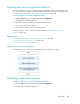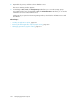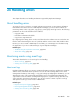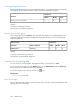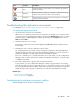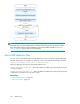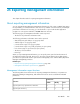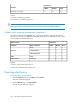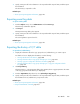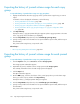HP P9000 Replication Manager Software 7.4.1-00 User Guide (TB584-96065, April 2013)
Checking the status of application replicas
The status of application replicas is summarized in the Applications and Server subwindows. A set
of icons represent how recent the replicas are, whether they have been created successfully, and so
on. These icons are discussed in “About data protection status” on page 290.
To check the data protection status of application replicas:
1. From the Explorer menu, choose Resources and then Applications.
The Applications subwindow appears.
2. Expand the object tree, and then select an MS Exchange server.
The Server summary window appears.
3. Open the Replica History tab to view a list of replicas.
To view an example of how to interpret the status information, see “Data protection status
example” on page 291.
Related topics
• Restoring an application replica from the Replica History, page 400
• Roll-forward versus point-in-time restores, page 394
• About application replicas, page 371
Check status of a replica workflow
The following figure shows the flow for checking the status of a application replica.
Confirming application resources
To display/confirm the resources associated with an application:
1. From the Explorer menu, choose Resources and then Applications.
The Applications subwindow appears.
User Guide 421