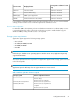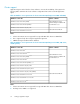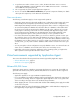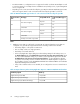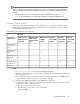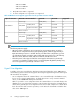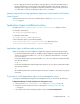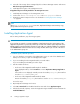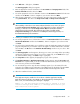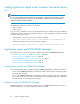HP P9000 Replication Manager Software 7.4.1-00 Configuration Guide (TB584-96064, March 2013)
• Use a configuration where the system drive of the guest OS is positioned in the VHD format on
the drive managed as a cluster shared volume (CSV) by the MSFC of the host OS. Replication
Manager does not support configurations where the system drive of the guest OS is positioned
on a drive that is used as a normal physical disk resource of an MSFC.
Memory required for running Application Agent on a virtual machine of Windows
Server Hyper-V
The required memory is the same as for VMware ESX. For details, see “VMware ESX/ESXi
Server” on page 73.
Application Agent installation location
By default, the Common-Agent-Component-installation-folder is defined as follows.
For Windows 32-bit edition:
%ProgramFiles%\HDVM\HBaseAgent\
For Windows 64-bit edition:
%ProgramFiles(x86)%\HDVM\HBaseAgent\
If Device Manager Agent is pre-installed separately,
Common-Agent-Component-installation-folder is defined as follows:
folder-specified-by-HDvM-Agent-installer\HBaseAgent
Application Agent installation path restrictions
Make sure the paths used in the installation of Application Agent meet the following requirements:
• For the download destination path, the installation path for Application Agent, and the path spe-
cified in the environment variable %TMP%, do not use a directory name that starts or ends with
one or more spaces.
• For the path specified in the environment variable %TMP%, do not use a directory name that includes
the following characters:
% ` & ^ ;
• For the download destination path for Application Agent, do not use a directory name that includes
the following characters:
% `
• The installation path must be an absolute path consisting of 124 bytes or less (subject to program
restrictions).
If you plan to install Application Agent on the management server
If you plan to install Application Agent on the management server, you must first do the following:
If Replication Manager is already installed on the management server:
1. Set the value of base.refreshdginfo.exec in the base.properties file to 0.
2. Restart the Common Component service as described in “Starting Replication Manager
” on page 88
3. Select all the remote Device Manager instances and execute Refresh Configuration
Configuration Guide 77