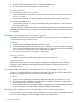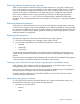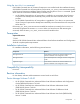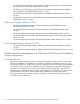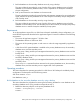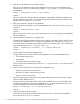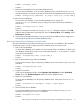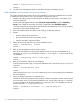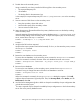HP P9000 Replication Manager Software 7.4.0-00 Release Notes (TB584-96062, December 2012)
PROMPT > drmsqlrecovertool instA
PROMPT >
6. Use SQL Server Management Studio to rebuild the AlwaysOn Availability Group.
Build a database on the secondary server by using a backup
This section describes the procedure for using the database on the primary database server to build
a database for the secondary server. (This procedure corresponds to step 3.)
1. Delete the secondary server from the AlwaysOn Availability Group (only if a secondary server
has been registered).
1
In SQL Server Management Studio, select AlwaysOn High Availability and then Availability
Groups. Then, delete the secondary server that is registered under Availability Replicas.
1
This step is required only for AlwaysOn Availability Groups configurations in which the secondary
server acts as the primary database server.
2. If the user database of the secondary server (USER_A) is attached, detach it.
3. Prepare
• Stop the instance of the SQL Server.
• Unmount the file system of the secondary volume.
• Take the secondary volume disk offline.
4. Refresh the dictionary map file on the primary database server.
PROMPT > drmsqldisplay -refresh
PROMPT >
5. Back up the user database to the secondary volume.
Back up the user database on the primary database server. On the primary database server,
execute the drmsqlbackup command by using the -target option or -f option to specify the
user database.
PROMPT > drmsqlbackup instA -target USER_A
PROMPT >
6. Back up the transaction logs of the user database.
To back up the transaction logs, on the primary database server, execute the drmsqllogbackup
command.
PROMPT > drmsqllogbackup instA
PROMPT >
After executing the drmsqllogbackup command, be sure to avoid updating the user database
that was backed up.
7. Export the backup information to a temporary file.
Information about backup operations from primary volumes to secondary volumes must be copied
to the secondary server. On the primary database server, execute the drmdbexport command
to export information about backup operations to a temporary file. In this example, the name of
the temporary file is C:\temp\EX-FILE1.drm.
PROMPT > drmdbexport 0000000001 -f C:\temp\EX-FILE1.drm
PROMPT >
14 Backup and restore management in a SQL Server 2012 AlwaysOn Availability Group configuration