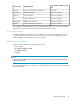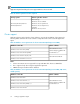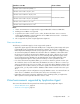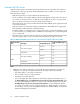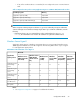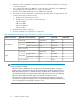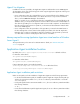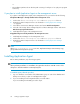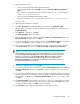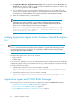HP P9000 Replication Manager Software 7.4.0-00 Configuration Guide (TB584-96058, December 2012)
% `
• The installation path must be an absolute path consisting of 124 bytes or less (subject to program
restrictions).
If you plan to install Application Agent on the management server
If you plan to install Application Agent on the management server, you must first do the following:
If Replication Manager is already installed on the management server:
1. Set the value of base.refreshdginfo.exec in the base.properties file to 0.
2. Restart the Common Component service as described in “Starting Replication Manager
” on page 88
3. Select all the remote Device Manager instances and execute Refresh Configuration
4. Select all of the storage devices managed by the local Device Manager instance and execute
Refresh Storage System Information.
5. Install Application Agent on the management server.
If Application Agent is already installed on the management server:
1. Install Replication Manager on the management server.
2. Set the value of base.refreshdginfo.exec in the base.properties file to 0.
3. Restart the Common Component service as described in “Starting Replication Manager
” on page 88
NOTE:
When base.refreshdginfo.exec is set to zero, Replication Manager cannot manage copy
groups defined in storage (device groups).
Installing Application Agent
Before starting installation, stop all running programs.
NOTE:
When performing installation or uninstallation, the system drive must have 100 MB or more of free
disk space to allow the installer to create temporary files.
To install the agent, follow this procedure:
1. Log on to Windows as a member of the Administrators group on each of the database and
backup servers where you plan to install Application Agent.
2. If you are installing from the integrated installer, insert the media.
If you are installing from the GUI, proceed to step 4.
Setting up Application Agent78