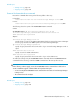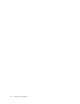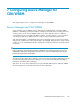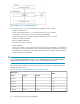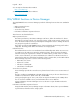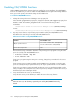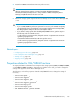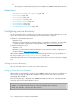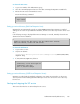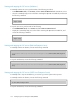HP P9000 Command View Advanced Edition Suite Software 7.4.1-00 Administrator Guide (TB581-96334, April 2013)
Starting and stopping the SLP service (Windows)
To manually start the SLP service, perform either of the following procedures:
• From Administrative Tools, select Services and then Service Location Protocol to start the SLP service.
• Show the command prompt, move to the folder containing the OpenSLP executable file, and execute
the following command:
slpd -start
To stop the SLP service, perform either of the following:
• From Administrative Tools, select Services and then Service Location Protocol.
• Display the command prompt, move to the folder containing the OpenSLP executable file, and
execute the following command:
slpd -stop
Starting and stopping the SLP service (Red Hat Enterprise Linux)
To manually start the SLP daemon, execute the following command:
installation-directory-for-the-Device-Manager-server/Server/wsi/bin/slpd.sh
start
To stop the SLP daemon, execute the following command:
installation-directory-for-the-Device-Manager-server/Server/wsi/bin/slpd.sh
stop
Starting and stopping the SLP service (SUSE Linux Enterprise Server)
To manually start or stop the SLP daemon, you need to log in to the system as the superuser.
To manually start the SLP daemon, execute the following command:
# /usr/sbin/rcslpd start
To stop the SLP daemon, execute the following command:
Configuring Device Manager for CIM/WBEM160