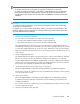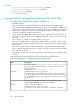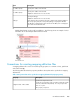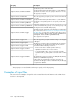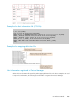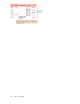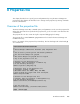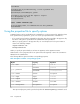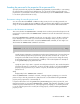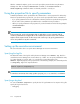HP P9000 Command View Advanced Edition Suite Software 7.4.0-00 CLI Reference Guide (TB581-96326, December 2012)
Table Of Contents
- CLI Reference Guide
- Table of Contents
- Preface
- 1 Overview
- 2 Environment settings
- 3 Executing commands
- 4 Command reference
- Storage system commands
- AddArrayReservation
- AddExternalArrayGroup
- AddHostStorageDomain
- AddLabel
- AddLogicalUnit
- AddLUSE
- AddPool
- AddStorageArray
- AddTieredPoolOperation
- AddVirtualVolume
- DeleteArrayReservation
- DeleteExternalArrayGroup
- DeleteHostStorageDomain
- DeleteLabel
- DeleteLogicalUnit
- DeleteLUSE
- DeletePool
- DeleteStorageArray
- DeleteVirtualVolume
- FormatLU
- GetArrayReservation
- GetPoolShrinkStatus
- GetStorageArray
- Using the GetStorageArray parameter
- GetStorageArray (subtarget not specified)
- GetStorageArray (subtarget=ArrayGroup)
- GetStorageArray (subtarget=CommParameters)
- GetStorageArray (subtarget=Component)
- GetStorageArray (subtarget=ExternalStorage)
- GetStorageArray (subtarget=Filter)
- GetStorageArray (subtarget=FreeSpace)
- GetStorageArray (subtarget=HostStorageDomain)
- GetStorageArray (subtarget=LDEV)
- GetStorageArray (subtarget=LogicalDKC)
- GetStorageArray (subtarget=LogicalUnit)
- GetStorageArray (subtarget=MFReplicationInfo)
- GetStorageArray (subtarget=Path)
- GetStorageArray (subtarget=PDEV)
- GetStorageArray (subtarget=Pool)
- GetStorageArray (subtarget=Port)
- GetStorageArray (subtarget=PortController)
- GetStorageArray (subtarget=ReplicationInfo)
- GetStorageArray (subtarget=TieringPolicy)
- GetTieredPoolStatus
- GetZeroPageReclaimStatus
- ModifyArrayReservation
- ModifyExternalTierRank
- ModifyLabel
- ModifyLogicalUnit
- ModifyPool
- ModifyPort
- ModifyPortController
- ModifyStorageArray
- ModifyTieringPolicy
- ModifyVirtualVolume
- RefreshPerformanceData
- RefreshStorageArrays
- RunZeroPageReclaim
- ShrinkPool
- Logical group commands
- LUN commands
- Host management commands
- Server management commands
- Replication commands
- Storage system commands
- 5 Output items
- Alert instance
- ArrayGroup instance
- ArrayReservation instance
- CommParameters instance
- Component instance
- ConfigFile instance
- Datastore instance
- ExternalPathInfo instance
- ExternalStorage instance
- FreeLUN instance
- FreeSpace instance
- Host instance
- HostInfo instance
- HostStorageDomain instance
- IPAddress instance
- LDEV instance
- LogicalDKC instance
- LogicalGroup instance
- LogicalUnit instance
- MFReplicationInfo instance
- ObjectLabel instance
- PairedPool instance
- PairedPortController instance
- Path instance
- PDEV instance
- PerformanceStatus instance
- Pool instance
- PoolTier instance
- Port instance
- PortController instance
- RelatedDistributedArrayGroup instance
- ReplicationControllerPair instance
- ReplicationGroup instance
- ReplicationInfo instance
- ServerInfo instance
- StorageArray instance
- TieringPolicy instance
- URLLink instance
- VirtualDisk instance
- VM instance
- VolumeConnection instance
- WWN instance
- 6 Batch functionality
- 7 Import functionality
- 8 Properties file
- Overview of the properties file
- Using the properties file to specify options
- Using the properties file to specify parameters
- Setting up the execution environment
- Specifying the log file
- Specifying a log level
- Message trace output
- Specifying the URL
- Inputting requests from XML documents
- Using the message trace file
- Output format of execution results
- Outputting execution results in CSV format
- Outputting execution results in XML format
- Specifying a DTD
- Using a DTD with the Device Manager CLI
- 9 Troubleshooting
- 10 Support and other resources
- A Connecting to P9000 mainframe agent
- About connecting to P9000 mainframe agent
- Setting up the mainframe host environment
- Setting up the Device Manager environment
- Refreshing information recognized by the mainframe host
- Acquiring P9000 mainframe agent information registered in Device Manager
- Changing P9000 mainframe agent information registered in Device Manager
- Deleting P9000 mainframe agent information registered in Device Manager
- Acquiring mainframe host information
- Changing mainframe host information
- Deleting a mainframe host
- Glossary
- Index

Encoding the password in the properties file or password file
Specify a password in the properties file (hdvmcli.properties) or password file, to omit entering
the password when using the Device Manager CLI. You can specify a plain text password for the
properties file or password file. However, HP recommends that you use the hdvmaccount command
to encode the password for better security.
Environment settings for encoding a password
You can select either the NORMAL or HIGH encoding security level for encoding passwords. For
details about how to change the level to HIGH in order to generate a safer and more secure character
string, see the HP P9000 Command View Advanced Edition Suite Software Administrator Guide.
How to use the hdvmaccount command
This section describes the hdvmaccount command, which encodes a password and outputs it to the
properties file or password file. The hdvmaccount command is stored in the same folder or directory
as hdvmcli.
Execute the hdvmaccount command using the user account used to log in to the OS on which the
Device Manager CLI is executed. If you execute the Device Manager CLI by using a user account
different from the one that was used to execute the hdvmaccount command, an error might occur.
The format of the hdvmaccount command is as follows:
hdvmaccount { -u user-ID [ -f absolute-path-name-of-the-password-file] | help }
-u
Specify the Device Manager user ID that executes the Device Manager CLI. If a user ID has been
set for the user property in the properties file, specify the same user ID for the -u option. To
change the user ID that executes the Device Manager CLI, you first need to change the setting
for the user property in the properties file. In addition, if an encoded password is already set
for the password2 property, delete that value.
-f
Specify this option if you want to output the encoded password to a file. Use an absolute path to
specify the file name. If you specify the -f option, the path to the file is set for the password2
property in the properties file. If you omit the -f option, the character string of the encoded
password is set.
help
Displays Help for the hdvmaccount command.
When the hdvmaccount command is executed, a message appears prompting you to enter the
password. If you enter the password twice, that password is encoded and then the password2
property in the properties file is automatically set.
If a password has been set for the password or password2 property in the properties file, enter
that password when you execute the hdvmaccount command. If the character string that you enter
matches the password that has been set, a message appears prompting you to enter the password
to encode. After the password is encoded, the existing property is deleted and the password2
property is reset.
CLI Reference Guide 409