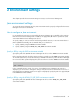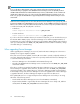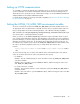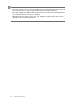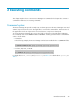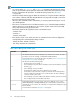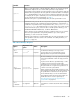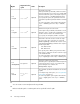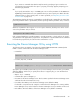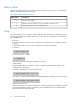HP P9000 Command View Advanced Edition Suite Software 7.4.0-00 CLI Reference Guide (TB581-96326, December 2012)
Table Of Contents
- CLI Reference Guide
- Table of Contents
- Preface
- 1 Overview
- 2 Environment settings
- 3 Executing commands
- 4 Command reference
- Storage system commands
- AddArrayReservation
- AddExternalArrayGroup
- AddHostStorageDomain
- AddLabel
- AddLogicalUnit
- AddLUSE
- AddPool
- AddStorageArray
- AddTieredPoolOperation
- AddVirtualVolume
- DeleteArrayReservation
- DeleteExternalArrayGroup
- DeleteHostStorageDomain
- DeleteLabel
- DeleteLogicalUnit
- DeleteLUSE
- DeletePool
- DeleteStorageArray
- DeleteVirtualVolume
- FormatLU
- GetArrayReservation
- GetPoolShrinkStatus
- GetStorageArray
- Using the GetStorageArray parameter
- GetStorageArray (subtarget not specified)
- GetStorageArray (subtarget=ArrayGroup)
- GetStorageArray (subtarget=CommParameters)
- GetStorageArray (subtarget=Component)
- GetStorageArray (subtarget=ExternalStorage)
- GetStorageArray (subtarget=Filter)
- GetStorageArray (subtarget=FreeSpace)
- GetStorageArray (subtarget=HostStorageDomain)
- GetStorageArray (subtarget=LDEV)
- GetStorageArray (subtarget=LogicalDKC)
- GetStorageArray (subtarget=LogicalUnit)
- GetStorageArray (subtarget=MFReplicationInfo)
- GetStorageArray (subtarget=Path)
- GetStorageArray (subtarget=PDEV)
- GetStorageArray (subtarget=Pool)
- GetStorageArray (subtarget=Port)
- GetStorageArray (subtarget=PortController)
- GetStorageArray (subtarget=ReplicationInfo)
- GetStorageArray (subtarget=TieringPolicy)
- GetTieredPoolStatus
- GetZeroPageReclaimStatus
- ModifyArrayReservation
- ModifyExternalTierRank
- ModifyLabel
- ModifyLogicalUnit
- ModifyPool
- ModifyPort
- ModifyPortController
- ModifyStorageArray
- ModifyTieringPolicy
- ModifyVirtualVolume
- RefreshPerformanceData
- RefreshStorageArrays
- RunZeroPageReclaim
- ShrinkPool
- Logical group commands
- LUN commands
- Host management commands
- Server management commands
- Replication commands
- Storage system commands
- 5 Output items
- Alert instance
- ArrayGroup instance
- ArrayReservation instance
- CommParameters instance
- Component instance
- ConfigFile instance
- Datastore instance
- ExternalPathInfo instance
- ExternalStorage instance
- FreeLUN instance
- FreeSpace instance
- Host instance
- HostInfo instance
- HostStorageDomain instance
- IPAddress instance
- LDEV instance
- LogicalDKC instance
- LogicalGroup instance
- LogicalUnit instance
- MFReplicationInfo instance
- ObjectLabel instance
- PairedPool instance
- PairedPortController instance
- Path instance
- PDEV instance
- PerformanceStatus instance
- Pool instance
- PoolTier instance
- Port instance
- PortController instance
- RelatedDistributedArrayGroup instance
- ReplicationControllerPair instance
- ReplicationGroup instance
- ReplicationInfo instance
- ServerInfo instance
- StorageArray instance
- TieringPolicy instance
- URLLink instance
- VirtualDisk instance
- VM instance
- VolumeConnection instance
- WWN instance
- 6 Batch functionality
- 7 Import functionality
- 8 Properties file
- Overview of the properties file
- Using the properties file to specify options
- Using the properties file to specify parameters
- Setting up the execution environment
- Specifying the log file
- Specifying a log level
- Message trace output
- Specifying the URL
- Inputting requests from XML documents
- Using the message trace file
- Output format of execution results
- Outputting execution results in CSV format
- Outputting execution results in XML format
- Specifying a DTD
- Using a DTD with the Device Manager CLI
- 9 Troubleshooting
- 10 Support and other resources
- A Connecting to P9000 mainframe agent
- About connecting to P9000 mainframe agent
- Setting up the mainframe host environment
- Setting up the Device Manager environment
- Refreshing information recognized by the mainframe host
- Acquiring P9000 mainframe agent information registered in Device Manager
- Changing P9000 mainframe agent information registered in Device Manager
- Deleting P9000 mainframe agent information registered in Device Manager
- Acquiring mainframe host information
- Changing mainframe host information
- Deleting a mainframe host
- Glossary
- Index
Setting up HTTPS communication
To use HTTPS to communicate with the Device Manager server, you need to set up an environment
on Device Manager server and the management client that executes the Device Manager CLI. For
details about how to specify the security communication settings, see the HP P9000 Command View
Advanced Edition Suite Software Administrator Guide.
For details about examples of executing commands using HTTPS, see “Executing the Device Manager
CLI by using HTTPS” on page 29.
Setting the HDVM_CLI_MEM_SIZE environment variable
To ensure successful CLI execution, the HDVM_CLI_MEM_SIZE environment variable must be set to
an appropriate value. The default value is 256 MB. Since this value is specified in bytes, make sure
that you always attach k or K when indicating kilobytes, or m or M when indicating megabytes.
Get commands such as GetStorageArray, GetLogicalGroup, and GetHostInfo might require
more memory due to command parameters assigned.
When you want to use the GetStorageArray command to acquire information about a logical
unit, its path, and its LDEV at the same time, then depending on the number of resources managed
by Device Manager, you need to change the Device Manager CLI memory heap sizes and the Device
Manager server memory heap sizes. To calculate the Device Manager CLI memory heap size, use
the formula below, and then set the value for the HDVM_CLI_MEM_SIZE environment variable. Since
this value is specified in megabytes, make sure you always attach m or M to the value.
Formula:
memory-heap-size = number-of-LDEVs x 0.03 + total-number-of-paths x 0.03 +
140
To set the memory heap size, use either of the methods below. If both methods are used, and two
values are set at the same time, the value set by method 1 takes priority.
• For Windows
Method 1: Use the command prompt to set the calculation result for the HDVM_CLI_MEM_SIZE
environment variable.
Method 2: Use a text editor to open the hdvmcli.bat file, and then change the value set for
set HDVM_CLI_MEM_SIZE=.
• For Solaris, AIX, Linux, or HP-UX
Method 1: Use a terminal window to set the calculation result for the HDVM_CLI_MEM_SIZE en-
vironment variable.
Method 2: Use a text editor to open the hdvmcli.sh file, and then change the value set for HD-
VM_CLI_MEM_SIZE=.
CLI Reference Guide 23