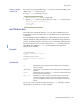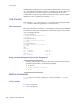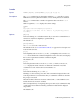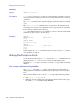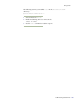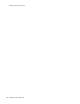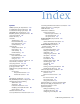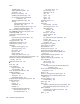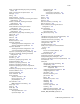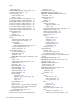LSF Version 7.3 - Administering Platform LSF
Administering Platform LSF 741
Using lstcsh
Using a standard
system shell
if you cannot set your login shell using chsh, you can use one of the standard system
shells to start
lstcsh when you log in.
To set up
lstcsh to start when you log in:
1 Use chsh to set /bin/sh to be your login shell.
2 Edit the
.profile file in your home directory to start lstcsh, as shown below:
SHELL=/usr/share/lsf/bin/lstcsh
export SHELL
exec $SHELL -l
Host Redirection
Host redirection overrides the task lists, so you can force commands from your
local task list to execute on a remote host or override the resource requirements for
a command.
You can explicitly specify the eligibility of a command-line for remote execution
using the
@ character. It may be anywhere in the command line except in the first
position (
@ as the first character on the line is used to set the value of shell variables).
You can restrict who can use
@ for host redirection in lstcsh with the parameter
LSF_SHELL_AT_USERS in
lsf.conf. See the Platform LSF Configuration
Reference for more details.
Examples
hostname @hostD
<< remote execution on hostD >>
hostD
hostname @/type==linux
<< remote execution on hostB >>
hostB
@ character
For ease of use, the host names and the reserved word local following @ can all be
abbreviated as long as they do not cause ambiguity.
@@ followed by nothing means that the command line is eligible for
remote execution.
@host_name @ followed by a host name forces the command line to be executed on
that host.
@local @ followed by the reserved word local forces the command line to be
executed on the local host only.
@/res_req @ followed by / and a resource requirement string means that the
command is eligible for remote execution and that the specified
resource requirements must be used instead of those in the remote
task list.