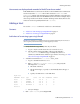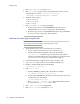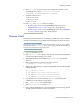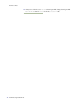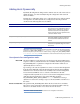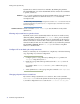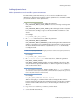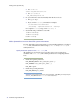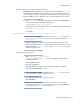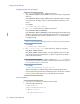LSF Version 7.3 - Administering Platform LSF
Administering Platform LSF 73
Working with Hosts
8 Run hostsetup to set up the new host and configure the daemons to start
automatically at boot from
/usr/share/lsf/7.0/install:
./hostsetup --top="/usr/share/lsf" --boot="y"
9 Start LSF on the new host:
lsadmin limstartup
lsadmin resstartup
badmin hstartup
10 Run bhosts and lshosts to verify your changes.
◆ If any host type or host model is UNKNOWN, follow the steps in
UNKNOWN host type or model on page 709 to fix the problem.
◆ If any host type or host model is DEFAULT, follow the steps in DEFAULT
host type or model on page 709 to fix the problem.
Remove a Host
Removing a host from LSF involves preventing any additional jobs from running
on the host, removing the host from LSF, and removing the host from the cluster.
CAUTION: Never remove the master host from LSF. If you want to remove your current default
master from LSF, change lsf.cluster.cluster_name to assign a different default master host.
Then remove the host that was once the master host.
1 Log on to the LSF host as root.
2 Run
badmin hclose to close the host. This prevents jobs from being dispatched
to the host and allows running jobs to finish.
3 When all dispatched jobs are finished, run
lsfshutdown to stop the LSF
daemons.
4 Remove any references to the host in the Host section of
LSF_CONFDIR/lsf.cluster.cluster_name.
5 Remove any other references to the host, if applicable, from the following LSF
configuration files:
◆ LSF_CONFDIR/lsf.shared
◆ LSB_CONFDIR/cluster_name/configdir/lsb.hosts
◆ LSB_CONFDIR/cluster_name/configdir/lsb.queues
◆ LSB_CONFDIR/cluster_name/configdir/lsb.resources
6 Log off the host to be removed, and log on as root or the primary LSF
administrator to any other host in the cluster.
7 Run
lsadmin reconfig to reconfigure LIM.
8 Run
badmin mbdrestart to restart mbatchd.
9 If you configured LSF daemons to start automatically at system startup, remove
the LSF section from the host’s system startup files.