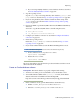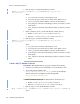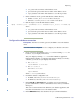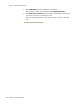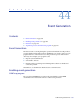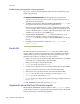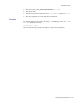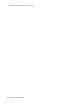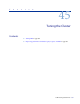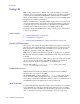LSF Version 7.3 - Administering Platform LSF
Administering Platform LSF 653
Reporting
◆ user_name is the user name on the database server.
◆ password is the password for this user name on the database server.
◆ report_database is the name of the database to store the report data.
3 In the command console, open the LSF database schema directory.
◆ UNIX: cd $PERF_TOP/lsf/version/DBschema/MySQL
◆ Windows: cd %PERF_TOP%\lsf\version\DBschema\MySQL
4 Run the scripts to create the LSF database schema.
mysql --user=user_name --password=password --database=report_database < lsfdata.sql
where
◆ user_name is the user name on the database server.
◆ password is the password for this user name on the database server.
◆ report_database is the name of the database to store the report data.
Configure the database connection
Prerequisites: You have a user name, password, and URL to access the database
server.
Launch the database configuration tool to configure your database connection.
1 If you connected to the UNIX host via telnet and are running xserver on a
local host, set your display environment.
Test your display by running
xclock or another X-Windows application.
If the application displays, your display environment is already set correctly;
otherwise, you need to set your display environment.
❖ For csh or tcsh:
setenv DISPLAY hostname:0.0
❖ For sh, ksh, or bash:
DISPLAY=hostname:0.0
export DISPLAY
where hostname is your local host.
2 Launch the database configuration tool.
❖ In UNIX, run $PERF_TOP/version/bin/dbconfig.sh.
❖ In Windows, run %PERF_TOP%\version\bin\dbconfig.
3 In the User ID and Password fields, specify the user account name and
password with which to connect to the database and to create your database
tablespaces.
This user account must have been defined in your database application, and
must have read and write access to the database tables.
4 In the JDBC driver field, select the driver for your commercial database.