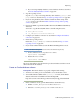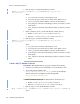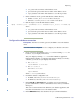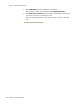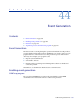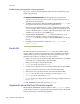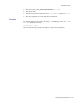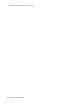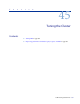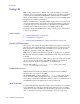LSF Version 7.3 - Administering Platform LSF
Administering Platform LSF 651
Reporting
❖ If you are using a MySQL database, create a database schema as described
in Create a MySQL database schema on page 652.
2 Stop the reporting services.
Stop the
derbydb (if you are using the Derby demo database), jobdt, plc, and
purger services as described in Stop or restart reporting services on page 494.
3 If you are using the Derby demo database, disable automatic startup of the
derbydb service as described in Disable automatic startup of the reporting
services on page 494.
4 If you are in UNIX, copy the Oracle JDBC driver into the PERF and GUI library
directories.
You need to copy the Oracle JDBC driver to the following directories:
◆ $PERF_TOP/version/lib
◆ LSF_TOP/gui/version/tomcat/common/lib
5 Configure your database connection as described in Configure the database
connection on page 653.
6 Restart the reporting services.
Restart the
jobdt, plc, and purger services as described in Stop or restart
reporting services on page 494.
7 If your cluster is EGO-enabled, restart the Platform Management Console.
NOTE: The Platform Management Console will be unavailable during this step.
a In the command console, stop the WEBGUI service.
egosh service stop WEBGUI
b Restart the WEBGUI service.
egosh service start WEBGUI
The report data will now be loaded into the production database and the Console
will use the data in this database.
Create an Oracle database schema
Prerequisites: The Oracle database is properly configured and running:
◆ You have a user name, password, and URL to access the database server.
◆ You installed the latest JDBC driver (ojdbc14.jar or newer) for the Oracle
database. This driver is available from the following URL:
http://www.oracle.com/technology/software/tech/java/sqlj_jdbc/index.html
1 In the command console, open the EGO database schema directory.
◆ UNIX: cd $PERF_TOP/ego/version/DBschema/Oracle
◆ Windows: cd %PERF_TOP%\ego\version\DBschema\Oracle