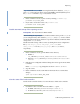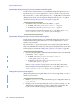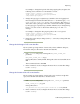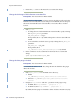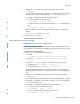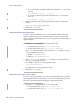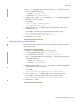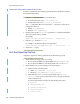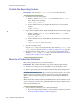LSF Version 7.3 - Administering Platform LSF
Test the Repor ting Feature
648 Administering Platform LSF
Disable data collection for individual data loaders
To reduce unwanted data from being logged in the database, disable data collection
for individual data loaders.
1 Edit the plc configuration files for your data loaders.
❖ For EGO data loaders, edit plc_ego_rawdata.xml.
❖ For LSF data loaders, edit plc_lsf_basic_rawdata.xml.
The
plc configuration files are located in the plc subdirectory of the reports
configuration directory:
◆ UNIX: $PERF_CONFDIR/plc
◆ Windows: %PERF_CONFDIR%\plc
2 Navigate to the specific <DataLoader> tag with the Name attribute matching the
data loader that you want to disable.
For example:
<DataLoader Name="egodynamicresloader" ... Enable="true" .../>
3 Edit the Enable attribute to "false".
For example, to disable data collection for this plug-in:
<DataLoader Name="egodynamicresloader" ... Enable="false" ... />
4 Restart the plc service.
Test the Reporting Feature
Verify that components of the reporting feature are functioning properly.
1 Check that the reporting services are running.
❖ If your cluster has PERF controlled by EGO, run egosh service list.
❖ If your cluster has PERF not controlled by EGO, run perfadmin list.
2 Check that there are no error messages in the reporting logs.
a View the loader controller log file.
◆ UNIX: $PERF_LOGDIR/plc.log.host_name
◆ Windows: %PERF_LOGDIR%/plc.log.host_name.txt
b Verify that there are no ERROR messages and that, in the DataLoader
Statistics
section, there are data loader statistics messages for the data
loaders in the last hour.
You need to find statistics messages for the following data loaders:
◆ bldloader
◆ desktopjobdataloader
◆ desktopclientdataloader
◆ desktopeventloader
◆ lsfbhostsloader