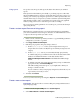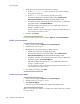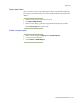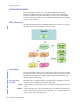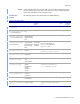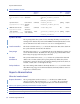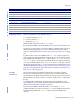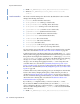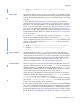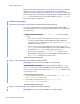LSF Version 7.3 - Administering Platform LSF
Custom Reports
632 Administering Platform LSF
3 Define the report properties and query string as desired.
a In the
Report properties section, specify the report name, summary,
description, and category.
b In the
Report query section, input your SQL query string.
For further information on the data schema, refer to Platform LSF
Reports Data Schema in the Platform LSF Knowledge Center.
c To validate your SQL query string and ensure that your report delivers the
appropriate results, click Produce Report.
This will actually produce the report, so you might want to limit your
testing to a small set of data.
You can continue to edit your SQL query string and test the results of your
report until you are ready to save it.
4 To finish, click Create.
To access your new custom report, navigate to Reports then Custom Reports.
Modify a custom report
1 In the Console, navigate to Reports then Custom Reports.
2 Click the name of your report.
3 Modify the report properties and query string as desired.
a Edit the report properties and SQL query string.
For further information on the data schema, refer to Platform LSF
Reports Data Schema in the Platform LSF Knowledge Center.
b To validate your SQL query string and ensure that your report delivers the
appropriate results, click Produce Report.
This will actually produce the report, so you might want to limit your
testing to a small set of data.
You can continue to edit your SQL query string and test the results of your
report until you are ready to save it.
4 To confirm your changes, click Save.
Produce a custom report
1 In the Console, navigate to Reports then Custom Reports.
2 Click the name of your report to open it.
3 Click Produce Report.
After a short time, the resulting data is displayed in tabular format.
When you close the report window, you will lose the contents of the report unless
you export it first.