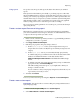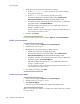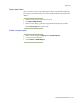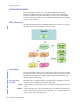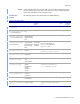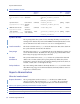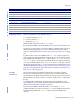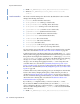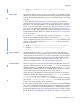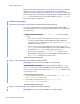LSF Version 7.3 - Administering Platform LSF
Administering Platform LSF 631
Reporting
Using reports You produce custom reports and export the data in the same way as standard
reports.
Data expires from the database periodically, so producing a report at a later date
may return different data, or return no output at all. After you produce a report, you
can keep your results by exporting the report data as comma-separated values in a
CSV file. In this way you can preserve your data outside the system and integrate it
with external programs, such as a spreadsheet. You can also keep your graphical
results by using your browser to save the report results as an image.
If you ever want to modify parameters of a custom report, you must edit the SQL
query string directly.
Create a custom report from an existing report
This method is convenient because you can extend an existing report. Examine
your current standard and custom reports and select one with similar data sources
or output to the new report that you want to create.
1 In the Console, select the report that you want to copy, with all the parameters
configured as you wish to copy them.
2 Click Copy to New Custom Report.
3 Edit the report properties and query string as desired.
a In the
Report properties section, you should give the new report a
unique name. You can also modify the report summary, description, and
category.
b In the
Report query section, you can modify the SQL query directly.
To edit the SQL query, you will need to know about the data schema of the
database. For further information on the data schema, refer to
Platform LSF Reports Data Schema in the Platform LSF Knowledge
Center.
c To validate your SQL query string and ensure that your report delivers the
appropriate results, click Produce Report.
This will actually produce the report, so you might want to limit your
testing to a small set of data.
You can continue to edit your SQL query string and test the results of your
report until you are ready to save it.
4 To finish, click Create.
To access your new custom report, navigate to Reports then Custom Reports.
Create a new custom report
Prerequisites: You must be able to construct valid query strings with Structured
Query Language (SQL).
1 In the Console, navigate to Reports then Custom Reports.
2 Select Global Actions > Create Custom Report.