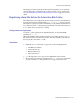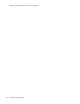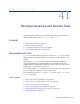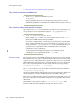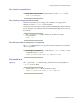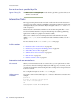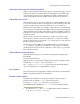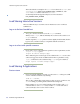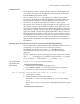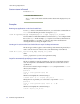LSF Version 7.3 - Administering Platform LSF
Load Sharing Interactive Sessions
608 Administering Platform LSF
The result of the above example is for stderr to be redirected to mystderr, and
stdout to mystdout. Without LSF_INTERACTIVE_STDERR set, both
stderr and stdout will be redirected to mystdout.
See the Platform LSF Configuration Reference for more details on
LSF_INTERACTIVE_STDERR.
Load Sharing Interactive Sessions
There are different ways to use LSF to start an interactive session on the best
available host.
Log on to the least loaded host
1 To log on to the least loaded host, use the lslogin command.
When you use
lslogin, LSF automatically chooses the best host and does an
rlogin to that host.
With no argument,
lslogin picks a host that is lightly loaded in CPU, has few
login sessions, and whose binary is compatible with the current host.
Log on to a host with specific resources
1 If you want to log on a host that meets specific resource requirements, use the
lslogin -R res_req option.
lslogin -R "solaris order[ls:cpu]"
This command opens a remote login to a host that has the sunos resource, few
other users logged in, and a low CPU load level. This is equivalent to using
lsplace to find the best host and then using rlogin to log in to that host:
rlogin 'lsplace -R "sunos order[ls:cpu]"'
Load Sharing X Applications
Start an xterm
1 If you are using the X Window System, you can start an xterm that opens a shell
session on the least loaded host by entering:
lsrun sh -c xterm &
The & in this command line is important as it frees resources on the host once
xterm is running, by running the X terminal in the background.
In this example, no processes are left running on the local host. The
lsrun
command exits as soon as
xterm starts, and the xterm on the remote host
connects directly to the X server on the local host.