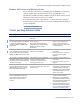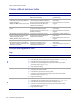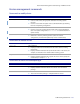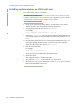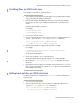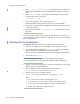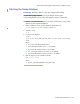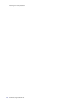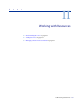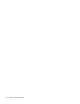LSF Version 7.3 - Administering Platform LSF
Patching the Oracle database
226 Administering Platform LSF
3 Run LSF_TOP/7.0/install/pversions to determine the state of the cluster
and find the build number of the last patch installed (roll back one patch at a
time).
4 Run
patchinstall with -r and specify the build number of the last patch
installed (the patch to be removed).
patchinstall -r 12345
5 If you were prompted to do so, restart the cluster.
Patches that affect running daemons require you to restart manually.
6 If necessary, modify LSF cluster configuration manually. This may be necessary
to roll back an update.
7 Optional. Run LSF_TOP
/7.0/install/pversions to determine the state of
the cluster.
To roll back multiple builds, repeat as required until the cluster is in the state you
want. The database schema is backwards compatible, so you do not need to change
the reporting database.
Patching the Oracle database
Prerequisites: The Oracle database is properly configured and running:
◆ You have a user name, password, and URL to access the database server.
◆ You installed the latest JDBC driver (ojdbc14.jar or newer) for the Oracle
database. This driver is available from the following URL:
http://www.oracle.com/technology/software/tech/java/sqlj_jdbc/index.html
◆ You are able to run sqlplus.
To patch the reporting database as part of patching the cluster, get the
corresponding database update scripts and update the database schema first.
1 When you download the patches for your cluster, download the corresponding
database update scripts from Platform.
2 In the command console, open the database schema directory.
cd LSF_TOP/perf/lsf/version/DBschema/Oracle
3 Run the scripts to create a database schema.
sqlplus user_name/password@connect_string @update_script
where
◆ user_name is the user name on the database server
◆ password is the password for this user name on the database server
◆ connect_string is the named SQLNet connection for this database
◆ update_script is the name of the patch script