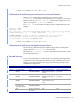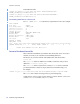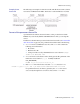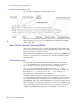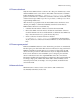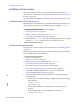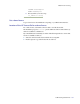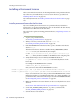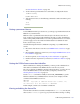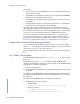LSF Version 7.3 - Administering Platform LSF
Installing a Permanent License
158 Administering Platform LSF
Installing a Permanent License
This section includes instructions for licensing LSF with a new permanent license.
If you have not yet installed LSF, you can use a demo license to get started. See
Installing a Demo License on page 156.
If you already have LSF, see Install a permanent license for the first time on page
158.
Install a permanent license for the first time
If you are switching from a demo license to a permanent license, follow these
instructions to set up the permanent license. You can discard the old demo license;
LSF cannot use both licenses at the same time.
If you just need to update an existing permanent license, see Updating a License on
page 164.
1 Acquire your permanent license.
See Getting a permanent license on page 159.
2 When you receive your license file, save it as
license.dat.
See Viewing and editing the license file on page 159.
3 Edit the DAEMON line in the license file to point to the LSF vendor license
daemon
lsf_ld.
The LSF vendor license daemon is installed in LSF_SERVERDIR (defined
lsf.conf or set in your environment). For example:
DAEMON lsf_ld /usr/share/lsf/lsf_62/7.0/sparc-sol2/etc/lsf_ld
The lsf_ld binary should be available to the FLEXlm server using this path.
4 Verify that the LSF products enabled by the PRODUCTS line in
LSF_CONFDIR/lsf.cluster.cluster_name are licensed by features in the
license file.
For example, if the PRODUCTS line contains:
PRODUCTS=LSF_Make LSF_MultiCluster
then your license must include FEATURE lines such as:
FEATURE lsf_make lsf_ld 7.000 1-jun-0000 10 DCF7C3D92A5471A12345 "Platform"
FEATURE lsf_multicluster lsf_ld 7.000 1-jun-0000 10 4CF7D37944B023A12345 "Platform"
If you do not have licenses for some products in the PRODUCTS line, contact
Platform Computing or your Platform LSF vendor. To continue installing your
permanent license, remove the unlicensed products from the PRODUCTS line.
See Licensing LSF products and features on page 161.
5 Make sure the file is in a location where it can be accessed by the license server
daemons.
See Location of the LSF license file for a permanent license on page 160.
6 Set the LSF_LICENSE_FILE parameter
to point to your license file.
See LSF_LICENSE_FILE parameter on page 160.
7 Start the license server daemon.