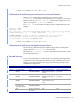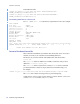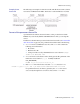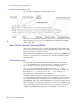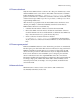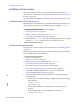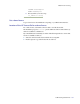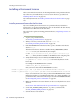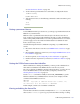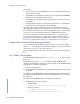LSF Version 7.3 - Administering Platform LSF
Installing a Demo License
156 Administering Platform LSF
Installing a Demo License
This section includes instructions for licensing LSF with a new demo license.
Most new users should follow the procedure under Install and license LSF for the
first time on page 156.
If you already have LSF installed, see Install a demo license manually on page 156.
Install and license LSF for the first time
If LSF has never been installed before, you should install and license LSF in one step,
using a demo license and the LSF installation program for UNIX,
lsfinstall.
1 Acquire your demo license before you install LSF.
See Get a demo license on page 157.
2 When you receive your license file, save it as
license.dat.
See Viewing and editing the license file on page 159.
3 Install LSF using
lsfinstall as described in Installing Platform LSF on UNIX
and Linux. lsfinstall automatically sets up the LSF demo license.
Install a demo license manually
If you just need to update or replace an existing LSF license, see Updating a License
on page 164.
If LSF is installed without a license file, or the license file is not properly installed,
you can install a demo license manually.
1 Acquire your demo license.
See Get a demo license on page 157.
2 When you receive your license file, save it as
license.dat.
See Viewing and editing the license file on page 159.
3 Move the license file to a location where it can be shared.
See Location of the LSF license file for a demo license on page 157.
4 Set the LSF_LICENSE_FILE parameter
to point to your license file.
See LSF_LICENSE_FILE parameter on page 160.
5 Start or restart LSF. This causes the license file to be read and the changes
accepted by LSF:
❖ If LSF daemons are already running, reconfigure LSF using the following
LSF commands:
lsadmin reconfig
badmin mbdrestart
❖ If this is a new installation, start LSF using one of the following two
methods:
a On the LSF master host, run the following LSF commands:
lsadmin limstartup all