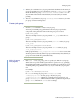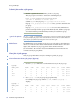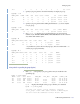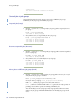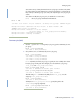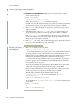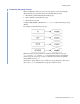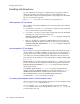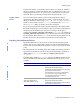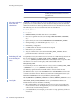LSF Version 7.3 - Administering Platform LSF
Administering Platform LSF 133
Managing Jobs
/X/Y 0 0 0 0 0 0 () 0/5 user2
3 Specify a job group name to show the hierarchy of a single job group:
bjgroup -s /X
GROUP_NAME NJOBS PEND RUN SSUSP USUSP FINISH SLA JLIMIT OWNER
/X 25 0 25 0 0 0 puccini 25/100 user1
/X/Y 20 0 20 0 0 0 puccini 20/30 user1
/X/Z 5 0 5 0 0 0 puccini 5/10 user2
4 Specify a job group name with a trailing slash character (/) to show only the
root job group:
bjgroup -s /X/
GROUP_NAME NJOBS PEND RUN SSUSP USUSP FINISH SLA JLIMIT OWNER
/X 25 0 25 0 0 0 puccini 25/100 user1
5 Use bjgroup -N to display job group information by job slots instead of
number of jobs. NSLOTS, PEND, RUN, SSUSP, USUSP, RSV are all counted in
slots rather than number of jobs:
bjgroup -N
GROUP_NAME NSLOTS PEND RUN SSUSP USUSP RSV SLA OWNER
/X 25 0 25 0 0 0 puccini user1
/A/B 20 0 20 0 0 0 wagner batch
-N
by itself shows job slot info for all job groups, and can combine with -s to
sort the job groups by hierarchy:
bjgroup -N -s
GROUP_NAME NSLOTS PEND RUN SSUSP USUSP RSV SLA OWNER
/A 0 0 0 0 0 0 wagner batch
/A/B 0 0 0 0 0 0 wagner user1
/X 25 0 25 0 0 0 puccini user1
/X/Y 20 0 20 0 0 0 puccini batch
/X/Z 5 0 5 0 0 0 puccini batch
View jobs for a specific job group (bjobs)
1 Run bjobs -g and specify a job group path to view jobs attached to the
specified group.
bjobs -g /risk_group
JOBID USER STAT QUEUE FROM_HOST EXEC_HOST JOB_NAME SUBMIT_TIME
113 user1 PEND normal hostA myjob Jun 17 16:15
111 user2 RUN normal hostA hostA myjob Jun 14 15:13
110 user1 RUN normal hostB hostA myjob Jun 12 05:03
104 user3 RUN normal hostA hostC myjob Jun 11 13:18
bjobs -l displays the full path to the group to which a job is attached:
bjobs -l -g /risk_group
Job <101>, User <user1>, Project <default>, Job Group
</risk_group>, Status <RUN>, Queue <normal>, Command <myjob>
Tue Jun 17 16:21:49: Submitted from host <hostA>, CWD