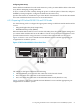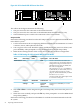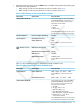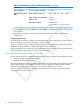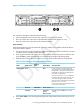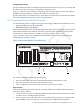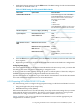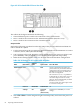HP XC System Software Hardware Preparation Guide Version 4.0
Configuring Smart Arrays
On such hardware models as the HP ProLiant DL380 G6 with smart array cards, you must add
the disks to the smart array before attempting to image the node.
To do so, watch the screen carefully during the power-on self-test phase of the node, and press
the F8 key when prompted to configure the disks into the smart array.
Specific instructions are outside the scope of the HP XC documentation. See the documentation
that came with the HP ProLiant server for more information.
4.5.7 Preparing HP ProLiant DL580 G4 Nodes
Use the following tools to configure the appropriate settings on HP ProLiant DL580 G4 servers:
• Integrated Lights Out (iLO) Setup Utility
• ROM-Based Setup Utility (RBSU)
HP ProLiant DL580 G4 servers use the iLO utility; thus, they need certain settings that you cannot
make until the iLO has an IP address. The HP XC System Software Installation Guide provides
instructions for using a browser to connect to the iLO to enable telnet access.
Figure 4-8 shows a rear view of the HP ProLiant DL580 G4 server and the appropriate port
assignments for an HP XC system.
Figure 4-8 HP ProLiant DL580 G4 Server Rear View
1 2 3
The callouts in the figure enumerate the following:
1. NIC1 is used for the connection to the Administration Switch (branch or root).
2. NIC2 is used for the connection to the external network.
3. The iLO Ethernet port is used for the connection to the Console Switch.
Setup Procedure
Perform the following procedure from the iLO Setup Utility for each HP ProLiant DL580 G4
node in the HP XC system:
1. Use the instructions in the accompanying HP ProLiant hardware documentation to connect
a monitor, mouse, and keyboard to the node.
2. Turn on power to the node. Watch the screen carefully during the power-on self-test, and
press the F8 key when prompted to access the Integrated Lights Out Setup Utility.
4.5 Preparing the Hardware for CP3000 (Intel Xeon with EM64T) Systems 77