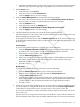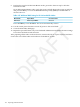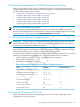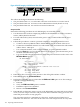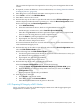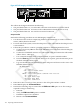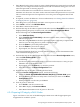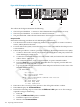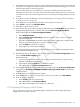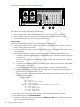HP XC System Software Hardware Preparation Guide Version 4.0
The user name and password are required to access the power management device and
console.
8. If required, set static IP addresses. For more information, see “Setting Static IP Addresses
on Integrity Servers” (page 123).
9. Enter PC (power cycle) and then enter on to turn on power to the node.
10. Press Ctrl-B to return to the MP Main Menu.
11. Enter CO to connect to the console.
12. Perform this step on all nodes except the head node. From the EFI Boot Manager menu,
which is displayed when the node is powering on, select the Boot Configuration menu.
Do the following from the Boot Configuration menu:
a. Select Add Boot Entry.
b. Select the network boot device, which is a Gigabit Ethernet (GigE) port:
On HP Integrity rx1620 servers, select Load File [Core LAN Gb A].
c. Enter the string Netboot as the boot option description. This entry is required and
must be set to the string Netboot (with a capital letter N).
d. Press the Enter key when prompted to enter a load option.
e. If prompted, save the entry to NVRAM.
f. Enter x to return to the previous menu.
For more information about how to work with these menus, see the documentation that
came with the HP Integrity server.
13. Perform this step on all nodes except the head node. From the Boot Configuration menu,
select the Edit OS Boot Order option.
Do the following from the Edit OS Boot Order option:
a. Use the navigation instructions shown on the screen to move the Netboot entry you
just defined to the top of the boot order.
b. If prompted, save the setting to NVRAM.
c. Enter x to return to the previous menu.
14. Perform this step on all nodes, including the head node.
Select the Console Configuration option, and do the following:
a. Enable the Serial Acpi(HWP0002,PNP0A03,700)/Pci(1|1) Vt100+ 9600 option.
b. Press the Esc key or enter x as many times as necessary to return to the Boot
Configuration menu.
c. When prompted, save the entry to NVRAM.
15. Turn off power to the node:
a. Press Ctrl-B to exit console mode.
b. Enter CM to display the Command Menu.
c. Enter PC and enter off to turn off power to the node.
4.9.3 Preparing HP Integrity rx2620 Nodes
Figure 4-27 shows a rear view of the HP Integrity rx2620 server and the appropriate port
assignments for an HP XC system.
4.9 Preparing the Hardware for CP6000 (Intel Itanium) Systems 125