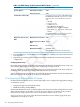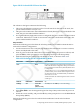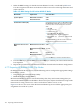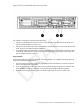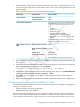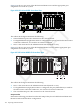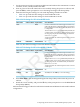HP XC System Software Hardware Preparation Guide Version 4.0
1. Make the RBSU settings for the HP ProLiant DL385 G5p nodes, as indicated byTable 4-35.
Use the navigation aids shown at the bottom of the screen to move through the menus and
make selections.
Table 4-35 RBSU Settings for HP ProLiant DL385 G5p Nodes
Set to This ValueOption NameMenu Name
COM2
Embedded Serial PortSystem Options
COM1
Virtual Serial Port
Set the following boot order on all nodes except
the head node; CD-ROM does not have to be first
in the list, but it must be listed before the hard
disk:
Standard Boot Order (IPL)
1. CD-ROM
2. Floppy Drive (A:)
3. USB DriveKey (C:)
4. PCI Embedded HP NC373i
Multifunction Gigabit Adapter
5. Hard Disk (C:) (see Boot Controller
Order)
On the head node, set the boot order so that the
CD-ROM is listed before the hard disk.
COM1
BIOS Serial Console PortBIOS Serial Console and
EMS
115200
BIOS Serial Console Baud
Rate
Disabled
EMS Console
Command Line
BIOS Interface Mode
Press the Esc key to return to the main menu.
2. Press the Esc key to exit the RBSU. Press the F10 key to confirm your choice and restart the
boot sequence.
3. The Broadcom NetXtreme II Ethernet Boot Agent screen appears as part of the boot sequence.
Respond to the following prompt by entering Ctrl-S:
Press Ctrl-S to Configure Device (MAC Address - MAC_Address
4. In the MBA Configuration Menu, use the left and right arrow keys to set the Boot Protocol
option to Preboot Execution Environment (PXE).
5. Select F4 to save the setting, exit the MBA Configuration Menu, and continue the boot
sequence.
6. Repeat this procedure for each HP ProLiant DL385 G5p node in the hardware configuration.
4.7.8 Preparing HP ProLiant DL585 and DL585 G2 Nodes
On HP ProLiant DL585 and DL585 G2 servers, use the following tools to configure the appropriate
settings for an HP XC system:
• Integrated Lights Out (iLO) Setup Utility
• ROM-Based Setup Utility (RBSU)
HP ProLiant DL585 and DL585 G2 servers use the iLO utility; thus, they need certain settings
that you cannot make until the iLO has an IP address. The HP XC System Software Installation
Guide provides instructions for using a browser to connect to the iLO to enable telnet access.
4.7 Preparing the Hardware for CP4000 (AMD Opteron) Systems 107