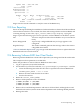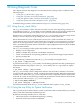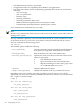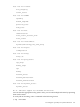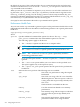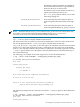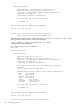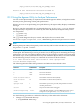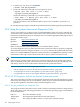HP XC System Software Administration Guide Version 4.0
Table Of Contents
- XC Administration Guide
- Table of Contents
- About This Document
- 1 HP XC Administration Environment
- 1.1 Understanding Nodes, Services, and Roles
- 1.2 File System
- 1.3 HP XC Command Environment
- 1.4 Configuration and Management Database
- 1.5 HP XC Configuration File Guidelines
- 1.6 Installation and Software Distribution
- 1.7 Improved Availability
- 1.8 Networking
- 1.9 Modulefiles
- 1.10 Security
- 1.11 Recommended Administrative Tasks
- 2 Improved Availability
- 3 Starting Up and Shutting Down the HP XC System
- 4 Managing and Customizing System Services
- 4.1 HP XC System Services
- 4.2 Displaying Services Information
- 4.3 Restarting a Service
- 4.4 Stopping a Service
- 4.5 Global System Services
- 4.6 Customizing Services and Roles
- 4.6.1 Overview of the HP XC Services Configuration
- 4.6.2 Service Configuration Sequence of Operation
- 4.6.3 Assigning Roles with the cluster_config Utility
- 4.6.4 The *config.d Directories
- 4.6.5 Configuration Scripts
- 4.6.6 Understanding Global Configuration Scripts
- 4.6.7 Advance Planning
- 4.6.8 Editing the roles_services.ini File
- 4.6.9 Creating a service.ini File
- 4.6.10 Adding a New Service
- 4.6.11 Verifying a New Service
- 5 Managing Licenses
- 6 Managing the Configuration and Management Database
- 6.1 Accessing the Configuration and Management Database
- 6.2 Querying the Configuration and Management Database
- 6.3 Finding and Setting System Attribute Values
- 6.4 Backing Up the Configuration Database
- 6.5 Restoring the Configuration Database from a Backup File
- 6.6 Archiving Sensor Data from the Configuration Database
- 6.7 Restoring the Sensor Data from an Archive File
- 6.8 Purging Sensor Data from the Configuration and Management Database
- 6.9 Dumping the Configuration and Management Database
- 7 Monitoring the System
- 7.1 Monitoring Tools
- 7.2 Monitoring Strategy
- 7.3 Displaying System Environment Data
- 7.4 Monitoring Disks
- 7.5 Displaying System Statistics
- 7.6 Logging Node Events
- 7.7 The collectl Utility
- 7.8 Using HP Graph To Display Network Bandwidth and System Use
- 7.9 The resmon Utility
- 7.10 The kdump Mechanism and the crash Utility
- 8 Monitoring the System with Nagios
- 8.1 Nagios Overview
- 8.2 Using the Nagios Web Interface
- 8.3 Adjusting the Nagios Configuration
- 8.4 Configuring Nagios on HP XC Systems
- 8.5 Using the Nan Notification Aggregator and Delimiter To Control Nagios Messages
- 8.6 Nagios Report Generator Utility
- 8.7 Modifying Nagios To Effect Changes
- 9 Network Administration
- 10 Managing Patches and RPM Updates
- 11 Distributing Software Throughout the System
- 11.1 Overview of the Image Replication and Distribution Environment
- 11.2 Installing and Distributing Software Patches
- 11.3 Adding Software or Modifying Files on the Golden Client
- 11.4 Determining Which Nodes Will Be Imaged
- 11.5 Updating the Golden Image
- 11.6 Propagating the Golden Image to All Nodes
- 11.7 Maintaining a Global Service Configuration
- 12 Opening an IP Port in the Firewall
- 13 Connecting to a Remote Console
- 14 Managing Local User Accounts and Passwords
- 14.1 HP XC User and Group Accounts
- 14.2 General Procedures for Administering Local User Accounts
- 14.3 Adding a Local User Account
- 14.4 Modifying a Local User Account
- 14.5 Deleting a Local User Account
- 14.6 Configuring the ssh Keys for a User
- 14.7 Synchronizing the NIS Database
- 14.8 Changing Administrative Passwords
- 14.8.1 Changing the Superuser Password
- 14.8.2 Changing the CMDB Password
- 14.8.3 Changing the Interconnect Password
- 14.8.4 Changing the Console Port Password
- 14.8.5 Synchronizing the BMC/IPMI Password for CP6000 Systems
- 14.8.6 Changing the Nagios Administrator Password
- 14.8.7 Changing the LSF Administrator Password
- 15 Managing SLURM
- 16 Managing LSF
- 16.1 Standard LSF
- 16.2 LSF with SLURM
- 16.3 Switching the Type of LSF Installed
- 16.4 LSF with SLURM Installation
- 16.5 LSF with SLURM Startup and Shutdown
- 16.6 Controlling the LSF with SLURM Service
- 16.7 Launching Jobs with LSF with SLURM
- 16.8 Monitoring and Controlling LSF with SLURM Jobs
- 16.9 Maintaining Shell Prompts in LSF Interactive Shells
- 16.10 Job Accounting
- 16.11 LSF Daemon Log Maintenance
- 16.12 Load Indexes and Resource Information
- 16.13 LSF with SLURM Monitoring
- 16.14 LSF with SLURM Failover
- 16.15 Moving SLURM and LSF Daemons to Their Backup Nodes
- 16.16 Enhancing LSF with SLURM
- 16.17 Configuring an External Virtual Host Name for LSF with SLURM on HP XC Systems
- 17 Managing Modulefiles
- 18 Mounting File Systems
- 19 Managing Software RAID Arrays
- 20 Using Diagnostic Tools
- 20.1 Using the sys_check Utility
- 20.2 Using the ovp Utility for System Verification
- 20.3 Using the dgemm Utility to Analyze Performance
- 20.4 Using the System Interconnect Diagnostic Tools
- 21 Troubleshooting
- 21.1 General Troubleshooting
- 21.2 Nagios Troubleshooting
- 21.3 Messages Reported by Nagios
- 21.4 System Interconnect Troubleshooting
- 21.5 Improved Availability Issues
- 21.5.1 How To Start HP Serviceguard When Only the Head Node is Running
- 21.5.2 Restart Serviceguard Quorum Server if Quorum Server Node is Re-imaged
- 21.5.3 Known Limitation if Nagios is Configured for Improved Availability
- 21.5.4 Network Restart Command Negatively Affects Serviceguard
- 21.5.5 Problem Failing Over Database Package Under Serviceguard
- 21.6 SLURM Troubleshooting
- 21.7 LSF Troubleshooting
- 22 Servicing the HP XC System
- 22.1 Adding a Node
- 22.2 Replacing a Client Node
- 22.3 Actualizing Planned Nodes
- 22.4 Replacing a Server Blade Enclosure OnBoard Administrator
- 22.5 Replacing a System Interconnect Board in an HP CP6000 System
- 22.6 Software RAID Disk Replacement
- 22.7 Incorporating External Network Interface Cards
- 22.7.1 Gathering Information
- 22.7.2 Editing the platform_vars.ini File
- 22.7.3 Using the device_config Command
- 22.7.4 Updating the Database for the External Network Card
- 22.7.5 Updating the Firewall Custom Configuration
- 22.7.6 Reconfiguring the Nodes
- 22.7.7 Verifying Success
- 22.7.8 Updating the Golden Image
- A Installing LSF with SLURM into an Existing Standard LSF Cluster
- B Setting Up MPICH
- C HP MCS Monitoring
- D CPU Frequency-Based Power-Saving Feature
- Glossary
- Index
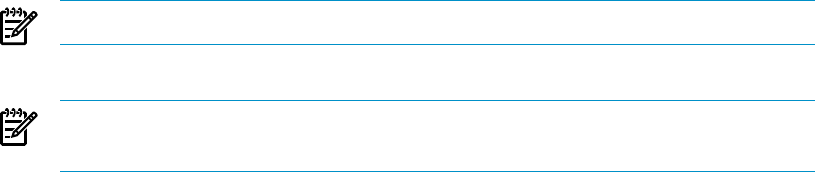
By default, if any part of the verification fails, the ovp command ignores the test failure and
continues with the next test. You can use the --failure_action option to control how the
ovp command treats test failures.
When you run the ovp command as superuser (root), it stores a record of the verification in a
log file in the /hptc_cluster/adm/logs/ovp directory. The file name for log files has the
form ovp_nodename_mmddyyrnn; the mmddyy portion is a date stamp in month, day, year
form and rnn identifies subsequent runs of the ovp command. The file named current_ovp_log
in that directory is a symbolic link to the most recent log file.
See ovp(8) for more information about the ovp command and its options.
Performance Health Tests
Any user can run the ovp command to generate reports on the performance health of the nodes
independent from the other tests described. Use the following format to run a specific performance
health test:
ovp [options] [-verify=perf_health/test]
where:
options Specifies additional command-line options for the test. The ovp --help
perf_health command lists the command-line options for each test.
The following options apply to all the tests:
• The --nnodes=n option runs the test on n compute nodes.
NOTE: Use --opts= to pass this option.
• The --nodelist=nodelist option specifies the compute nodes to use.
NOTE: The --nodelist=nodelist option is particularly useful for
determining problematic nodes.
If you use this option and the --nnodes=n option, the --nnodes=n option is
ignored.
• The --user=user option enables you to run the test as the specified user.
This option applies only to the superuser (root).
• The --queue LSF_queue option specifies the LSF queue for the performance
health tests.
test
Indicates the test to perform. The following tests are available:
cpu
Tests CPU core performance using the Linpack
benchmark.
cpu_usage
Tests CPU core usage. All CPU cores should be
idle during the test. This test reports a node if it
is using more than 10 percent (by default) of its
CPU cores.
The head node is excluded from this test.
memory
Uses the streams benchmark to test memory
performance.
memory_usage
Tests memory usage. This test reports a node that
uses more than 25 percent (by default) of its
memory.
network_stress
Tests network performance. Check network
performance under stress using the Pallas
236 Using Diagnostic Tools